Install Steam
login
|
language
简体中文 (Simplified Chinese)
繁體中文 (Traditional Chinese)
日本語 (Japanese)
한국어 (Korean)
ไทย (Thai)
Български (Bulgarian)
Čeština (Czech)
Dansk (Danish)
Deutsch (German)
Español - España (Spanish - Spain)
Español - Latinoamérica (Spanish - Latin America)
Ελληνικά (Greek)
Français (French)
Italiano (Italian)
Bahasa Indonesia (Indonesian)
Magyar (Hungarian)
Nederlands (Dutch)
Norsk (Norwegian)
Polski (Polish)
Português (Portuguese - Portugal)
Português - Brasil (Portuguese - Brazil)
Română (Romanian)
Русский (Russian)
Suomi (Finnish)
Svenska (Swedish)
Türkçe (Turkish)
Tiếng Việt (Vietnamese)
Українська (Ukrainian)
Report a translation problem









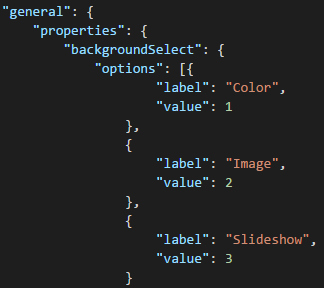
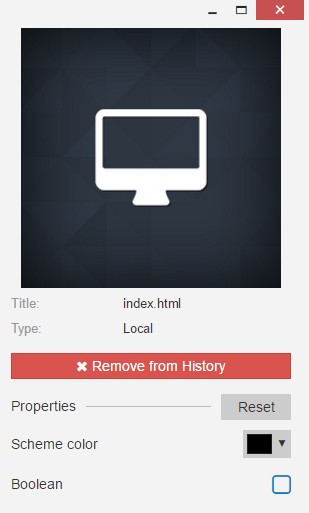













In my HTML file I have a div and inside that div I have an image, I've also set an id by my image as "img_avatar". Should I move that id to my div instead? Or maybe I'm using the supplied File code incorrectly.
Any advice/tips/thoughts?
(PS: I'm new to JavaScript. Great post though)
BioHazard supplied the css class: ugcSucces, ugcWarning (and some others, but I don't remember .... ugh)
examples:
Red:
"label": "<span class='ugcDanger'>Background : Disabled</span>"
Complex example:
"background_effect": {
"condition": "background_effect.value ? background_effect.text = background_effect.text.replace('Disabled','Enabled').replace('ugcDanger','ugcSuccess') : background_effect.text = background_effect.text.replace('Enabled','Disabled').replace('ugcSuccess','ugcDanger')",
"text" : "<hr><span class='ugcDanger'>Background Effects: Disabled</span><hr>",
"type": "bool",
"value": false
},
Custom styling:
"text": "<hr><a href=' https://www.arthesian.pro'><img src='https://www.arthesian.pro/static/img/arthesian.png' width='100' height='100' style='margin-right: 30px;' /> © Arthesian</a>"
https://bitbucket.org/Arthesian/wallpaper-module-visualizer/src/master/project.json
This is the most extensive project.json I have for my biggest project :P maybe it can be of some help for you :)
To be honest, I don't see any error in the code you provided. Should work.... Did you ever try to debug the wallpaper using Chrome? (https://steamproxy.net/sharedfiles/filedetails/?id=974875711)
Then you can just place breakpoints using the debugger :P which might help you figure out what is going wrong...
window.wallpaperPropertyListener = {
applyUserProperties: function (properties) {
if (properties.satlite) {
if (properties.satlite.value) {
switch (properties.satlite.value) {
case 1:
$('#imageoption').attr(
'src', "https://cdn.star.nesdis.noaa.gov/GOES17/ABI/FD/GEOCOLOR/5424x5424.jpg"
);
break;
case 2:
$('#imageoption').attr(
'src', "https://cdn.star.nesdis.noaa.gov/GOES16/ABI/FD/GEOCOLOR/5424x5424.jpg"
);
break;
...
Wondering how you can have the actual User Properties have a different colour? I'm trying to figure out to make options more readable and not just be a giant blob of white text and no way to differentiate them.
Thanks for the guides already out there!
when your wallpaper is being loaded, there is a 'documentedLoaded' event (window.onload), which Wallpaper Engine hooks into.
It will call the method in the 'window.wallpaperPropertyListener' :
applyUserProperties: function(properties) { ... }
once on startup, with all the properties set to the values as it was stored/remembered from the last state.
So it should basically just work out of the box....
please keep in mind, in the guide, I create for every property it's own:
[code]
window.wallpaperPropertyListener = {
applyUserProperties: function(properties) {
....
}
}
[/code]
But in your wallpaper, you will only have one 'applyUserProperties' method, that should set all the values.
I followed this guide to make my own audio visualizer but i have this problem that everytime i reload the background it sets the settings i selected previously but it doesn't apply them, this also happens when i load in a preset, any idea how to fix this?
Thanks a lot already for the guide, it really helped