Install Steam
login
|
language
简体中文 (Simplified Chinese)
繁體中文 (Traditional Chinese)
日本語 (Japanese)
한국어 (Korean)
ไทย (Thai)
Български (Bulgarian)
Čeština (Czech)
Dansk (Danish)
Deutsch (German)
Español - España (Spanish - Spain)
Español - Latinoamérica (Spanish - Latin America)
Ελληνικά (Greek)
Français (French)
Italiano (Italian)
Bahasa Indonesia (Indonesian)
Magyar (Hungarian)
Nederlands (Dutch)
Norsk (Norwegian)
Polski (Polish)
Português (Portuguese - Portugal)
Português - Brasil (Portuguese - Brazil)
Română (Romanian)
Русский (Russian)
Suomi (Finnish)
Svenska (Swedish)
Türkçe (Turkish)
Tiếng Việt (Vietnamese)
Українська (Ukrainian)
Report a translation problem














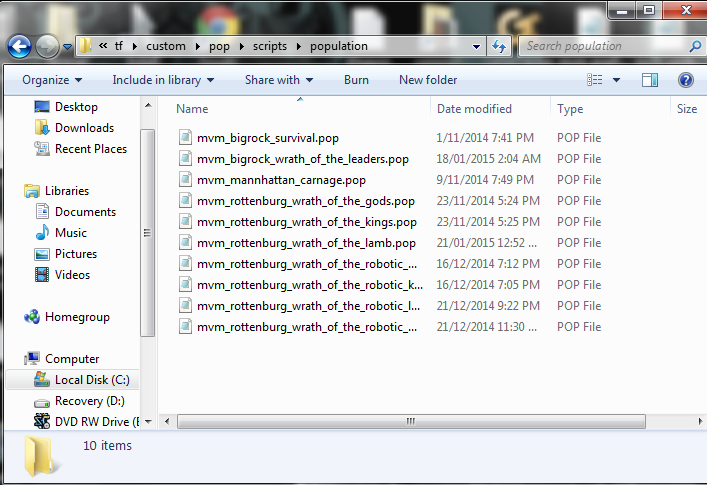
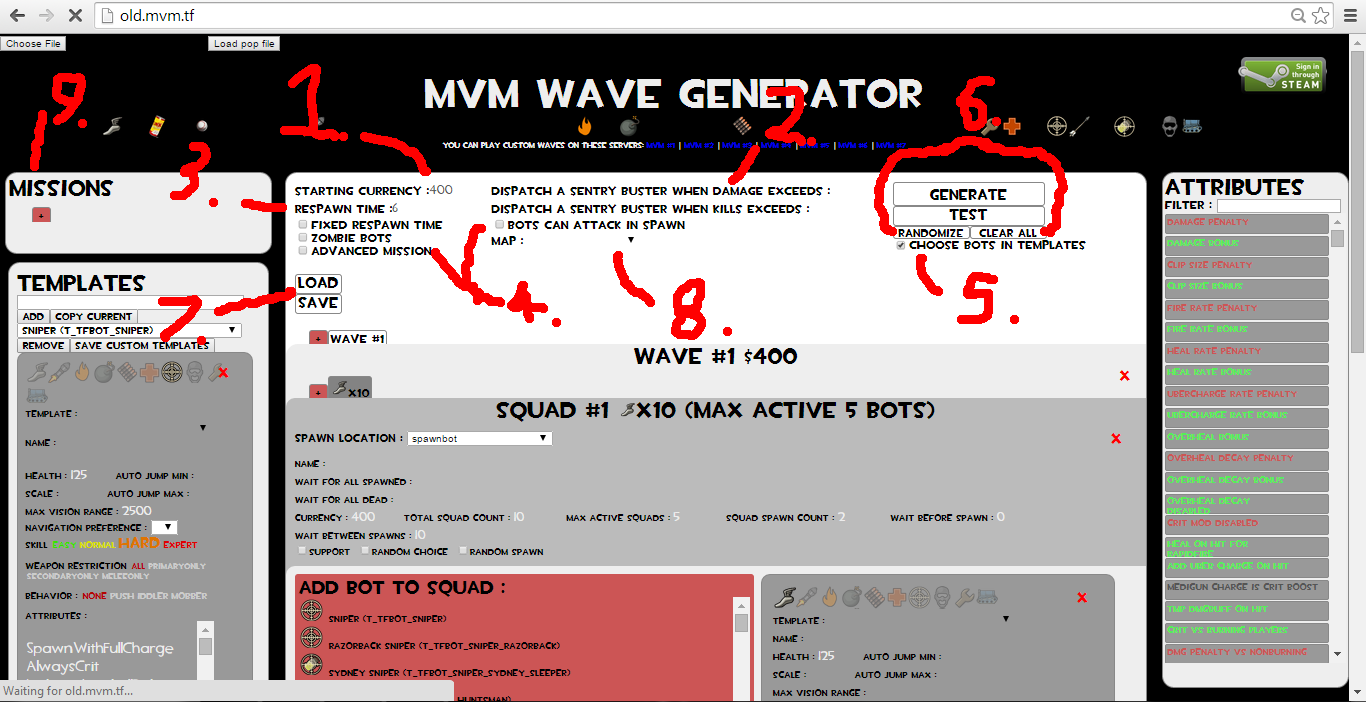
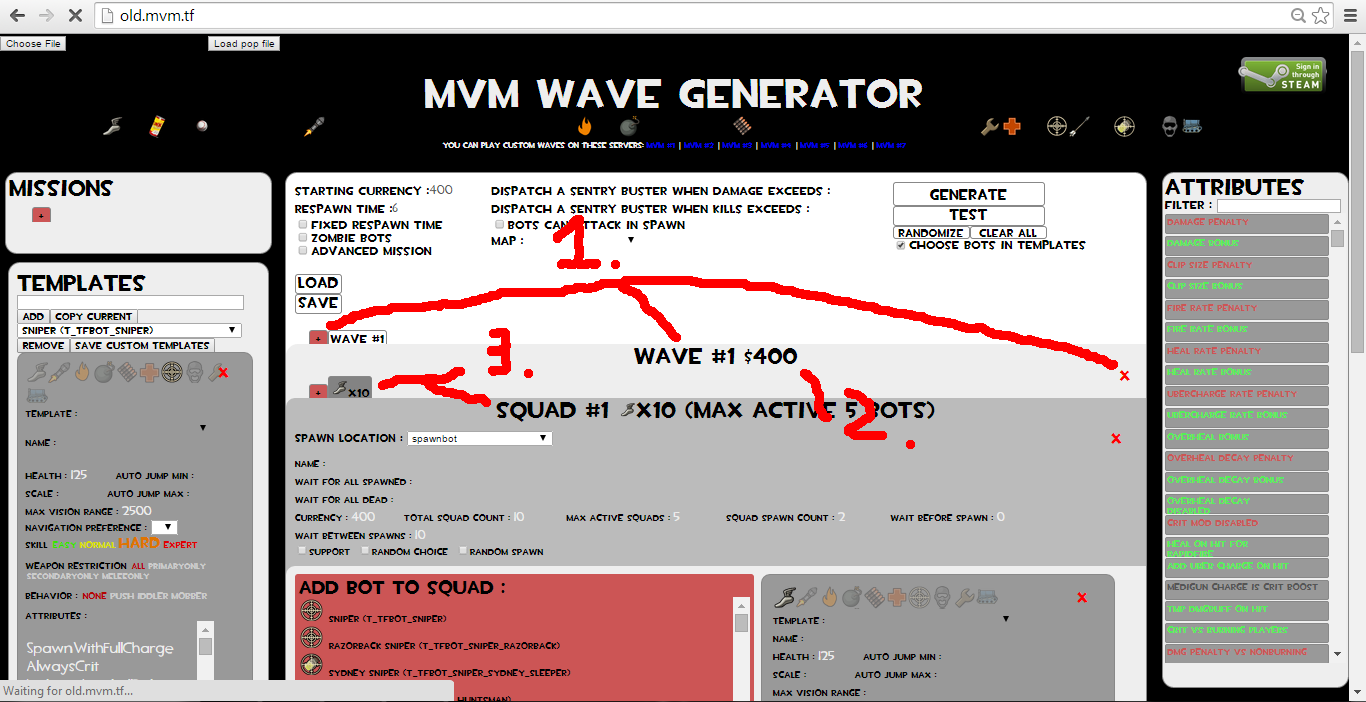


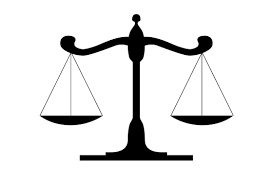




It DOES work if you dont have a map selected though.
what are some of the bugs in mvm.tf?
WaitForAllSpawned means that the WaveSpawn will start when all bots of the listed WaveSpawn have spawned.
WaitForAllDead means that the WaveSpawn will start when all the bots of the listed WaveSpawn have died.
This can create radically different results in terms of pace; a wave of bots only using WaitForAllDead is almost guaranteed to be slower and less chaotic than one that uses WaitForAllSpawned.
its on skullcove, but its not one big wave