Install Steam
login
|
language
简体中文 (Simplified Chinese)
繁體中文 (Traditional Chinese)
日本語 (Japanese)
한국어 (Korean)
ไทย (Thai)
Български (Bulgarian)
Čeština (Czech)
Dansk (Danish)
Deutsch (German)
Español - España (Spanish - Spain)
Español - Latinoamérica (Spanish - Latin America)
Ελληνικά (Greek)
Français (French)
Italiano (Italian)
Bahasa Indonesia (Indonesian)
Magyar (Hungarian)
Nederlands (Dutch)
Norsk (Norwegian)
Polski (Polish)
Português (Portuguese - Portugal)
Português - Brasil (Portuguese - Brazil)
Română (Romanian)
Русский (Russian)
Suomi (Finnish)
Svenska (Swedish)
Türkçe (Turkish)
Tiếng Việt (Vietnamese)
Українська (Ukrainian)
Report a translation problem













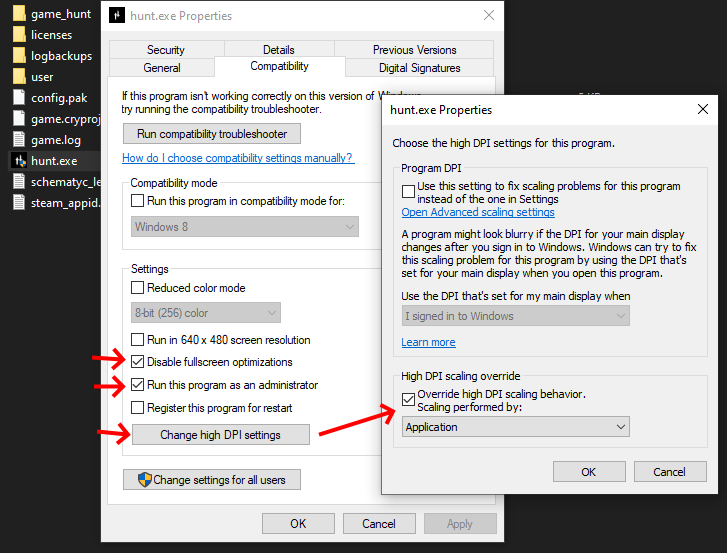




I haven't heard about anyone using a higher number than 1024, but I tried running it with 2048 and the game worked fine, couldn't really tell if it felt different from 1024 without recording footage tho. There might be a limit and if so, setting it higher doesn't go beyond the max. If it doesn't cause any issues for you, it's worth a try atleast
I'm running on a RX 6700XT and still get a lot of popping
What I did back then was search for settings such as anti-aliasing where I could tweak in the AMD Radeon driver. So I would set anti-aliasing IN GAME to OFF and in the Radeon settings I would tell it to use MSAA or lower anti-aliasing with Hunt specifically.
There are some other settings you can do this but I don't remember at the top of my head but it shouldn't be hard to figure out.
- My setup R7 3700
- 1080 gtx
- M.2 ssd
- 32 gb ram
I tested this in one of the trials. I went ontop of a roof overlooking a small town. There was 1 Immolator running (agroed) and bunch of dogs and a burning barrel/fire from a barrel.
Before doing all these steps my FPS was 51 - 55 .
After I did all these parts, FPS is 63-66 in that same area.
Sure my screen can't display over 60hz but its a bit more fluid now.
I did deviate from this quide a bit and I put the filtering to 1x and motionblur is on because it looks nice.
One thing to note: I don't remember/test if foliage popping was this noticeable before the settings, but some trees about 300m away render from lower poly to "normal" when ADSing a field with trees. Does not affect gameplay, is just noticeable.
So all in all verrrry nice