Install Steam
login
|
language
简体中文 (Simplified Chinese)
繁體中文 (Traditional Chinese)
日本語 (Japanese)
한국어 (Korean)
ไทย (Thai)
Български (Bulgarian)
Čeština (Czech)
Dansk (Danish)
Deutsch (German)
Español - España (Spanish - Spain)
Español - Latinoamérica (Spanish - Latin America)
Ελληνικά (Greek)
Français (French)
Italiano (Italian)
Bahasa Indonesia (Indonesian)
Magyar (Hungarian)
Nederlands (Dutch)
Norsk (Norwegian)
Polski (Polish)
Português (Portuguese - Portugal)
Português - Brasil (Portuguese - Brazil)
Română (Romanian)
Русский (Russian)
Suomi (Finnish)
Svenska (Swedish)
Türkçe (Turkish)
Tiếng Việt (Vietnamese)
Українська (Ukrainian)
Report a translation problem

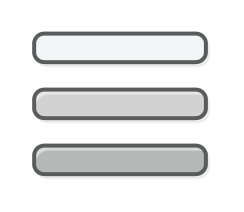



























I sincerely am tired to be negative, I hope they will take care of this, if not in this in a HS II project.
Anyone can offer solutions to quality of graphics?
With 32 gb ram and 3080 12 gb I think I can run this in part with better view or aim at not having these rendering issue or the shimmering and so on.
I posted a solution in the forum 3 days ago.. in case anyone can comment in there. Please
this game needs more love from devs.
I run the game with Steam Launch option off so I don't think I can run any other commandline, I don't know.