Install Steam
login
|
language
简体中文 (Simplified Chinese)
繁體中文 (Traditional Chinese)
日本語 (Japanese)
한국어 (Korean)
ไทย (Thai)
Български (Bulgarian)
Čeština (Czech)
Dansk (Danish)
Deutsch (German)
Español - España (Spanish - Spain)
Español - Latinoamérica (Spanish - Latin America)
Ελληνικά (Greek)
Français (French)
Italiano (Italian)
Bahasa Indonesia (Indonesian)
Magyar (Hungarian)
Nederlands (Dutch)
Norsk (Norwegian)
Polski (Polish)
Português (Portuguese - Portugal)
Português - Brasil (Portuguese - Brazil)
Română (Romanian)
Русский (Russian)
Suomi (Finnish)
Svenska (Swedish)
Türkçe (Turkish)
Tiếng Việt (Vietnamese)
Українська (Ukrainian)
Report a translation problem










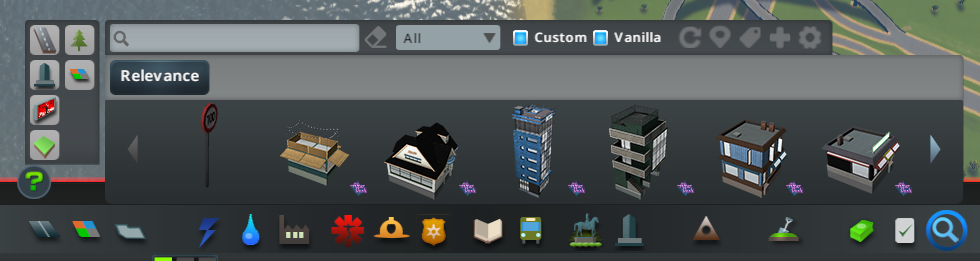




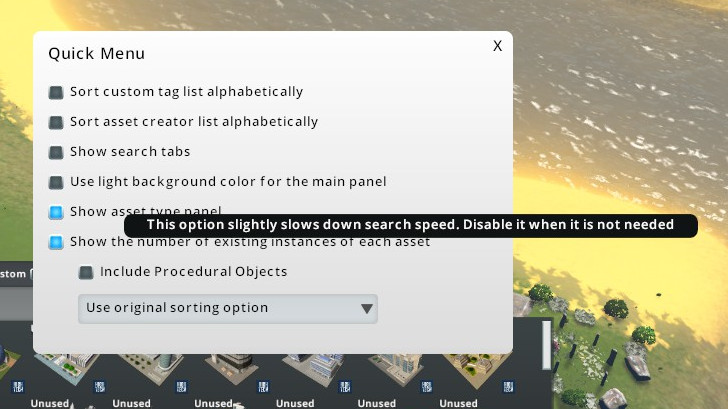








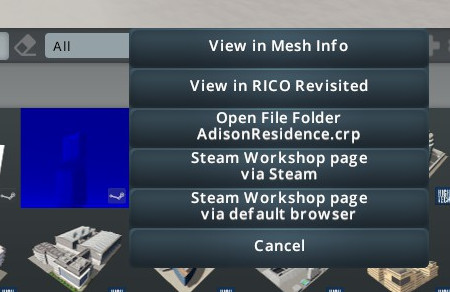
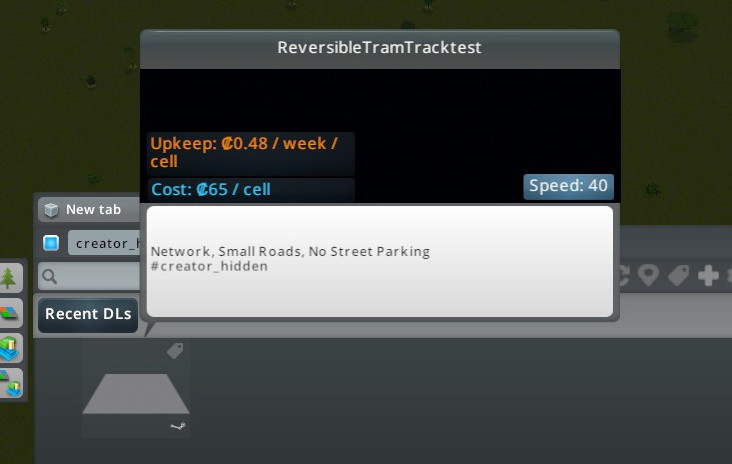








For instance, assume I want to act on all instances of a particular asset and I know the name of the asset - but cannot locate them in my city: I would use FindIt! to get that asset and then have it "clicked on" in my city so that I can then apply some action on it. (Such as replace it with some other asset, or maybe add a particular prop onto it, whatever.)
If there were more than one instance of that asset, there would be an "Activate next" button that then activates the next instance of the same asset - going through them one-by-one in the city.
This could be similar functionality to RON (The network replacer) whereby I can select and replace any network assets. With FindIT!, you could achieve this on any asset - and do other things but just replace it!
In a perfect world, the game view could optionally be zoomed in and centered to this asset in the city.
If I am mistaken, I was hoping for an option to filter down to certain assets, like a housing style, and then within the selected or displayed assets, a random item would be selected to be place that changes with each new click. The idea being to eliminate the need to select and try to place each individual asset when trying to build a plopped neighborhood.
Is this function included? or can it be added if not?
Need your output log file
So that means it's not possible to get those sizes via find it? Ah, too bad. Thanks though, still love this mod and use the s*** out of it!
The "building asset" itself is 2x2 but sometimes the game does extra modification to generate different variations to the asset when it is procedurally generated(grow), not directly placed. A similar example is that some vanilla growables don't have backyards if you place them instead of letting them grow with zoning
Find it is pretty useful to say the least, I have been fiddling with it for a few hours and... do you think it would be possible to make a window open up to show all of the downloaded props n´stuff?
Did you follow the steps in FAQ #2 to troubleshoot?