Install Steam
login
|
language
简体中文 (Simplified Chinese)
繁體中文 (Traditional Chinese)
日本語 (Japanese)
한국어 (Korean)
ไทย (Thai)
Български (Bulgarian)
Čeština (Czech)
Dansk (Danish)
Deutsch (German)
Español - España (Spanish - Spain)
Español - Latinoamérica (Spanish - Latin America)
Ελληνικά (Greek)
Français (French)
Italiano (Italian)
Bahasa Indonesia (Indonesian)
Magyar (Hungarian)
Nederlands (Dutch)
Norsk (Norwegian)
Polski (Polish)
Português (Portuguese - Portugal)
Português - Brasil (Portuguese - Brazil)
Română (Romanian)
Русский (Russian)
Suomi (Finnish)
Svenska (Swedish)
Türkçe (Turkish)
Tiếng Việt (Vietnamese)
Українська (Ukrainian)
Report a translation problem














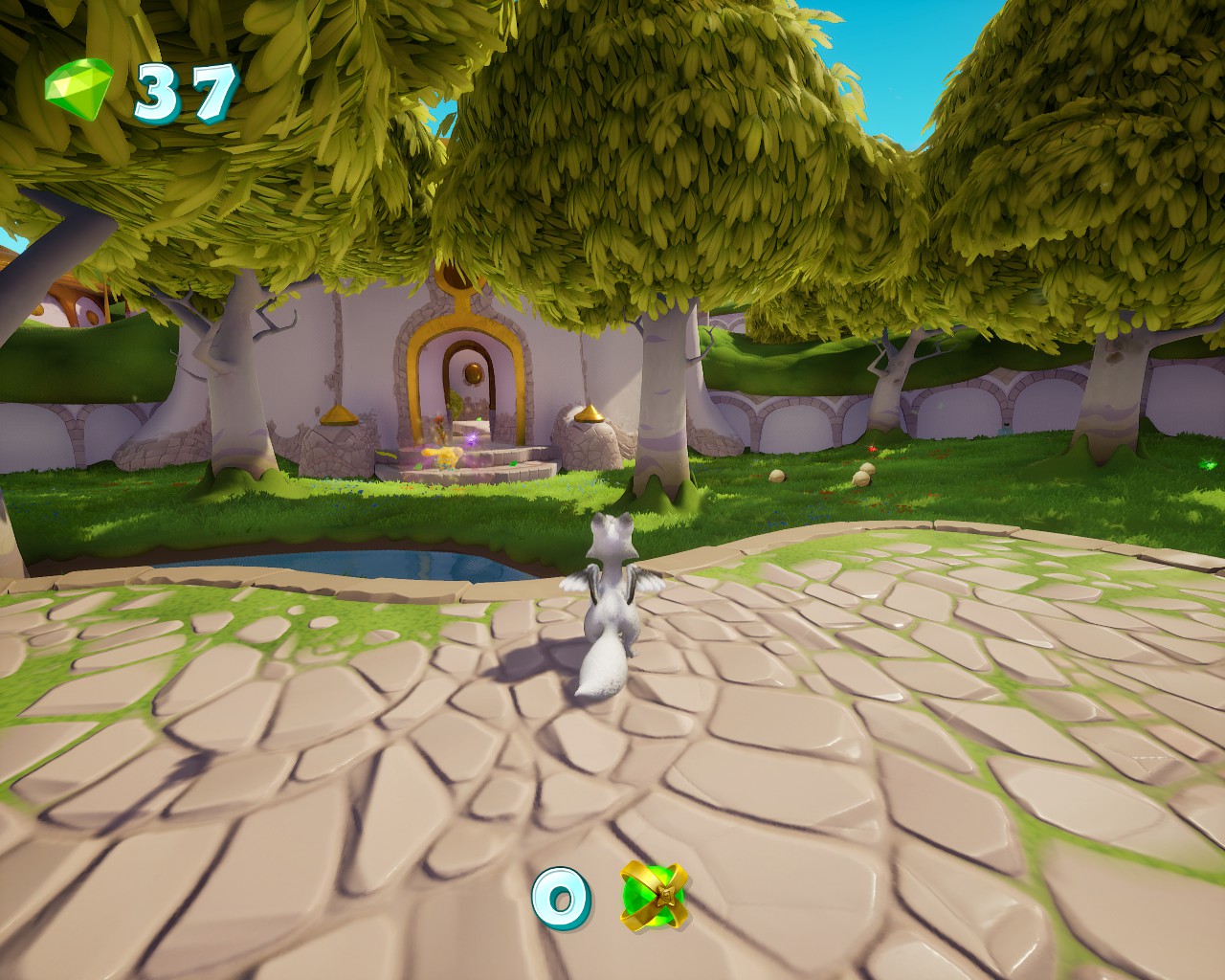














That said, I wouldn't have batted an eye had the game shipped like this. Mod does as it says, so definitely use it if that's your thing. I much prefer the default settings though, and I set a profile for each game through my GPU suite.
cause i already am at 100% cus im a Ryzen 3 3200G (8 GBs single channel) user :(
Inside “GameUserSettings.ini”, I changed these lines to
sg.ResolutionQuality=100.000000 sg.ViewDistanceQuality=3 sg.AntiAliasingQuality=3 sg.ShadowQuality=3 sg.PostProcessQuality=3 sg.TextureQuality=3 sg.EffectsQuality=3 sg.FoliageQuality=3
I think it made the game look better, but I’m not sure. Thanks for the guide.