Install Steam
login
|
language
简体中文 (Simplified Chinese)
繁體中文 (Traditional Chinese)
日本語 (Japanese)
한국어 (Korean)
ไทย (Thai)
Български (Bulgarian)
Čeština (Czech)
Dansk (Danish)
Deutsch (German)
Español - España (Spanish - Spain)
Español - Latinoamérica (Spanish - Latin America)
Ελληνικά (Greek)
Français (French)
Italiano (Italian)
Bahasa Indonesia (Indonesian)
Magyar (Hungarian)
Nederlands (Dutch)
Norsk (Norwegian)
Polski (Polish)
Português (Portuguese - Portugal)
Português - Brasil (Portuguese - Brazil)
Română (Romanian)
Русский (Russian)
Suomi (Finnish)
Svenska (Swedish)
Türkçe (Turkish)
Tiếng Việt (Vietnamese)
Українська (Ukrainian)
Report a translation problem















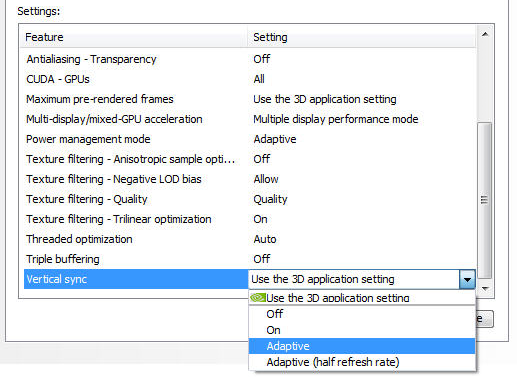







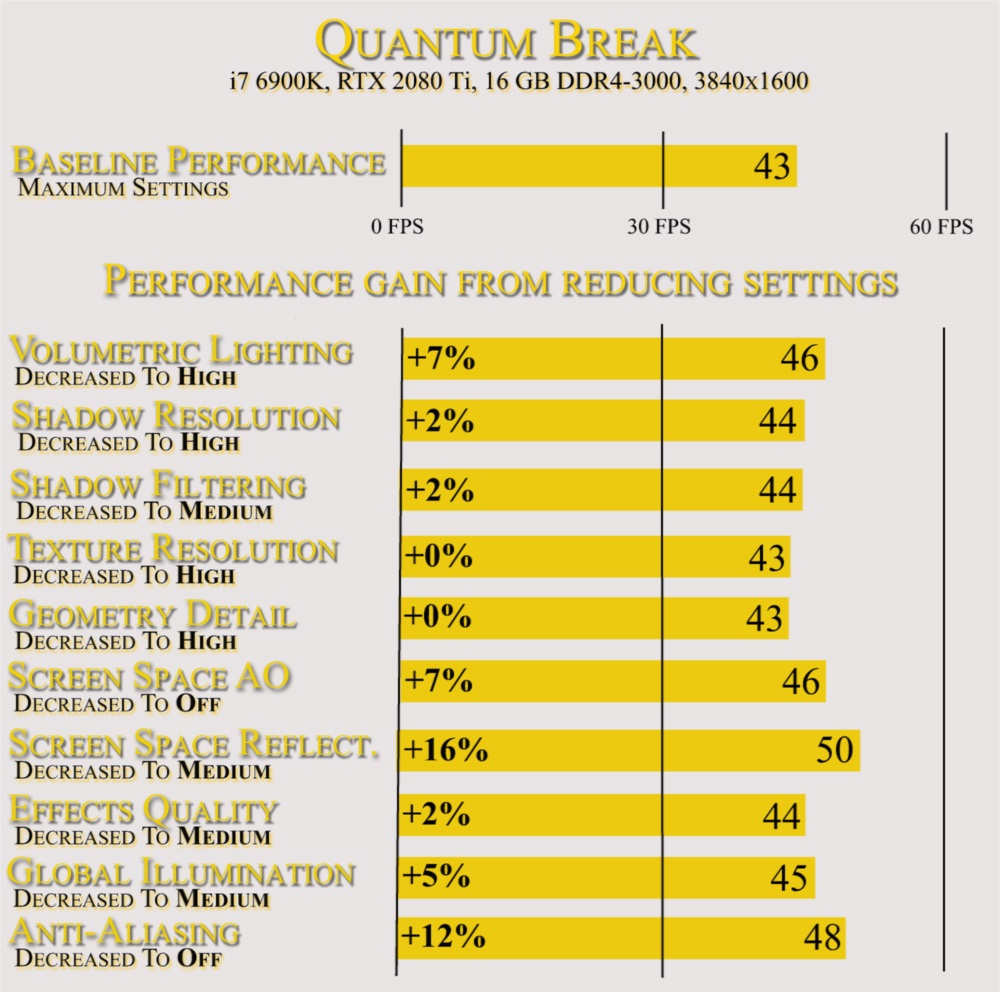




hugs and.. welcome and danke
huh..
this post helps a lot!
I said I am happy you found your own way to make this work
new tech?
neckbeard?
truly mate at my age, not much said in forums will upset me
makes me sad kids dont understand much
lets DMZ the router!
etc
please be well! enjoy the game and try to lower the insults
once those start you lose all arguments or debates
its like yelling at someone in RL to listen!
they wont.
HUGS to you!!!
truly
I truly am happy you found what works for you
this isnt the true fix however
please see the manual for your os and gpu
cheers"
Translation: Neckbeard cant handle new technology, Blames it on the younguns.
I truly am happy you found what works for you
this isnt the true fix however
please see the manual for your os and gpu
cheers
yes the reasons for the blur could be upscaling or terrible coding but this literally sharpens the image without degrading the picture..
even though i blocked you it doesnt actually block you just hides comments...
my fix is one
the game uses TAA meaning blurry images on some games but no aliasing.. and what does fidelity fx filter do oh look it fixes the blurry image
i have a feeling you keep thinking when i say blur i mean when movement happens the game compensates for lag with motion blur.