Install Steam
login
|
language
简体中文 (Simplified Chinese)
繁體中文 (Traditional Chinese)
日本語 (Japanese)
한국어 (Korean)
ไทย (Thai)
Български (Bulgarian)
Čeština (Czech)
Dansk (Danish)
Deutsch (German)
Español - España (Spanish - Spain)
Español - Latinoamérica (Spanish - Latin America)
Ελληνικά (Greek)
Français (French)
Italiano (Italian)
Bahasa Indonesia (Indonesian)
Magyar (Hungarian)
Nederlands (Dutch)
Norsk (Norwegian)
Polski (Polish)
Português (Portuguese - Portugal)
Português - Brasil (Portuguese - Brazil)
Română (Romanian)
Русский (Russian)
Suomi (Finnish)
Svenska (Swedish)
Türkçe (Turkish)
Tiếng Việt (Vietnamese)
Українська (Ukrainian)
Report a translation problem










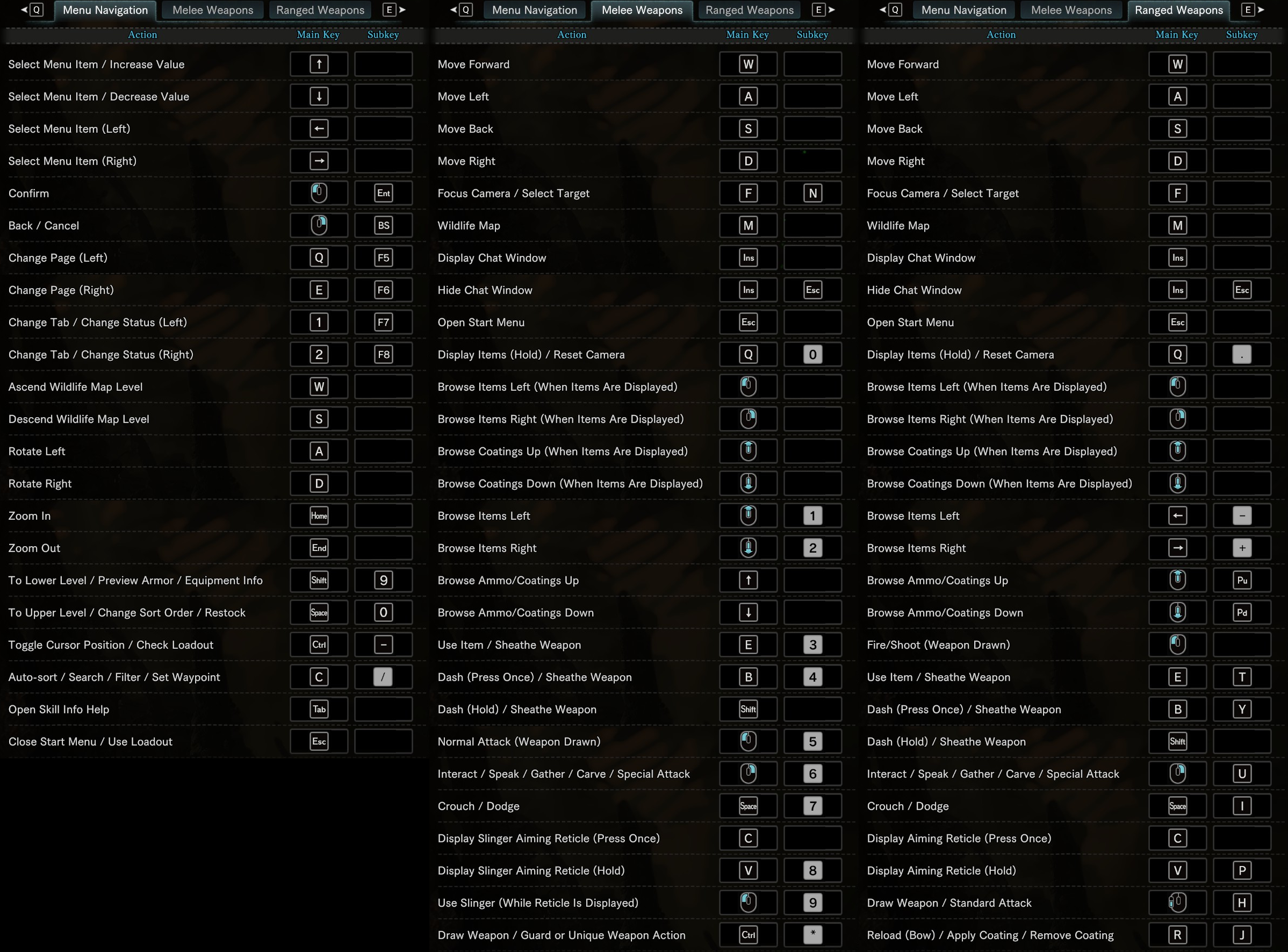

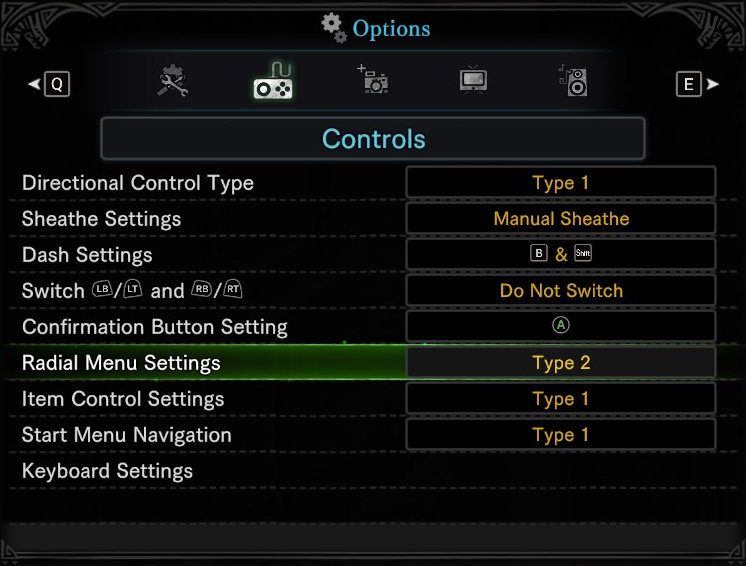
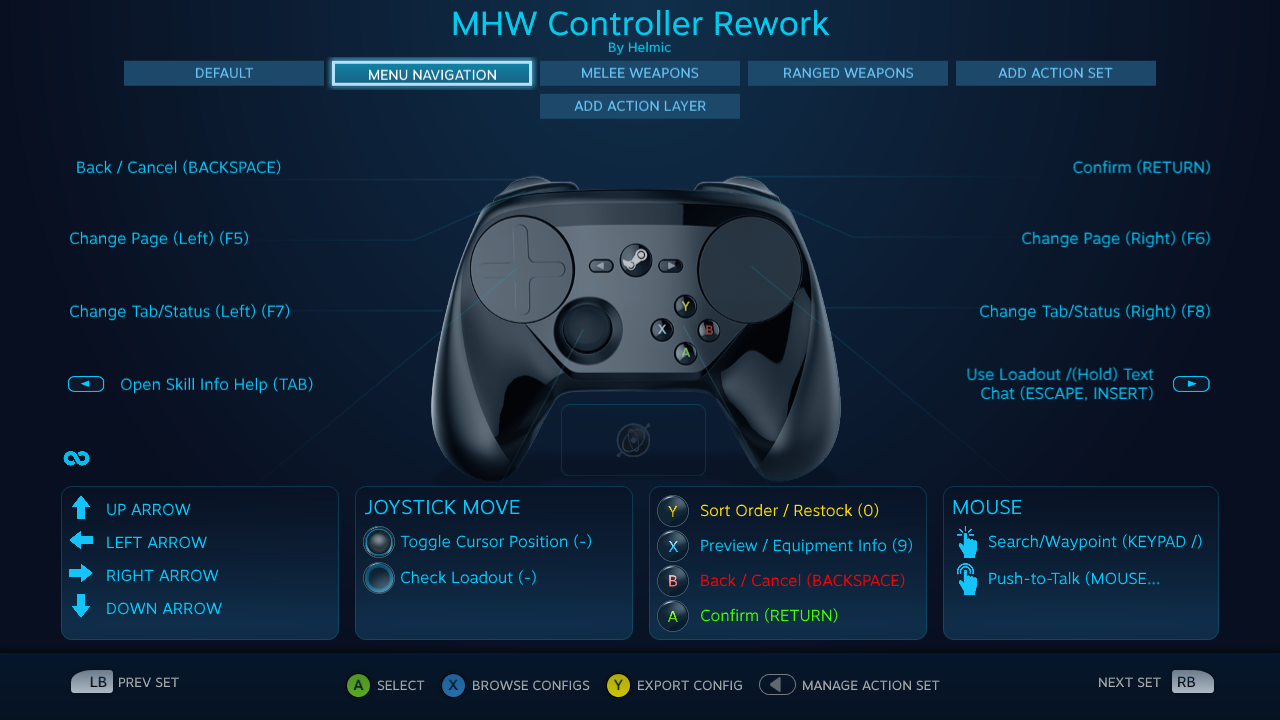

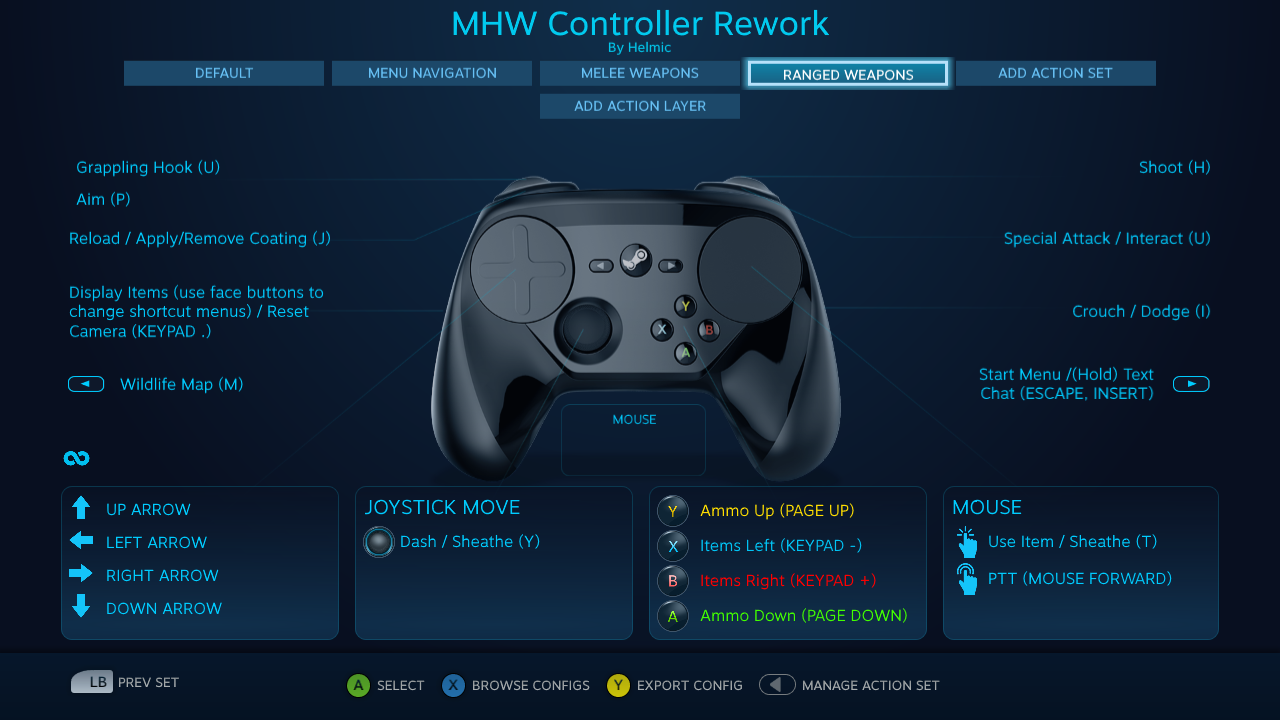
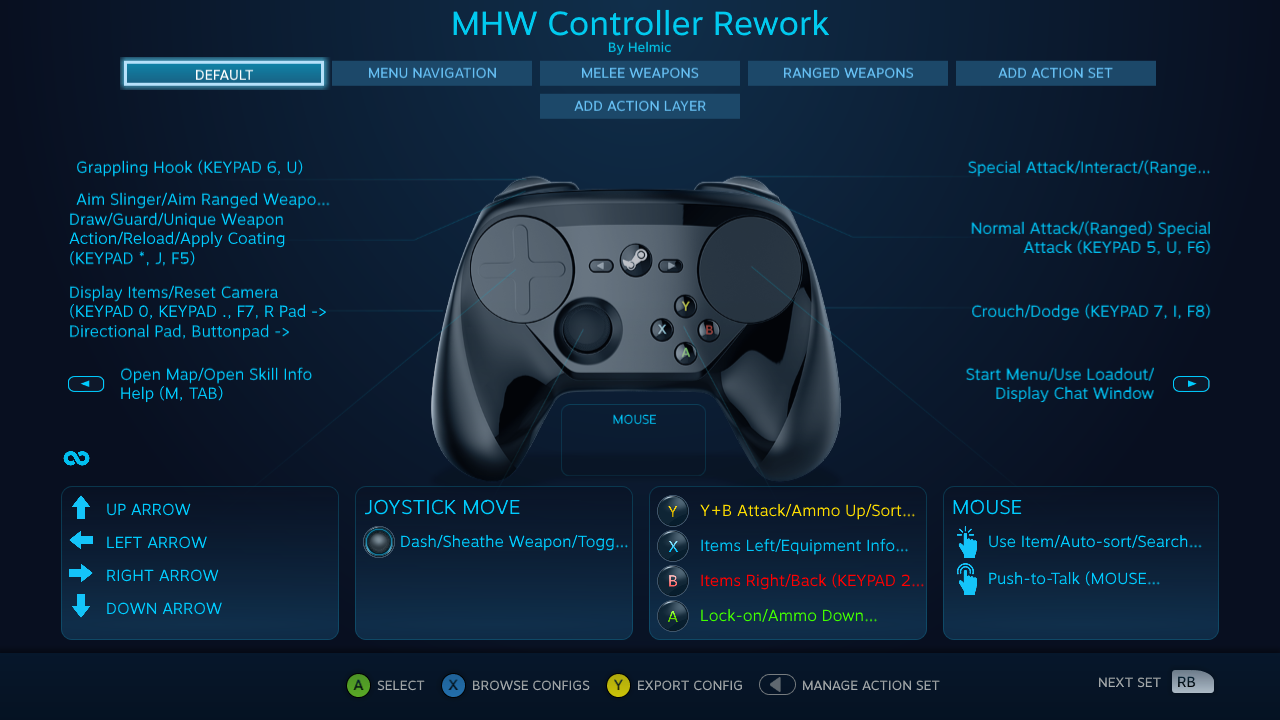






I cant even change menu confirm to left click because reasons???
- I've already got a fix for Insect Glaive, doesn't interfere with anything else.
- This is a bug in MHW. It should be "Fire Slinger" but instead it uses the block button (left bumper for this config). Hopefully Capcom can fix this, but until then I'll add a section in the guide for little hiccups like this.
- I avoid adding anything that add a delay to actions in order to keep the controls responsive, but I bet other users would find that handy. Once I upload the update, I'll be sure to add your config to the guide.
- I experimented with this early on and found that I was accidentally triggering it too often. For ranged combat in particular, Y+B is actually reload + special; since the right trigger is normal attack by default, this means I'd have to introduce a delay to every single attack. I think some people might prefer this, though.
- Fire/Shoot (Weapon Drawn) under Ranged bindings has to be bound to KP_5 for Insect Glaive and Knife/Shield to work properly (LT + RB to Extract/Fire-Slinger (Knife/Shield), LT-FP to Recall Kinsect).
- CTRL must be bound on the SC config so that Ranged Mark Target (Kinsect Shoot) and Fire Slinger (Knife/Shield Drawn) will work, this is apparently hard coded in the game at the moment from what I can tell.
- Setting the first two activators on Right Pad Click's modeshifted Click (which is Melee and Ranged Use-Item respectively) to a Long Press set to 4 ticks below default delay prevents accidental triggering of Use-Item
- Setting a multi-button activator on Right Trigger's modeshifted Full-Pull (activated on Left Trigger Soft Pull) to "J, U" will allow more comfortable ranged Y+B Special use when aiming. To the action would become: LT (Held) + RT-Full Pull (J+U) to execute Y+B Special (Ranged).