Install Steam
login
|
language
简体中文 (Simplified Chinese)
繁體中文 (Traditional Chinese)
日本語 (Japanese)
한국어 (Korean)
ไทย (Thai)
Български (Bulgarian)
Čeština (Czech)
Dansk (Danish)
Deutsch (German)
Español - España (Spanish - Spain)
Español - Latinoamérica (Spanish - Latin America)
Ελληνικά (Greek)
Français (French)
Italiano (Italian)
Bahasa Indonesia (Indonesian)
Magyar (Hungarian)
Nederlands (Dutch)
Norsk (Norwegian)
Polski (Polish)
Português (Portuguese - Portugal)
Português - Brasil (Portuguese - Brazil)
Română (Romanian)
Русский (Russian)
Suomi (Finnish)
Svenska (Swedish)
Türkçe (Turkish)
Tiếng Việt (Vietnamese)
Українська (Ukrainian)
Report a translation problem








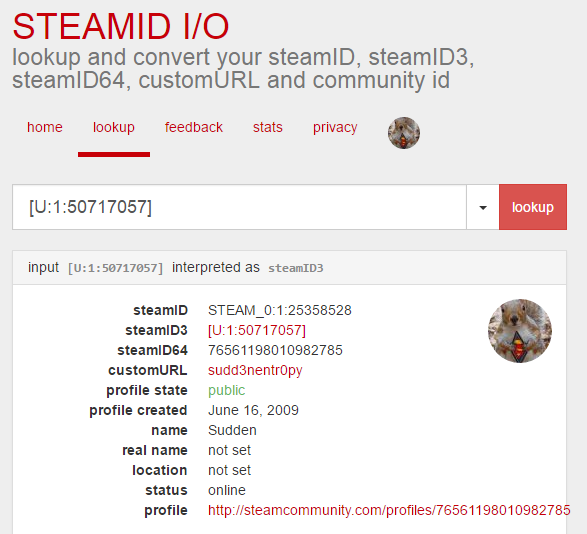














![previewicon=5407610;sizeThumb,inline;662524814_preview_LIKE.gif] previewicon=5407610;sizeThumb,inline;662524814_preview_LIKE.gif]](https://steamuserimages-a.akamaihd.net/ugc/448482024238099929/177552C120085204130566E3C02C4E749C53B49C/)




Try using a single or double quote around their name. This tells the command that you want to include the portion after the space as the same name.
Each community has their own application process. Most will have a Steam Group or Forum-based website where the application process will be laid out in detail.
You become an admin by applying to a TF2 community or starting your own community.
http://steamproxy.net/sharedfiles/filedetails/?id=830681600
http://steamproxy.net/sharedfiles/filedetails/?id=750636092