Install Steam
login
|
language
简体中文 (Simplified Chinese)
繁體中文 (Traditional Chinese)
日本語 (Japanese)
한국어 (Korean)
ไทย (Thai)
Български (Bulgarian)
Čeština (Czech)
Dansk (Danish)
Deutsch (German)
Español - España (Spanish - Spain)
Español - Latinoamérica (Spanish - Latin America)
Ελληνικά (Greek)
Français (French)
Italiano (Italian)
Bahasa Indonesia (Indonesian)
Magyar (Hungarian)
Nederlands (Dutch)
Norsk (Norwegian)
Polski (Polish)
Português (Portuguese - Portugal)
Português - Brasil (Portuguese - Brazil)
Română (Romanian)
Русский (Russian)
Suomi (Finnish)
Svenska (Swedish)
Türkçe (Turkish)
Tiếng Việt (Vietnamese)
Українська (Ukrainian)
Report a translation problem









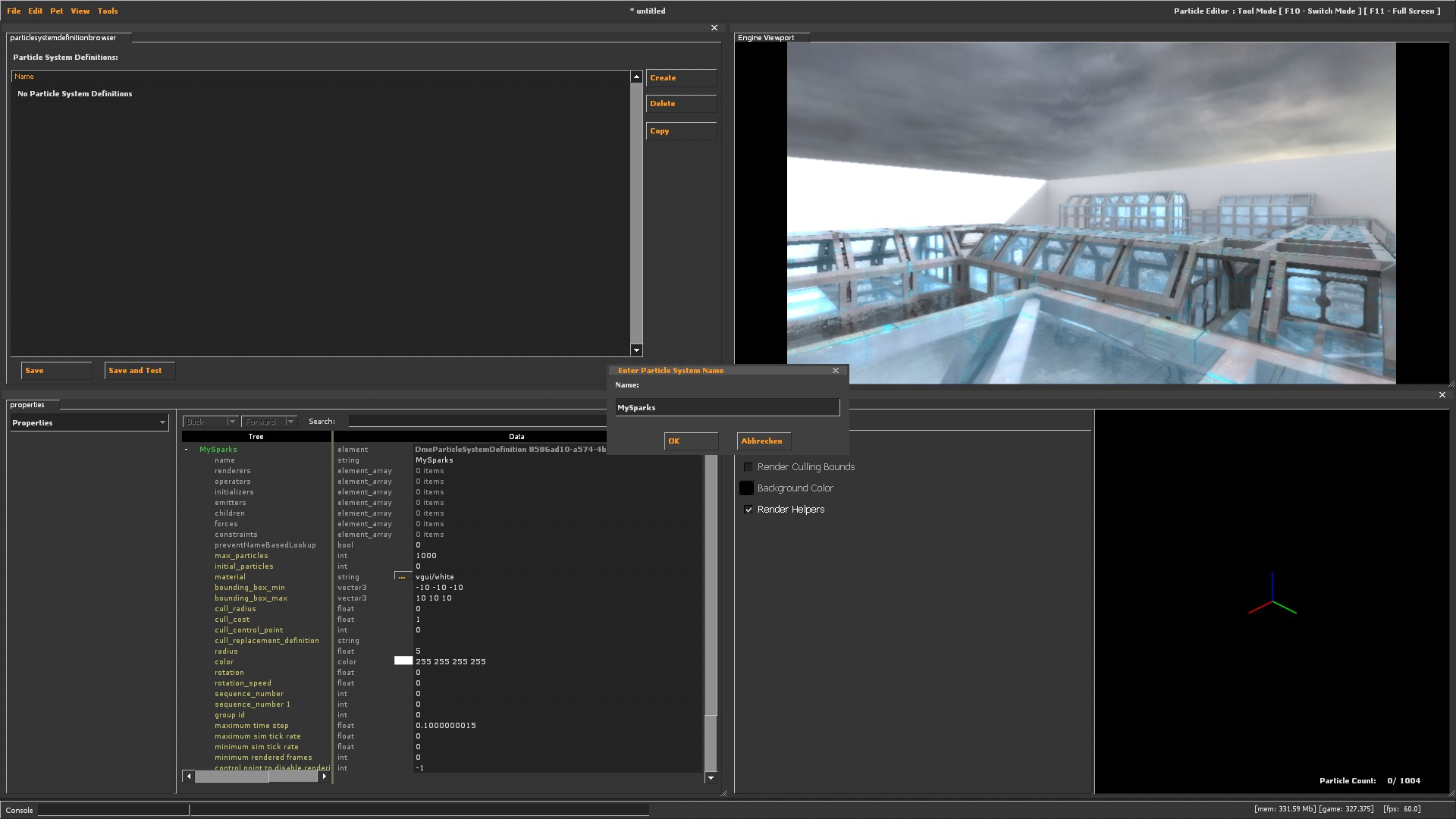





















Your particle's material needs to use the SpriteCard shader. The texture needs to be properly baked, not just copy-paste a flipbook into a .vtf file.
For the particle setup, use the render_animated_sprites renderer. You can adjust the playback rate via animate rate setting.
You can find additional information here: https://developer.valvesoftware.com/wiki/Animated_Particles
A good example of flipbook usage are particle/fire_01.pcf from stock half-life 2 assets.
Are you using the x64 version of gmod? -tools is disabled in that branch.
If you just drag the "hl2.exe" from gmod's main folder into a command line and add " -tools", does it launch in editor mode?