Install Steam
login
|
language
简体中文 (Simplified Chinese)
繁體中文 (Traditional Chinese)
日本語 (Japanese)
한국어 (Korean)
ไทย (Thai)
Български (Bulgarian)
Čeština (Czech)
Dansk (Danish)
Deutsch (German)
Español - España (Spanish - Spain)
Español - Latinoamérica (Spanish - Latin America)
Ελληνικά (Greek)
Français (French)
Italiano (Italian)
Bahasa Indonesia (Indonesian)
Magyar (Hungarian)
Nederlands (Dutch)
Norsk (Norwegian)
Polski (Polish)
Português (Portuguese - Portugal)
Português - Brasil (Portuguese - Brazil)
Română (Romanian)
Русский (Russian)
Suomi (Finnish)
Svenska (Swedish)
Türkçe (Turkish)
Tiếng Việt (Vietnamese)
Українська (Ukrainian)
Report a translation problem










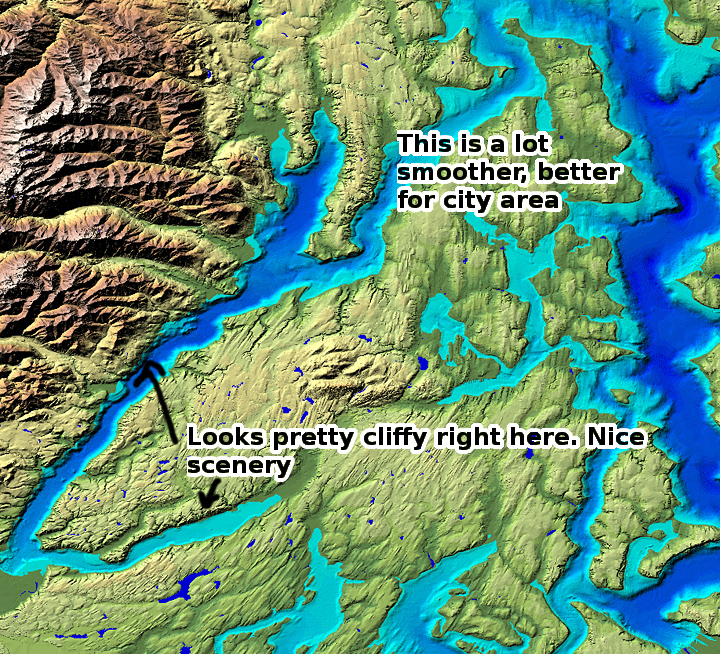



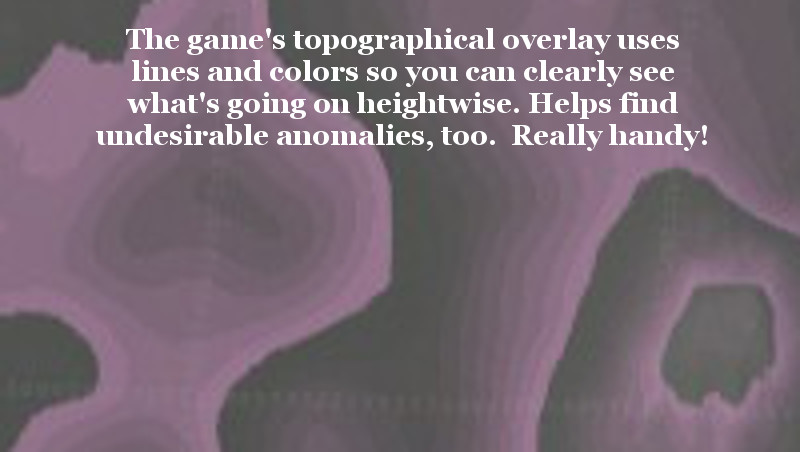



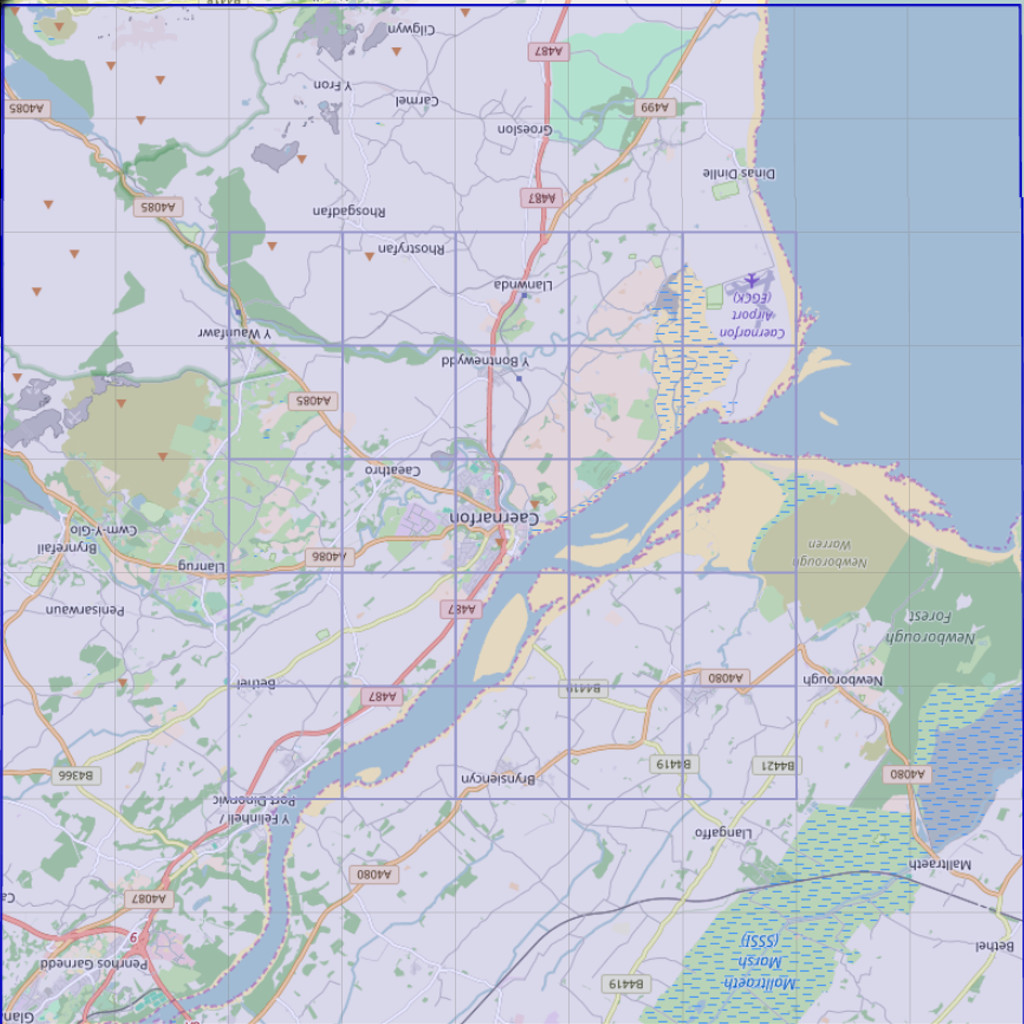
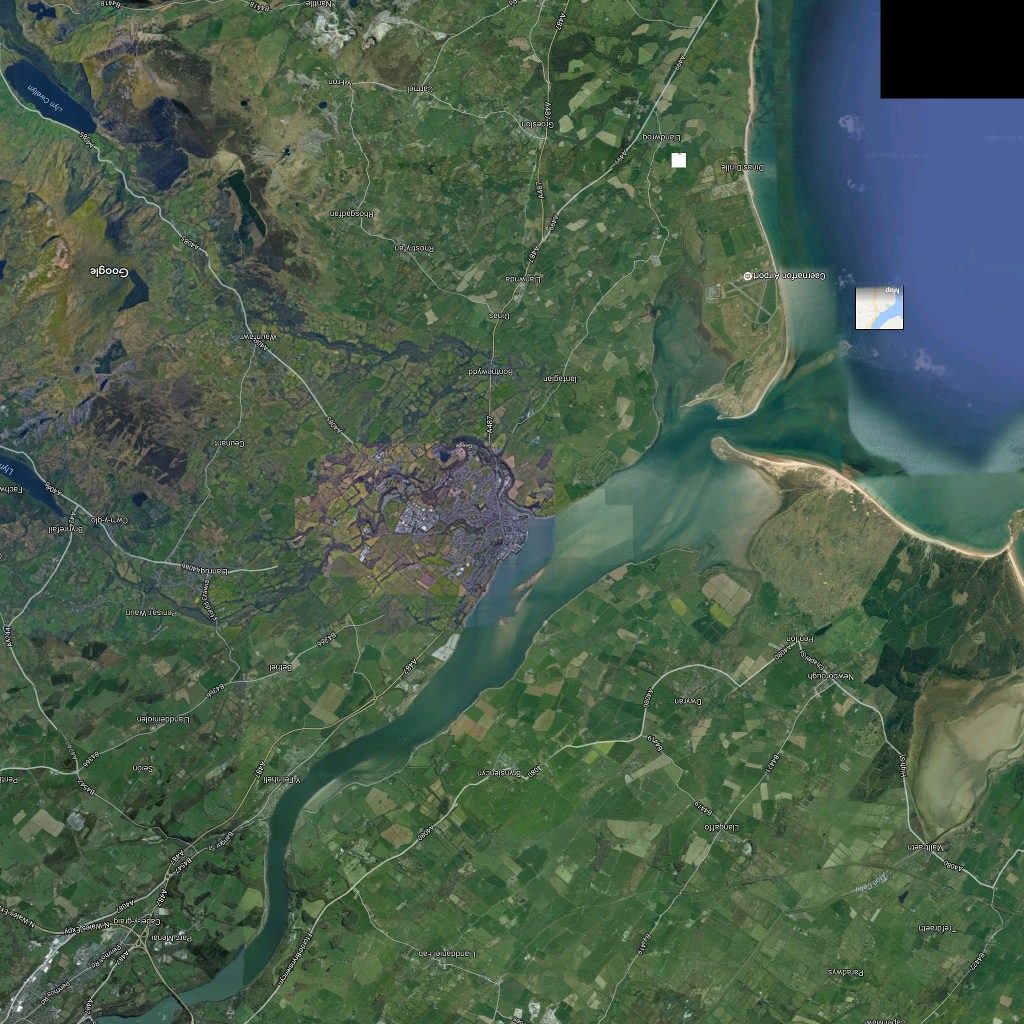
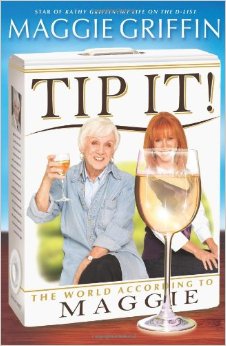
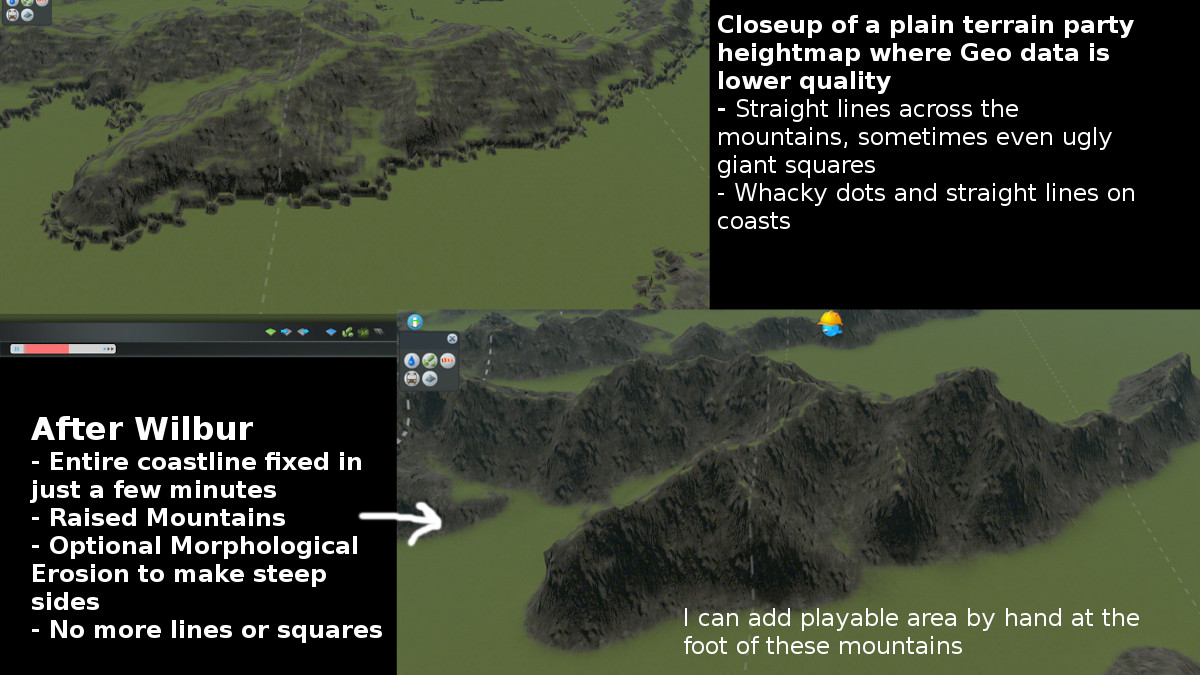

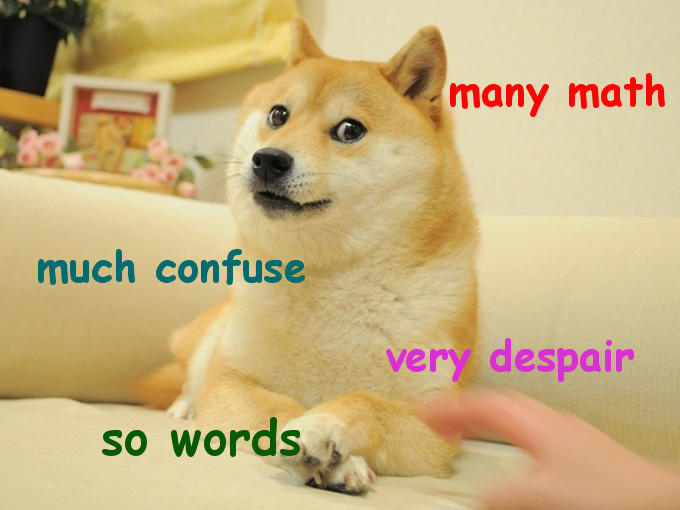
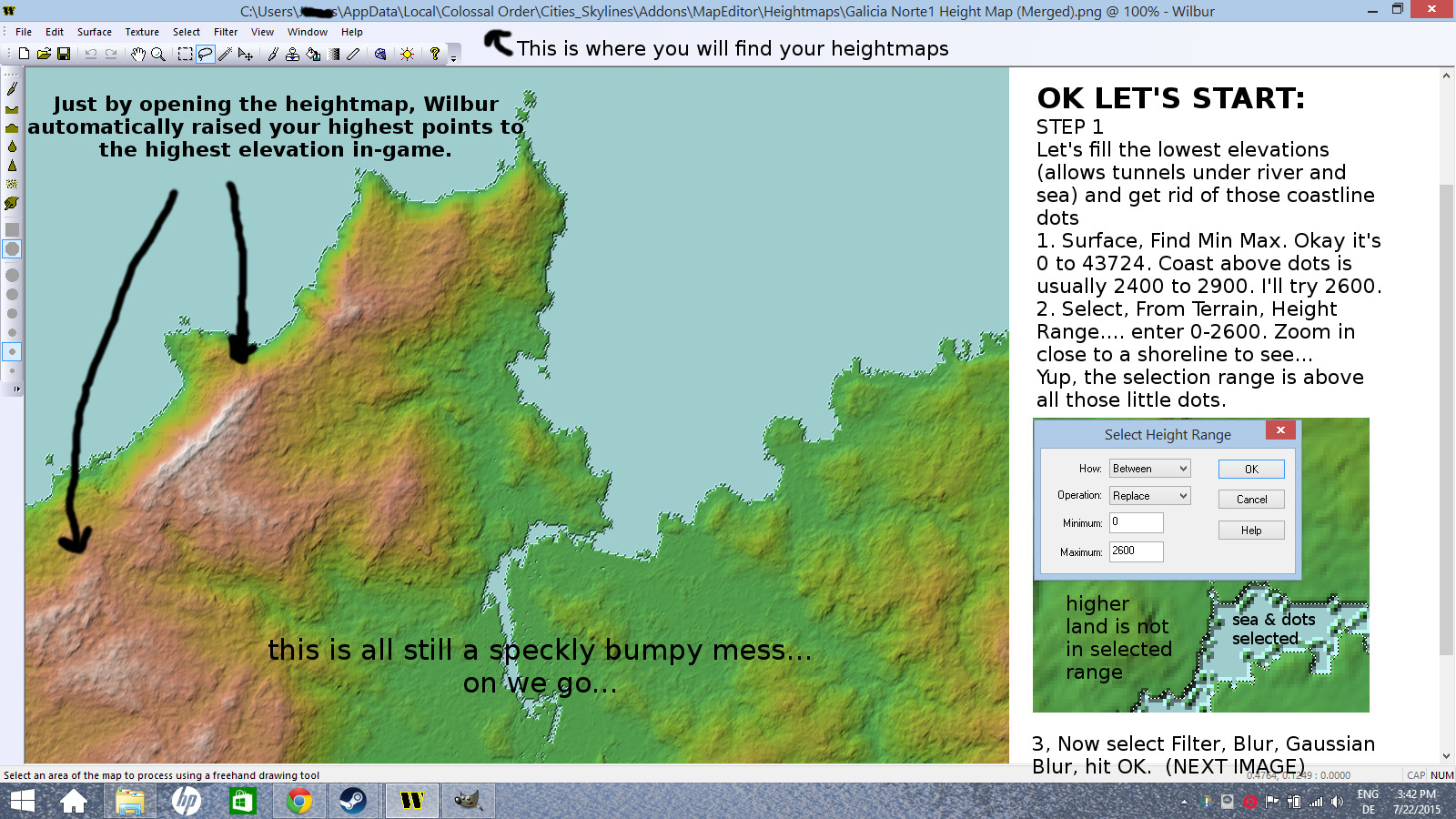
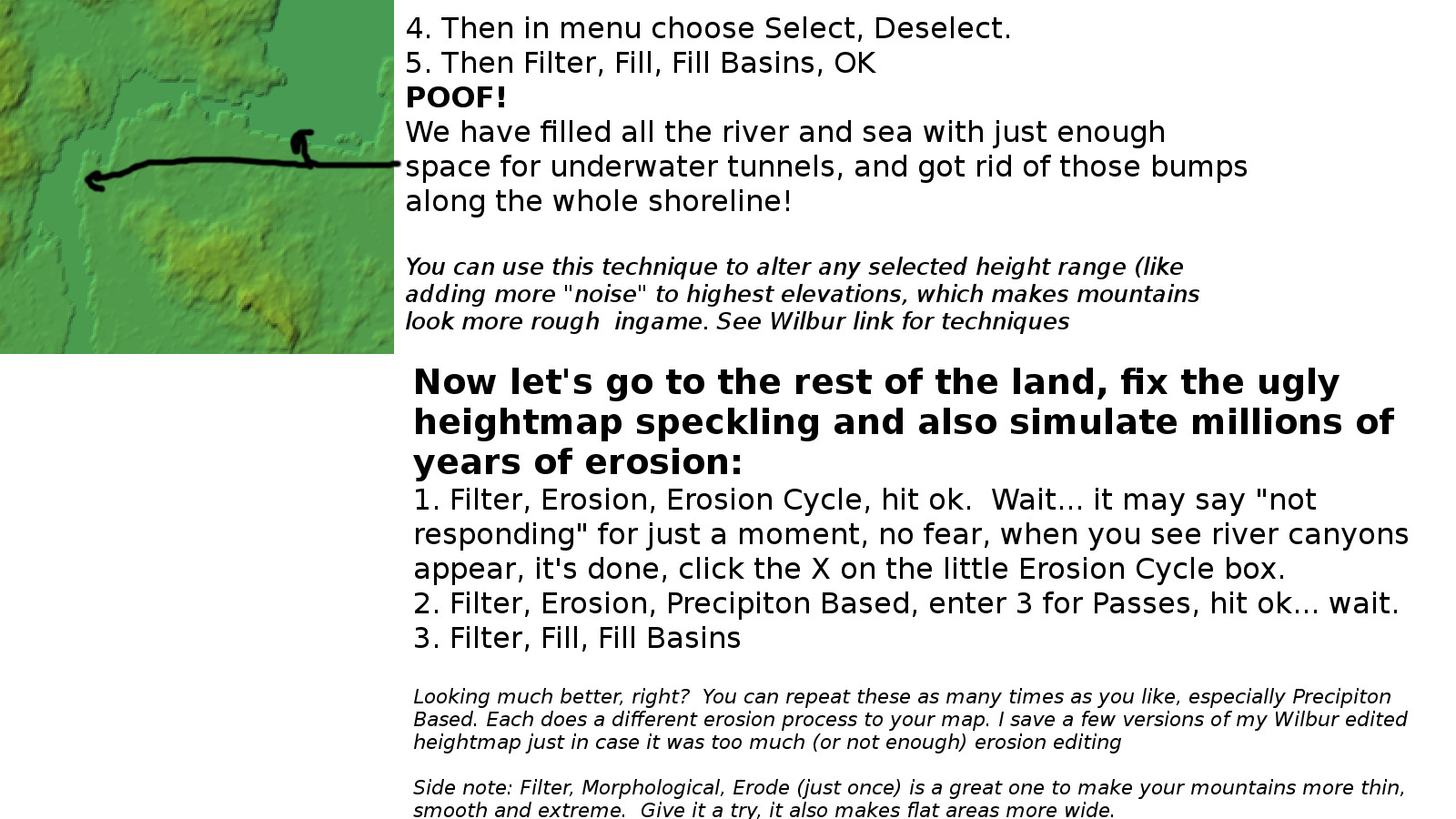
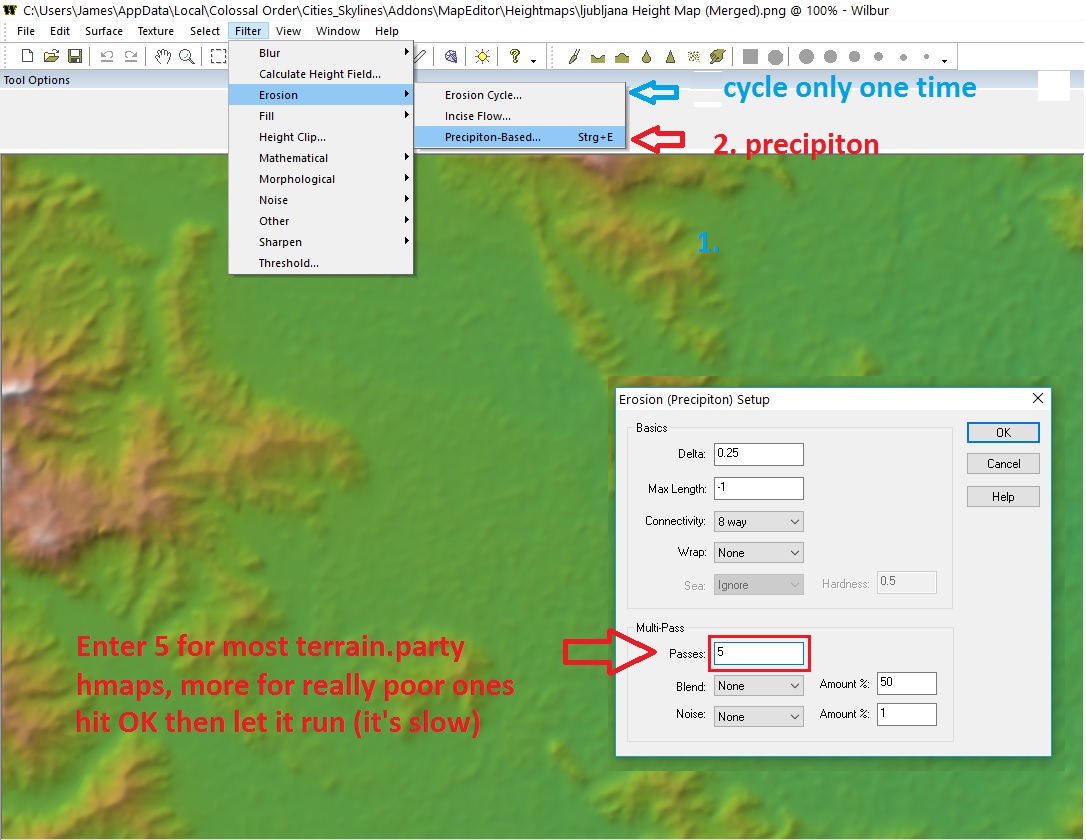
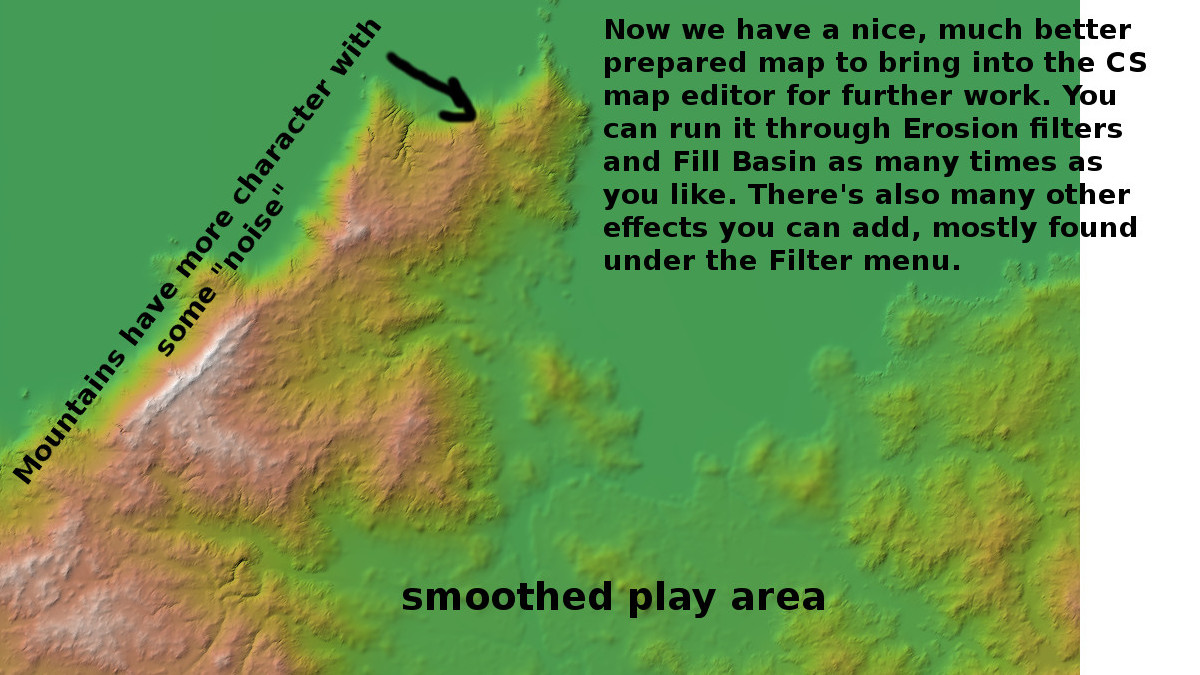

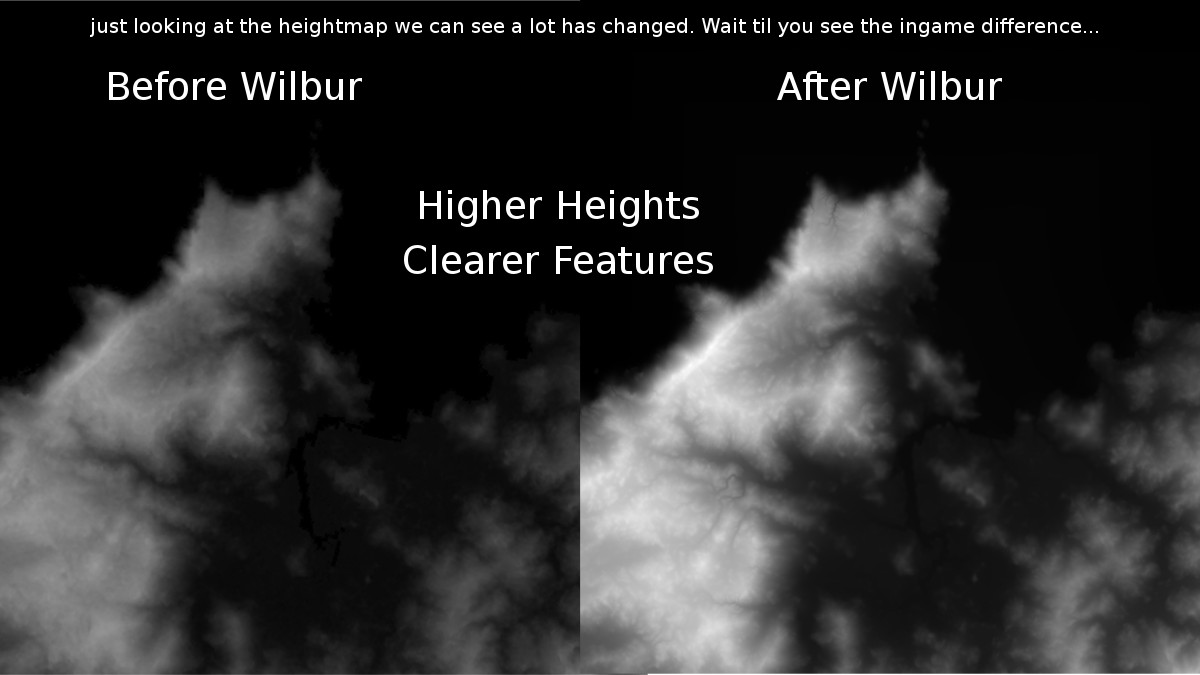
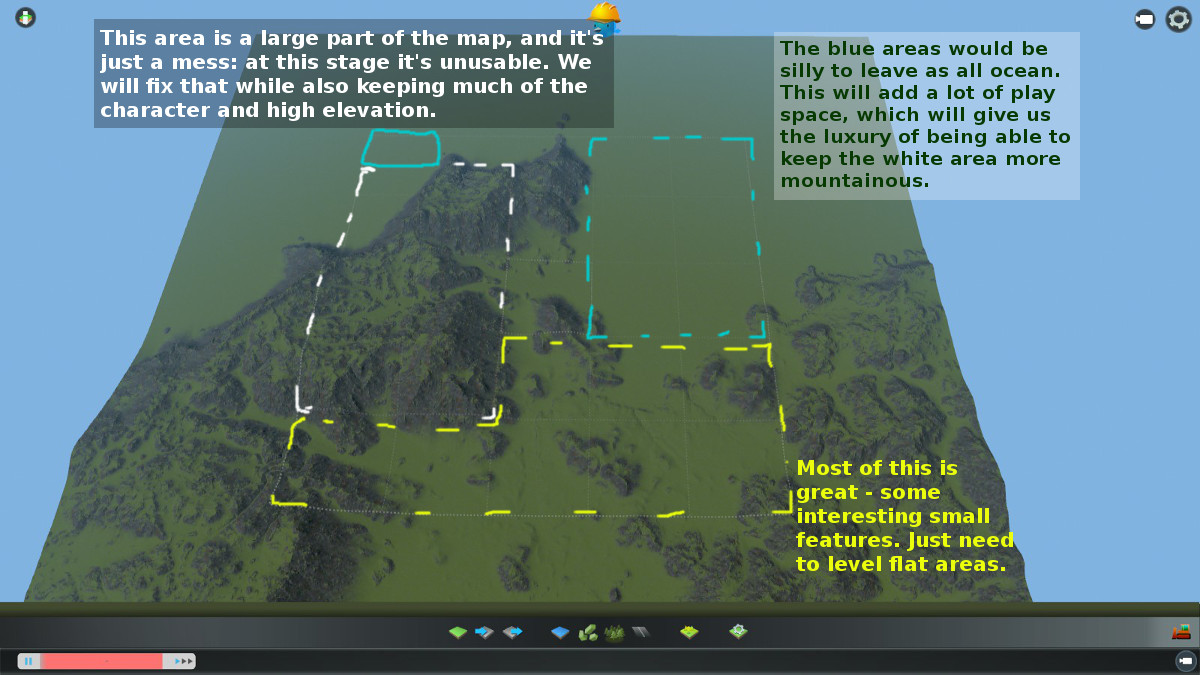
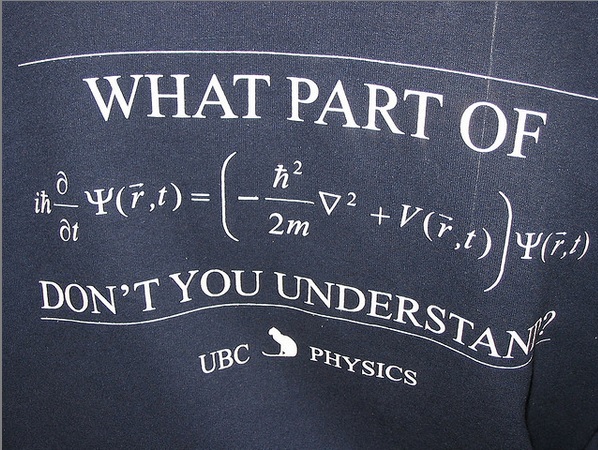

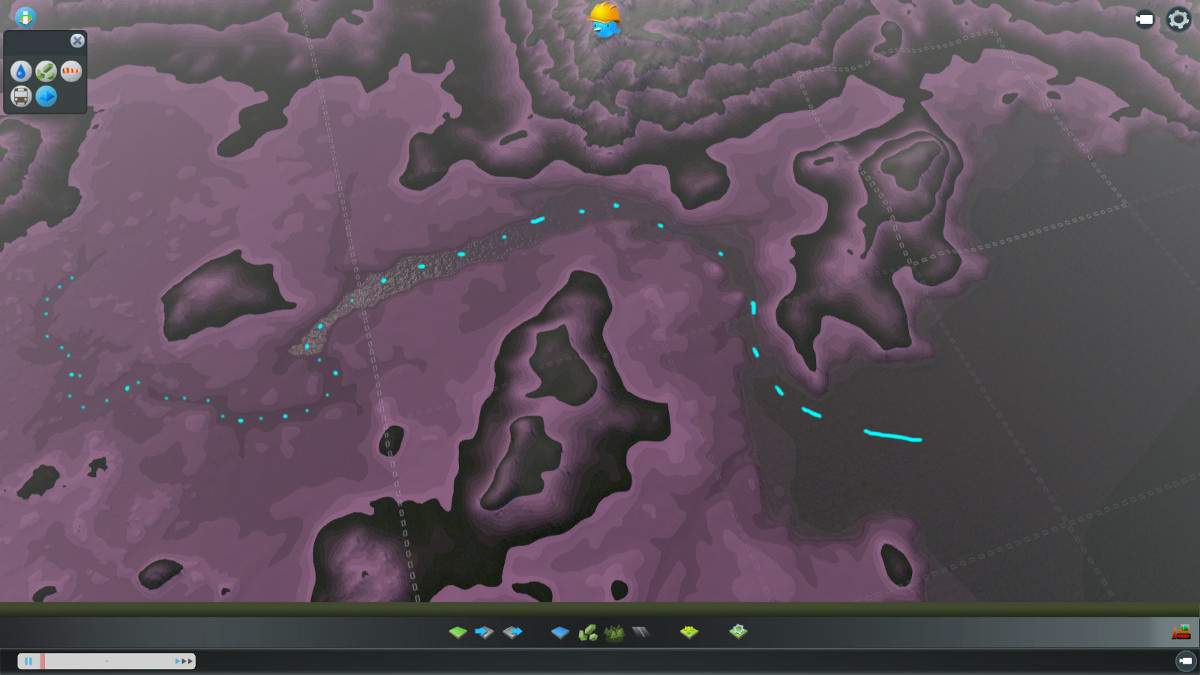
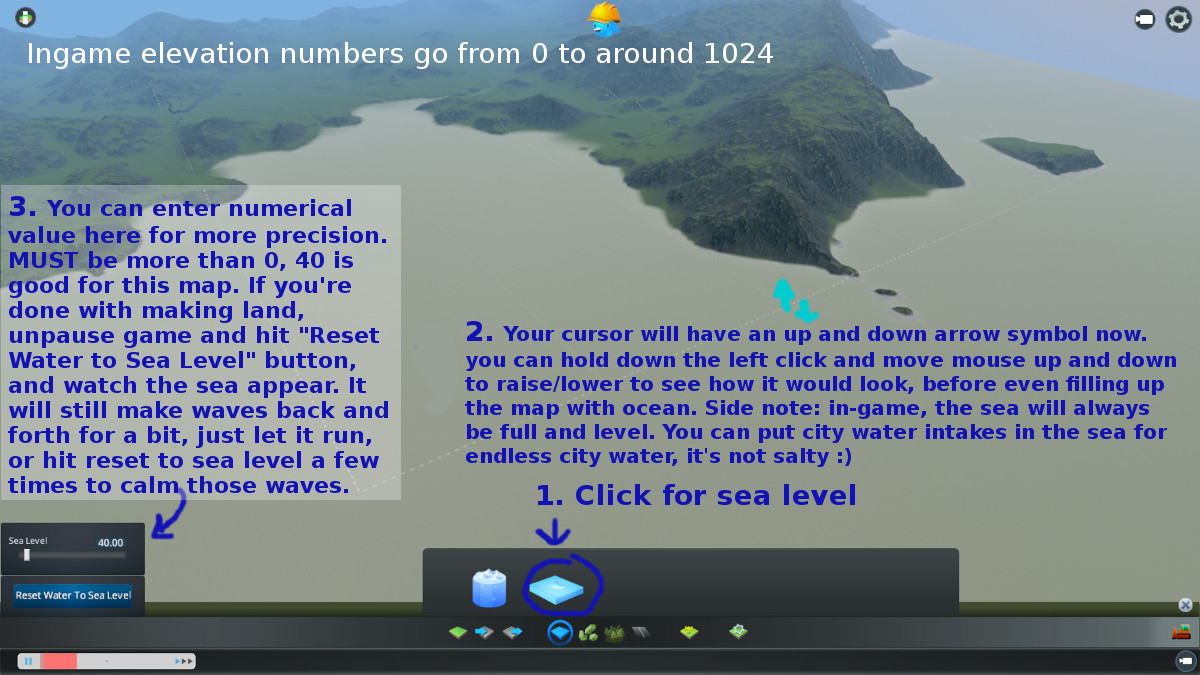
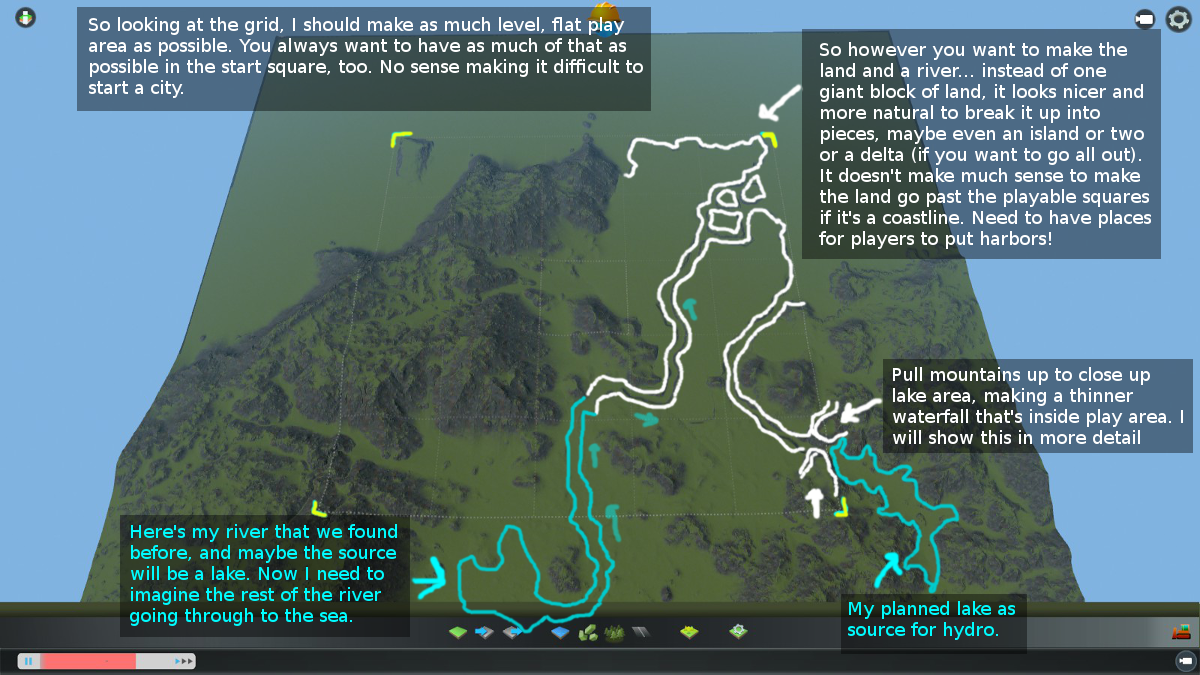
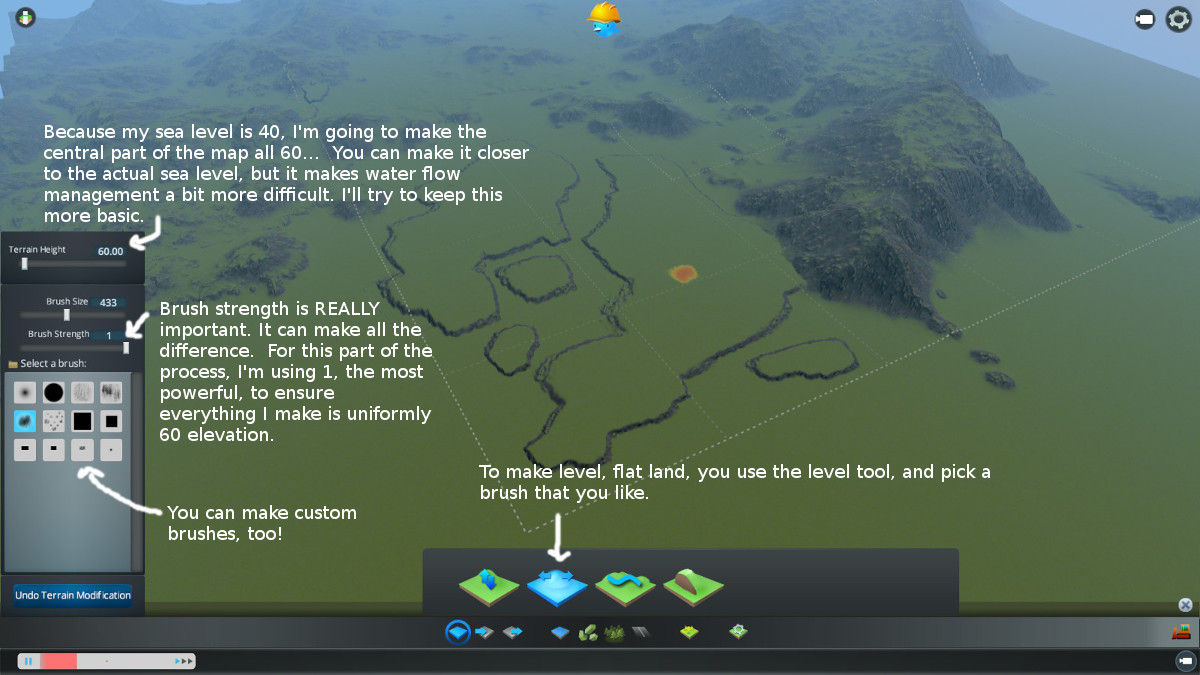
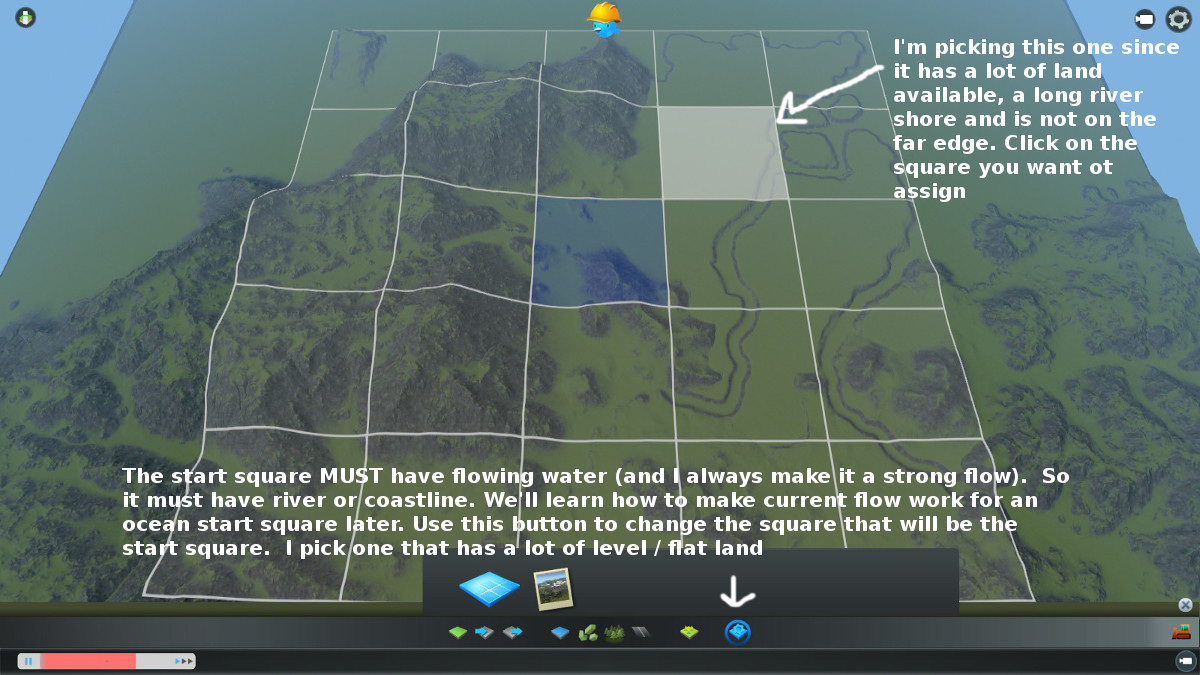
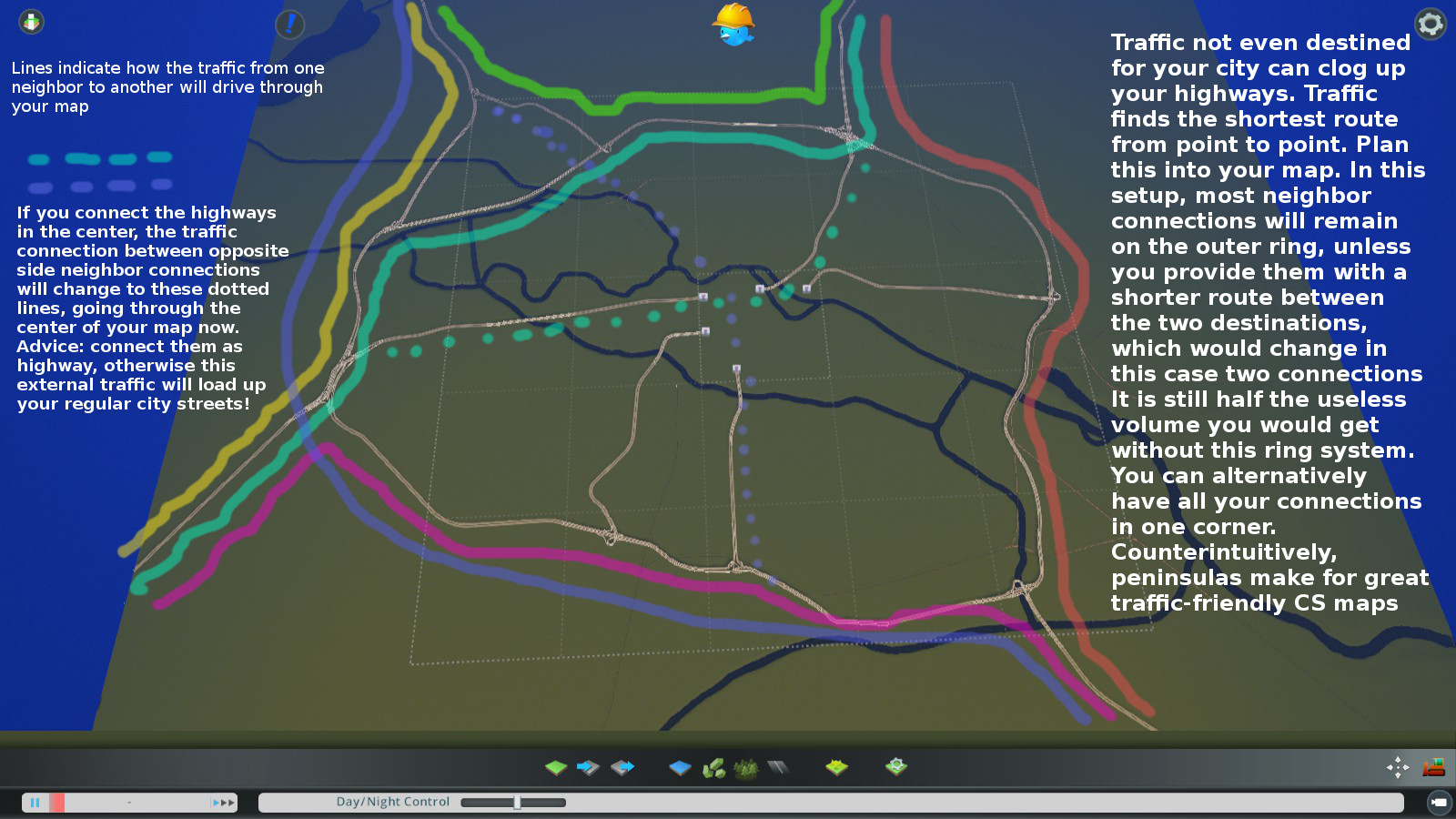




@Himmelslinien I can't understand how you can download these beautiful brushes from this site? There is no "download" button.
Thank you in advance!
Oh yes, maps take a huge amount of time. :D It's very addicting, though.
And for your brushes!
I made more brushes too. One side with a hard edge, other side with soft transition. In 24 different rotations (in 15° steps).
Download: https://ibb.co/album/Wvf2k0
Preview: https://twitter.com/himmelslinien/status/1365292704305971205/photo/1
I really enjoyed your tutorial and found it a great help. However I can't seem to find the section on how to creat mountains and mountain ranges. Do you have a link to a video or a step by step guide on how to do this. Thank you