Install Steam
login
|
language
简体中文 (Simplified Chinese)
繁體中文 (Traditional Chinese)
日本語 (Japanese)
한국어 (Korean)
ไทย (Thai)
Български (Bulgarian)
Čeština (Czech)
Dansk (Danish)
Deutsch (German)
Español - España (Spanish - Spain)
Español - Latinoamérica (Spanish - Latin America)
Ελληνικά (Greek)
Français (French)
Italiano (Italian)
Bahasa Indonesia (Indonesian)
Magyar (Hungarian)
Nederlands (Dutch)
Norsk (Norwegian)
Polski (Polish)
Português (Portuguese - Portugal)
Português - Brasil (Portuguese - Brazil)
Română (Romanian)
Русский (Russian)
Suomi (Finnish)
Svenska (Swedish)
Türkçe (Turkish)
Tiếng Việt (Vietnamese)
Українська (Ukrainian)
Report a translation problem











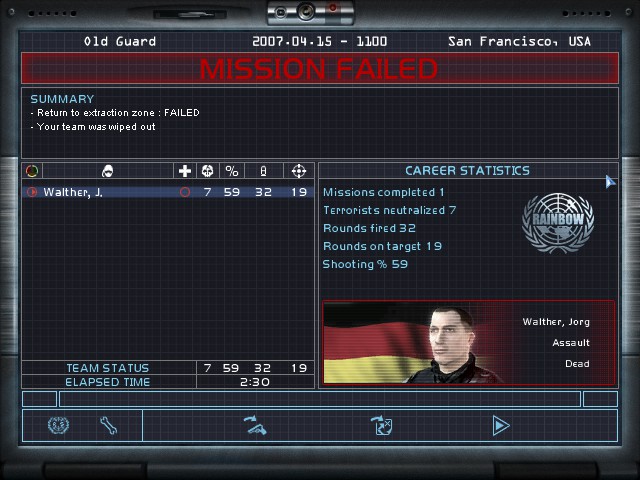




To answer your specific question: put the installation folder of the game (e.g.: "C:\Program Files\Steam\steamapps\common\rainbow six 3 gold") in the value field.
Good Luck!
Sorry im no programmer, but what does this mean?... also, i know you mentioned it is obsolete, are you refering to iron wrath and v2.0? will this method still work for iron wrath? this is one of the best games i ever played and there are very few like it.. so i really just wanted to get whatever enjoyment i can from it..
https://www.moddb.com/mods/raven-shield-two-point-zero/downloads/rainbow-six-3-raven-shield-2-0-steam-version
https://www.moddb.com/mods/raven-shield-two-point-zero
Thats what the window shows after crash:
UD3DRenderDevice::ChangeDrawingSurface->SetViewport() failed: D3DERR_INVALIDCALL
Anyone knows why ?