Install Steam
login
|
language
简体中文 (Simplified Chinese)
繁體中文 (Traditional Chinese)
日本語 (Japanese)
한국어 (Korean)
ไทย (Thai)
Български (Bulgarian)
Čeština (Czech)
Dansk (Danish)
Deutsch (German)
Español - España (Spanish - Spain)
Español - Latinoamérica (Spanish - Latin America)
Ελληνικά (Greek)
Français (French)
Italiano (Italian)
Bahasa Indonesia (Indonesian)
Magyar (Hungarian)
Nederlands (Dutch)
Norsk (Norwegian)
Polski (Polish)
Português (Portuguese - Portugal)
Português - Brasil (Portuguese - Brazil)
Română (Romanian)
Русский (Russian)
Suomi (Finnish)
Svenska (Swedish)
Türkçe (Turkish)
Tiếng Việt (Vietnamese)
Українська (Ukrainian)
Report a translation problem

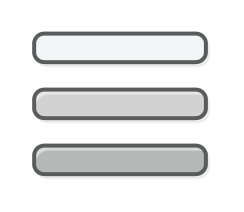


































![.gif] .gif]](https://steamuserimages-a.akamaihd.net/ugc/2477626982771046030/B38E3C7378BC98B0C716BE37AD45EB3BB9ED2A9B/)
![.gif] .gif]](https://steamuserimages-a.akamaihd.net/ugc/2477626982771045792/601A3958A585AE109D4A65AEFAC031244720FD37/)




i bought the game these days (from Vtuber playing it).
Good 40 fps ish PLAY !
My System ( kinda old 2013 ish)
・"intel" Core i5 3550 (3.30 GHz)
・"AMD" Radeon RX480
・HardDisk Drive 200 GB & 4,000 GB.
will help me a lot, This setting may.
If you have any questions, send me a message on steam or discord : walvix.
and have a good WIPE !
/ ノ) ) ヽ
/ | ( ͡° ͜ʖ ͡°)ノ⌒(
/ ノ⌒7⌒ヽーく \ /
丶_ ノ 。 ノ、 。|/
`ヽ `ー-'_人`ーノ
丶  ̄ _人'彡ノ Как получить инвайт в Deadlock? Если хочешь получить инвайт в Deadlock - заходи ко мне в руководства
https://steamproxy.net/sharedfiles/filedetails/?id=3320991003