Install Steam
login
|
language
简体中文 (Simplified Chinese)
繁體中文 (Traditional Chinese)
日本語 (Japanese)
한국어 (Korean)
ไทย (Thai)
Български (Bulgarian)
Čeština (Czech)
Dansk (Danish)
Deutsch (German)
Español - España (Spanish - Spain)
Español - Latinoamérica (Spanish - Latin America)
Ελληνικά (Greek)
Français (French)
Italiano (Italian)
Bahasa Indonesia (Indonesian)
Magyar (Hungarian)
Nederlands (Dutch)
Norsk (Norwegian)
Polski (Polish)
Português (Portuguese - Portugal)
Português - Brasil (Portuguese - Brazil)
Română (Romanian)
Русский (Russian)
Suomi (Finnish)
Svenska (Swedish)
Türkçe (Turkish)
Tiếng Việt (Vietnamese)
Українська (Ukrainian)
Report a translation problem










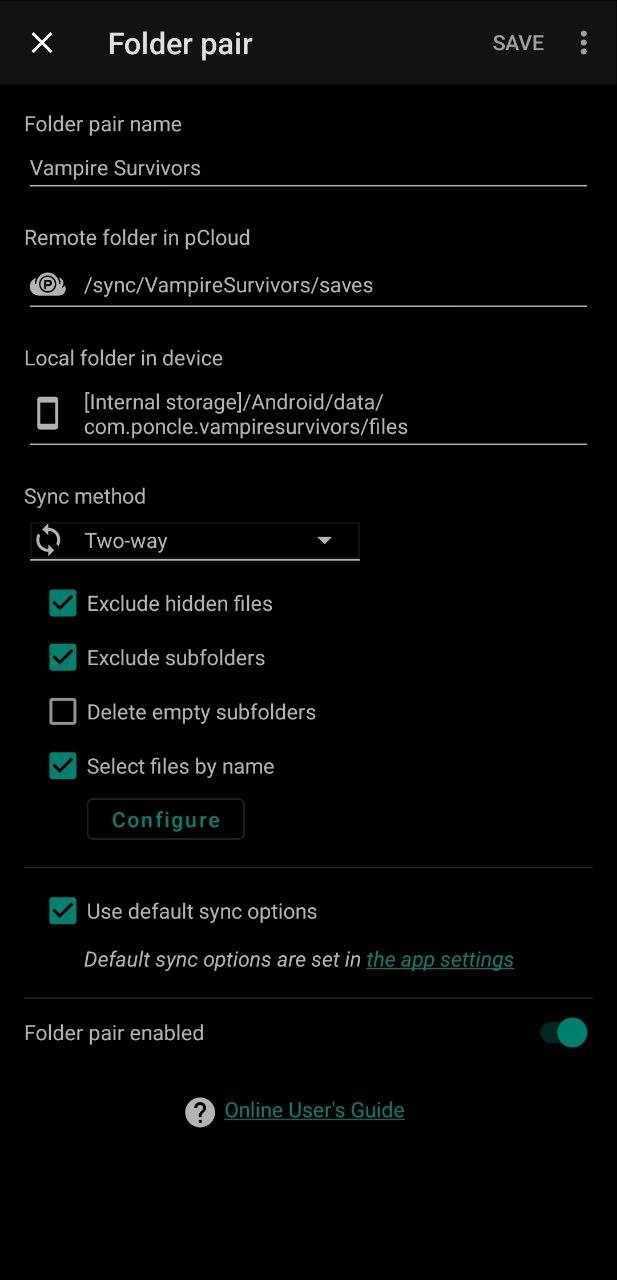
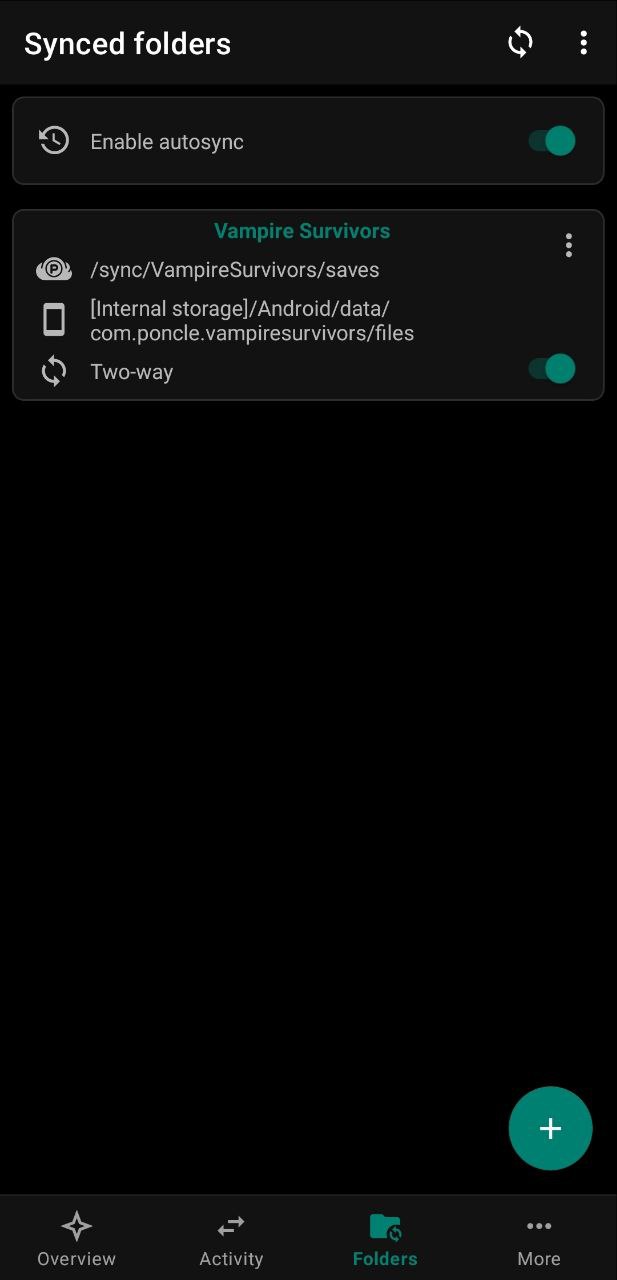




As long as you have the DLCs on both platforms they will work fine. If you don't have a DLC on the other platform you'll still be able to play just fine and your save will be ok, but you won't be able to access the content of that DLC on the platform you don't own it.
I'd say the guide remains relevant, as it can be used for other games and programs. Also, some people might prefer not to create an account or just handle the save syncing by themselves.
I've never tried it with mods, but as long as they can run on mobile I don't see why it wouldn't work. The only thing you should pay attention is that if the mod saves information on somewhere other than the game save file you'd need to add those files to the sync as well. The process should be the same as that of the guide.
If there's a mod in specific you'd like to try, I can test it and update the guide with instructions for mods.
It is not outdated. The guide is still working and should continue to work as long as Vampire Survivors keeps using a file for saves.
As briefly mentioned on STEP 6, recent versions of Android do not allow access to the Android/data/ folder. To circumvent this, you will need root access to your phone.
If you do not have and does not wish to root your device, the only workaround I currently know to be working is using the Autosync apps from MetaCtrl [play.google.com]
Let me know if you have any questions.