Install Steam
login
|
language
简体中文 (Simplified Chinese)
繁體中文 (Traditional Chinese)
日本語 (Japanese)
한국어 (Korean)
ไทย (Thai)
Български (Bulgarian)
Čeština (Czech)
Dansk (Danish)
Deutsch (German)
Español - España (Spanish - Spain)
Español - Latinoamérica (Spanish - Latin America)
Ελληνικά (Greek)
Français (French)
Italiano (Italian)
Bahasa Indonesia (Indonesian)
Magyar (Hungarian)
Nederlands (Dutch)
Norsk (Norwegian)
Polski (Polish)
Português (Portuguese - Portugal)
Português - Brasil (Portuguese - Brazil)
Română (Romanian)
Русский (Russian)
Suomi (Finnish)
Svenska (Swedish)
Türkçe (Turkish)
Tiếng Việt (Vietnamese)
Українська (Ukrainian)
Report a translation problem


















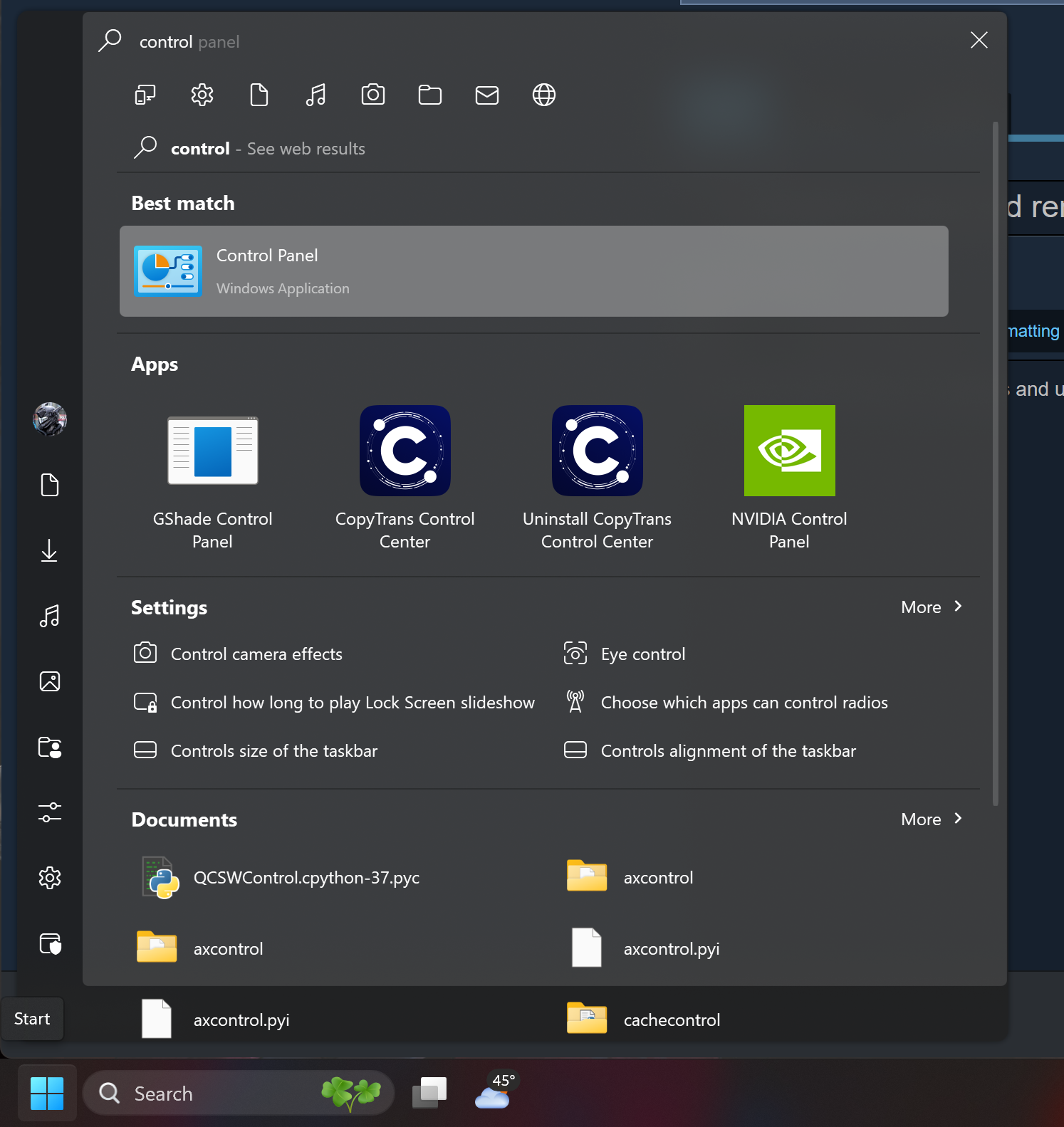
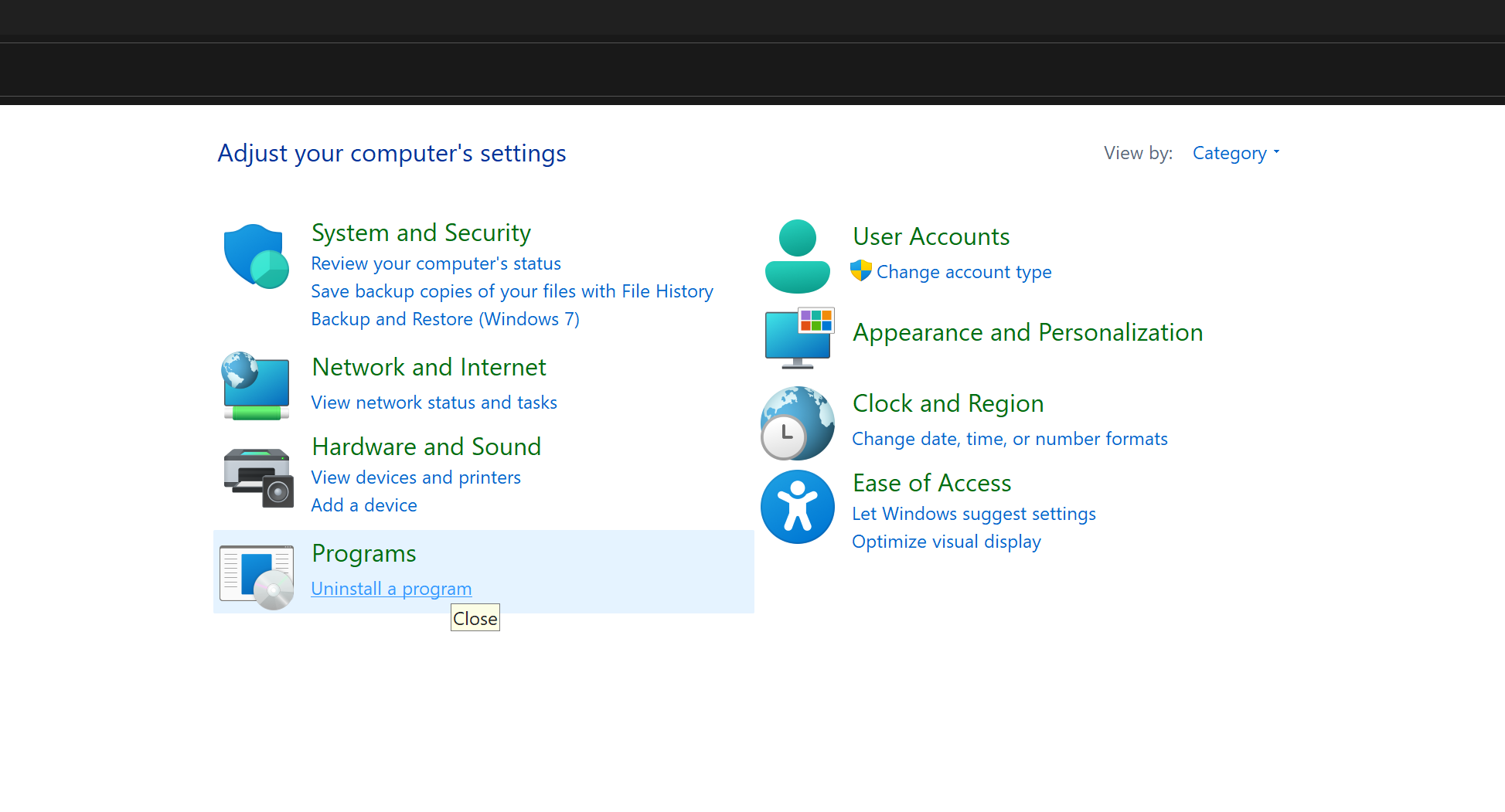
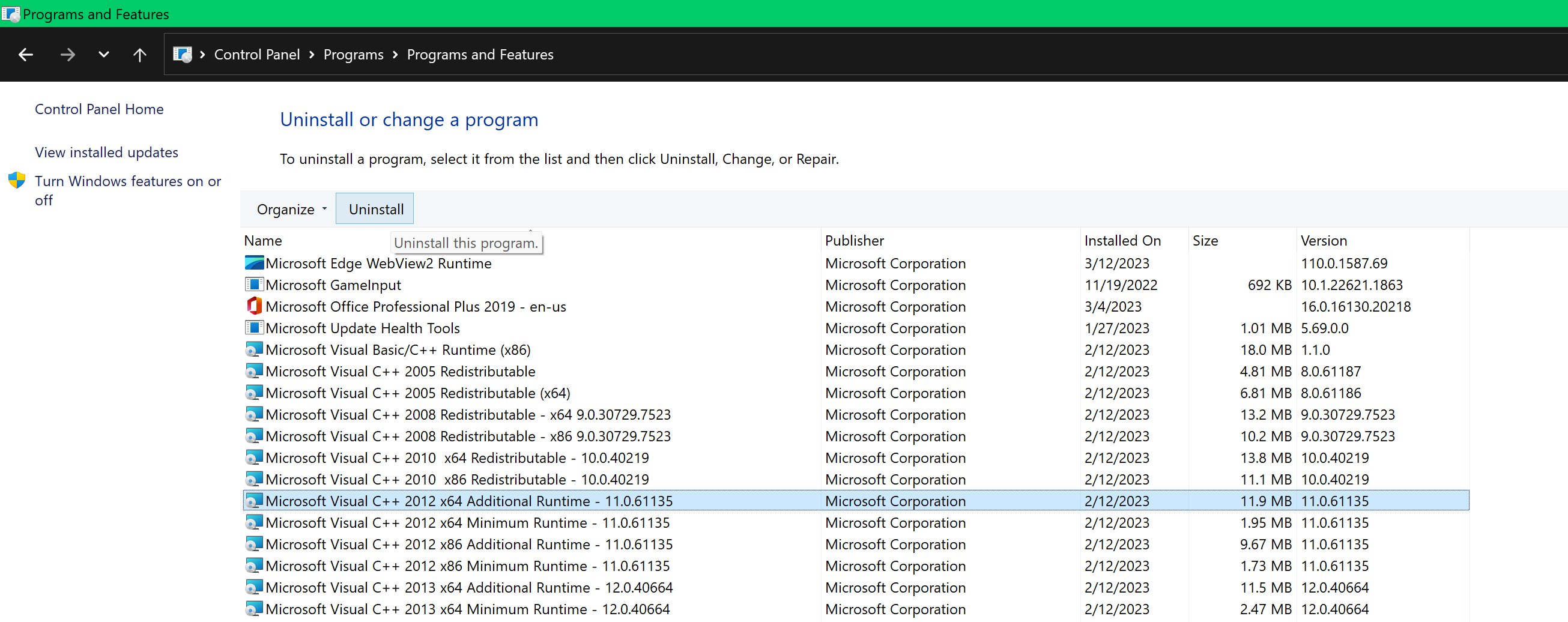
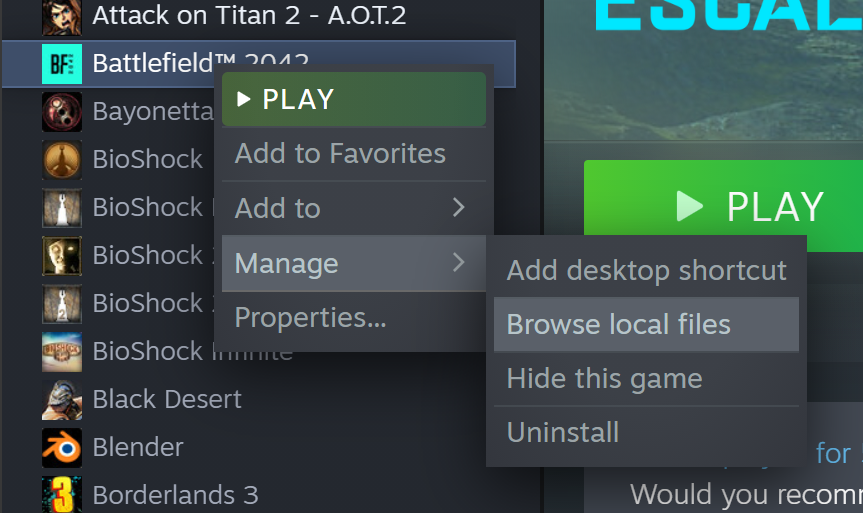
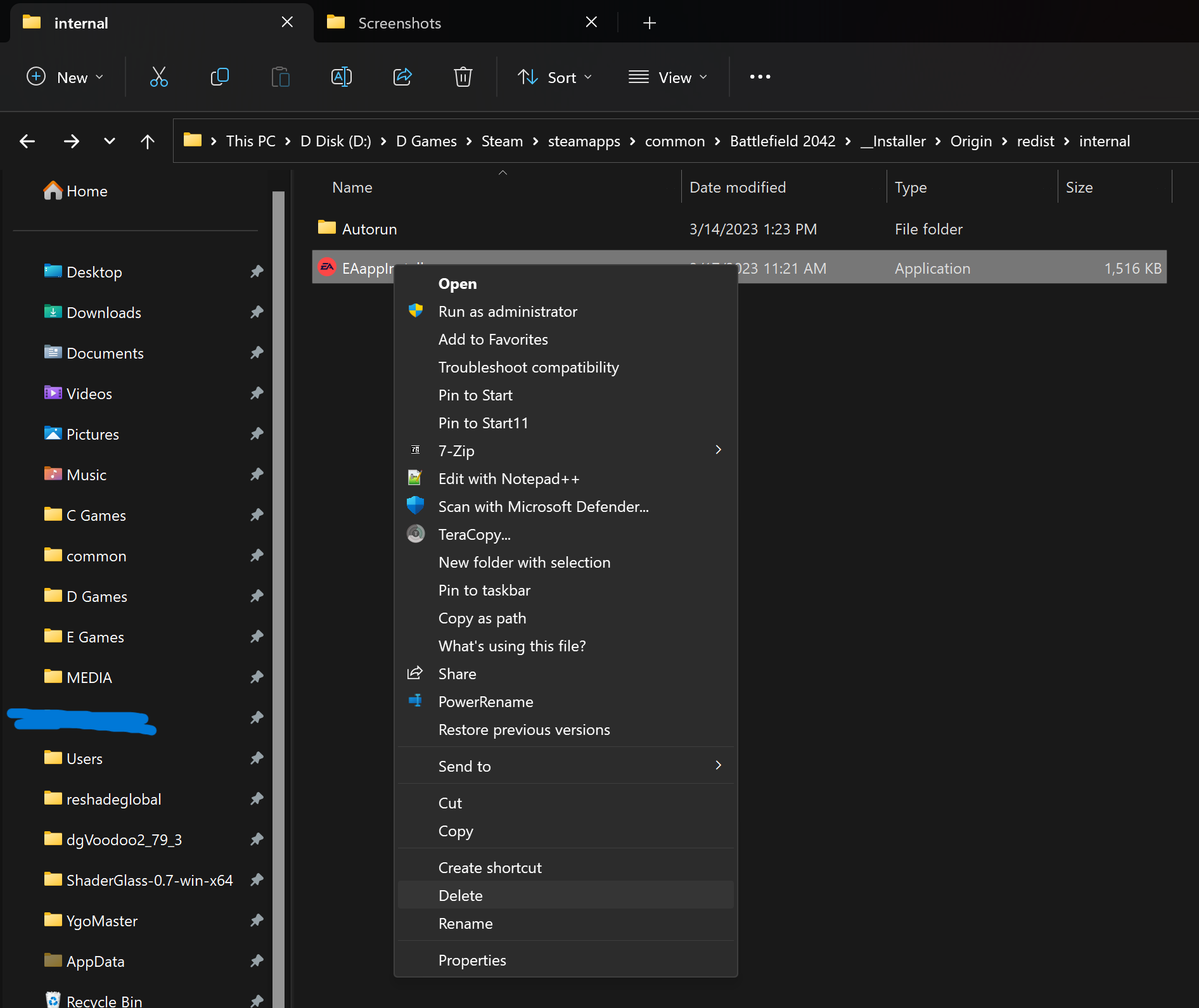
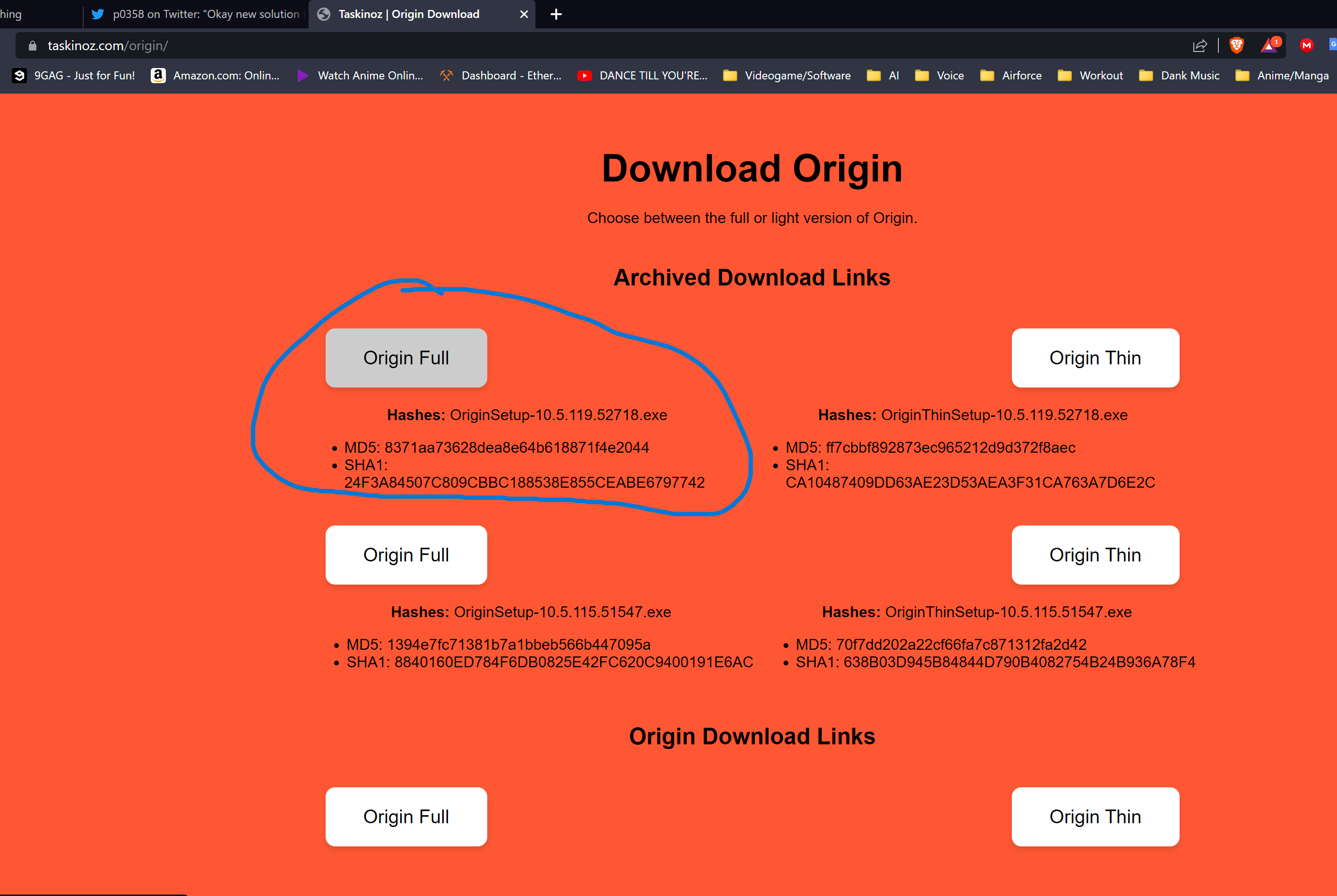
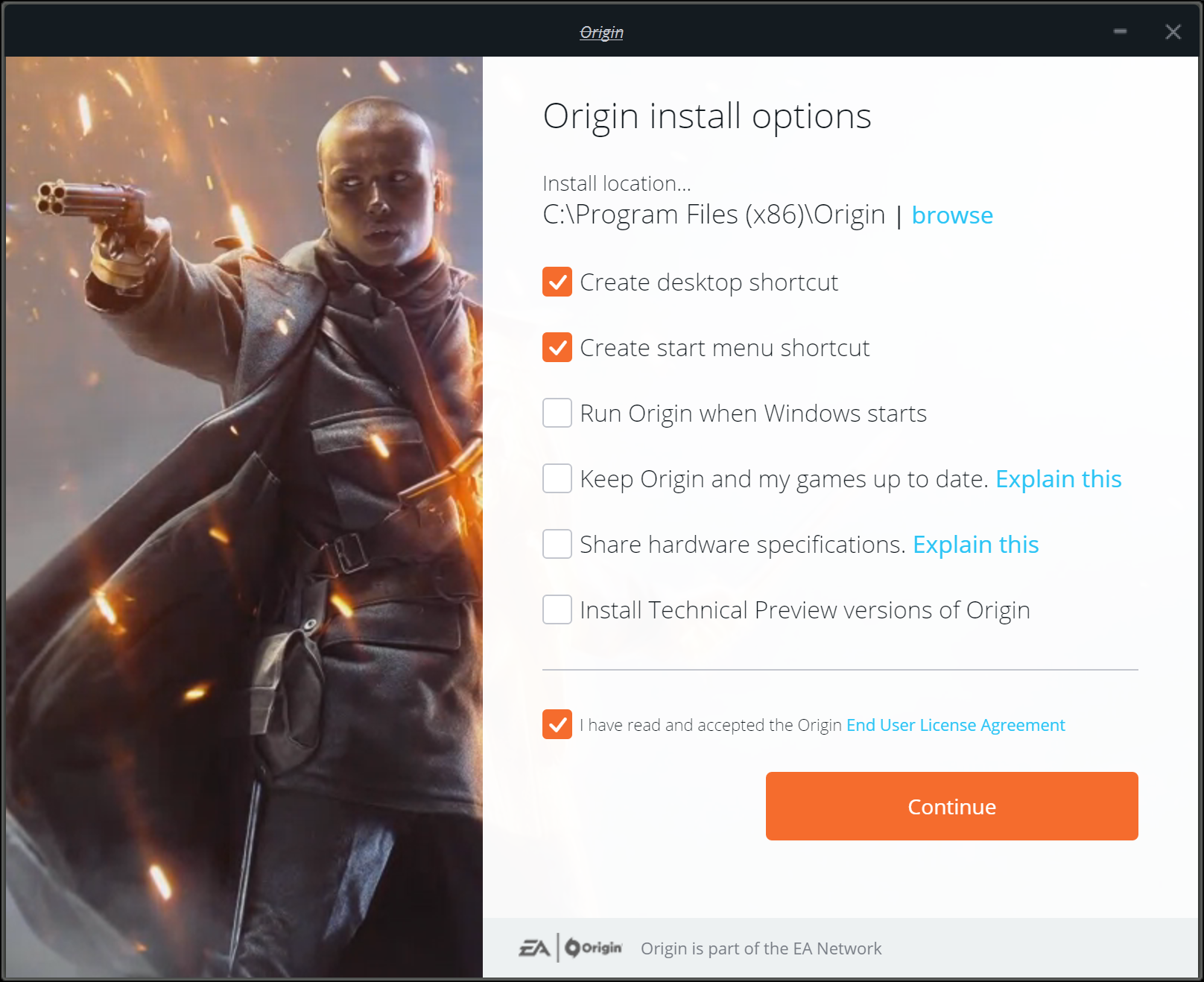
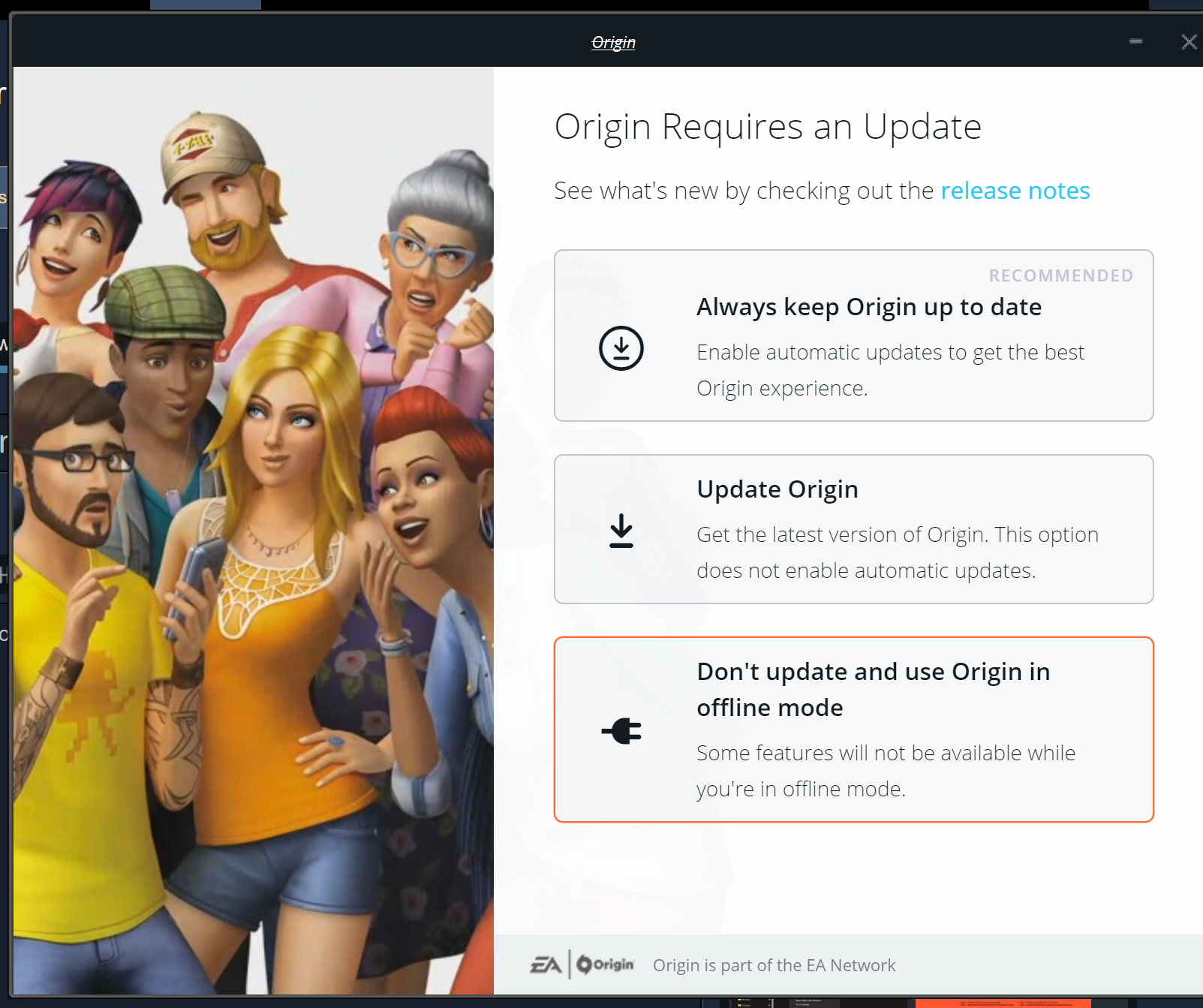
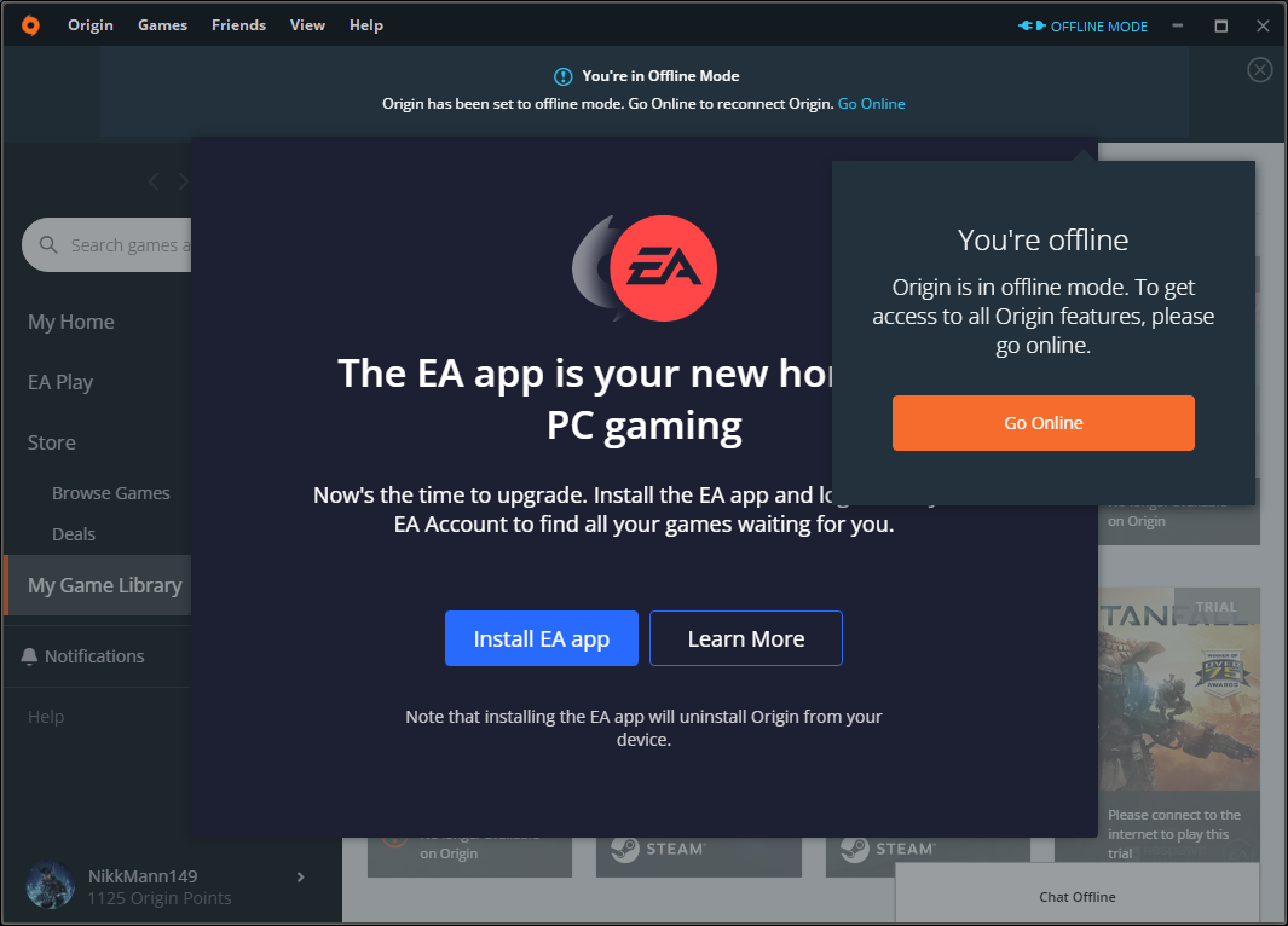
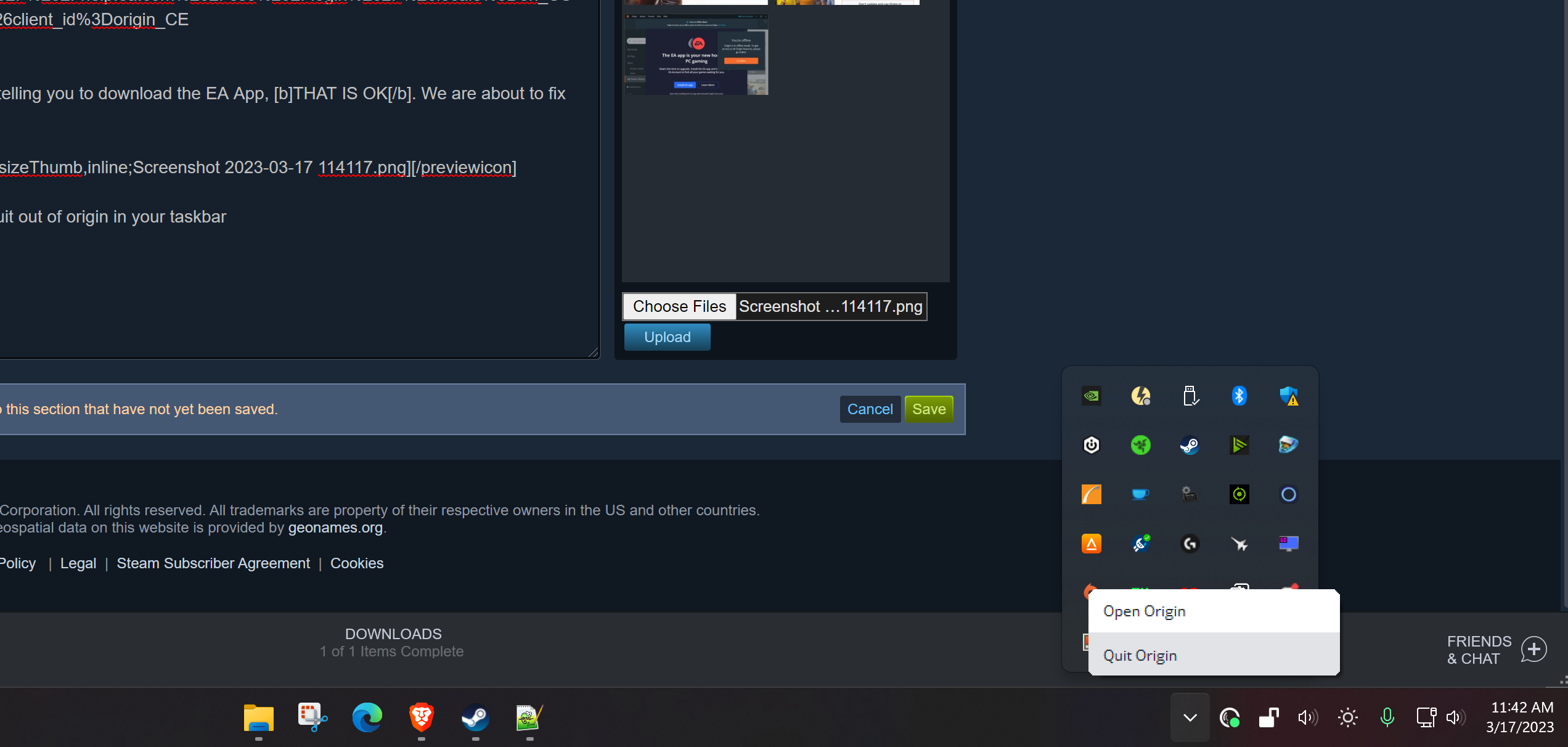

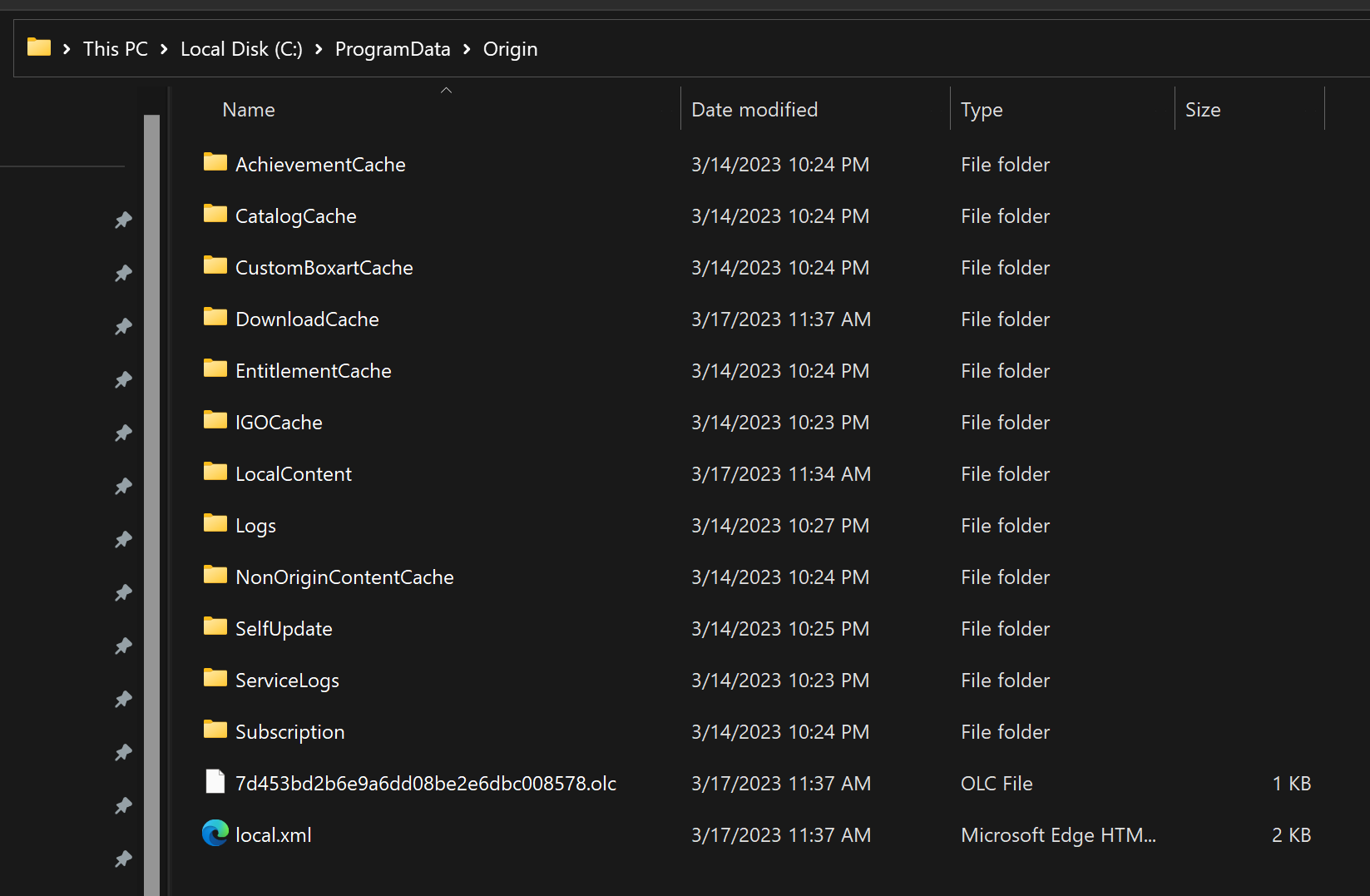
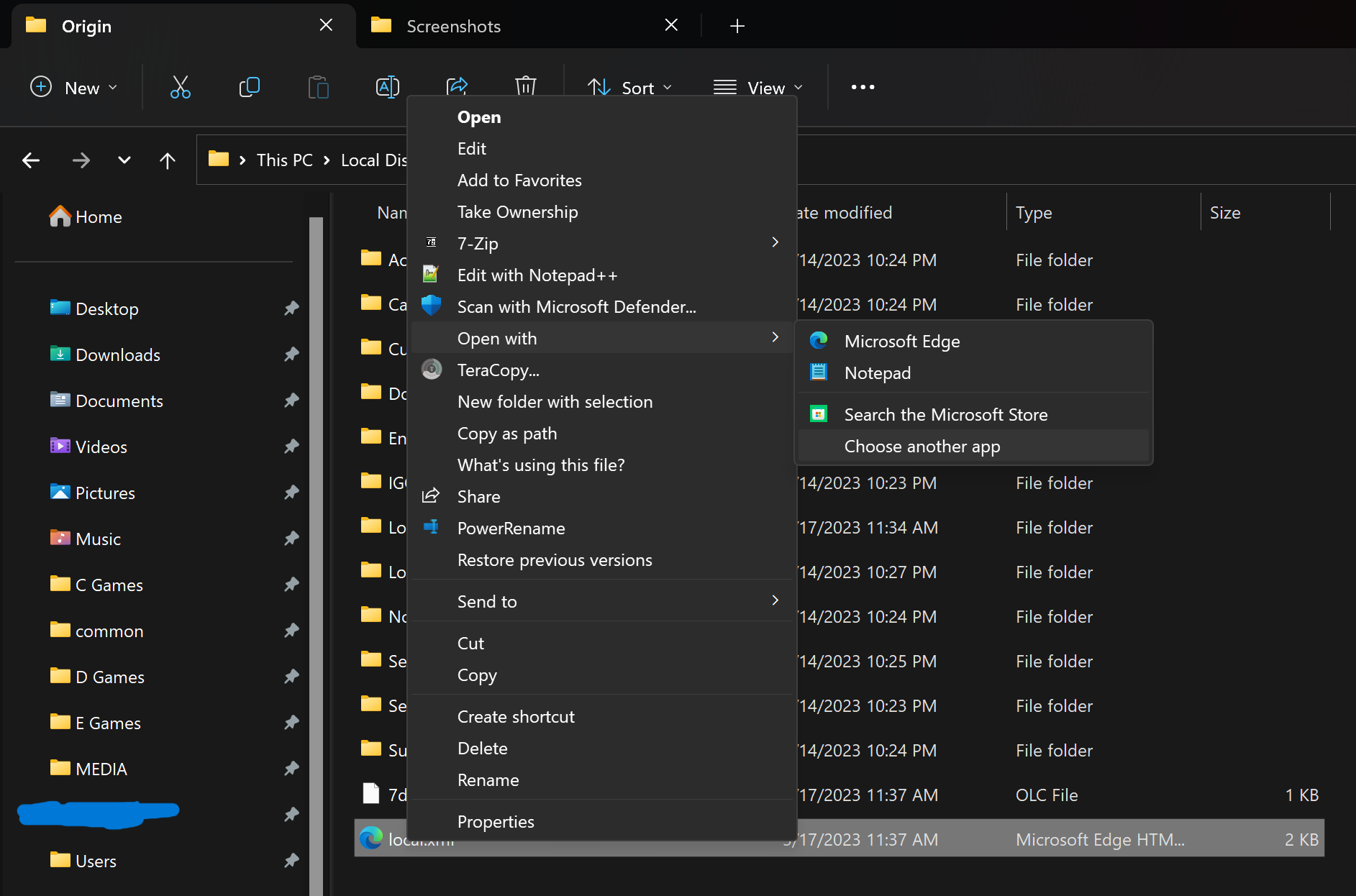

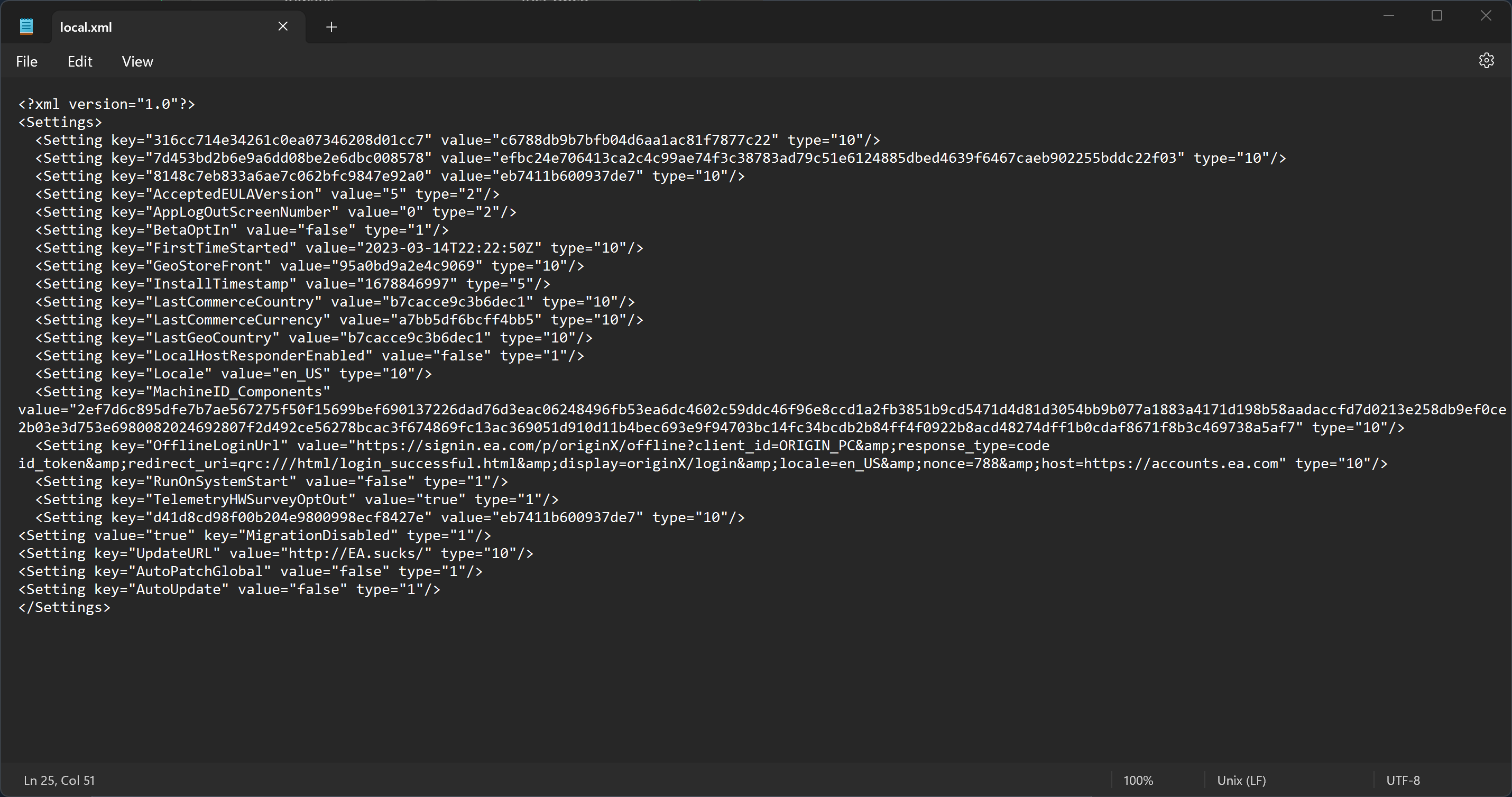

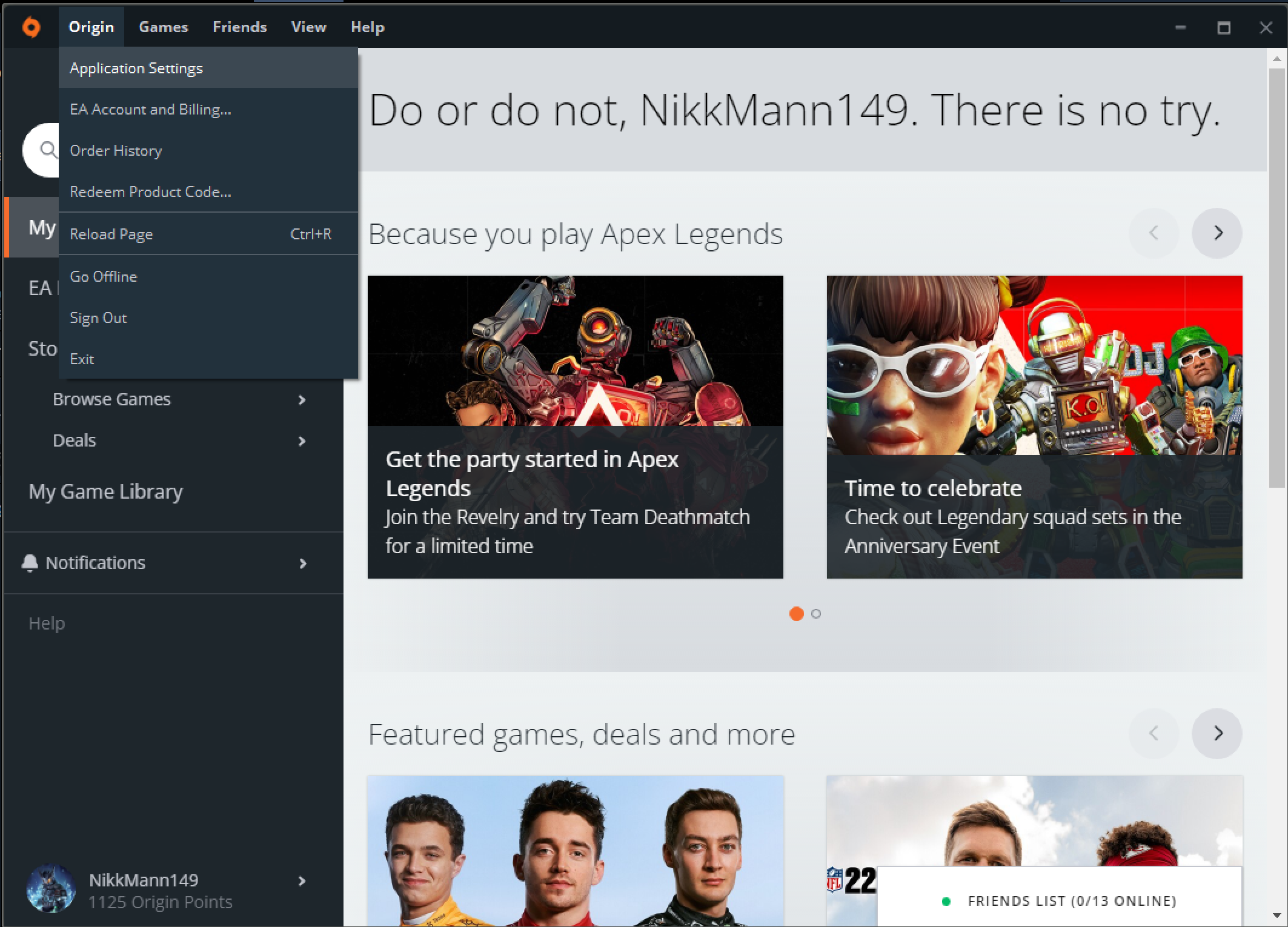
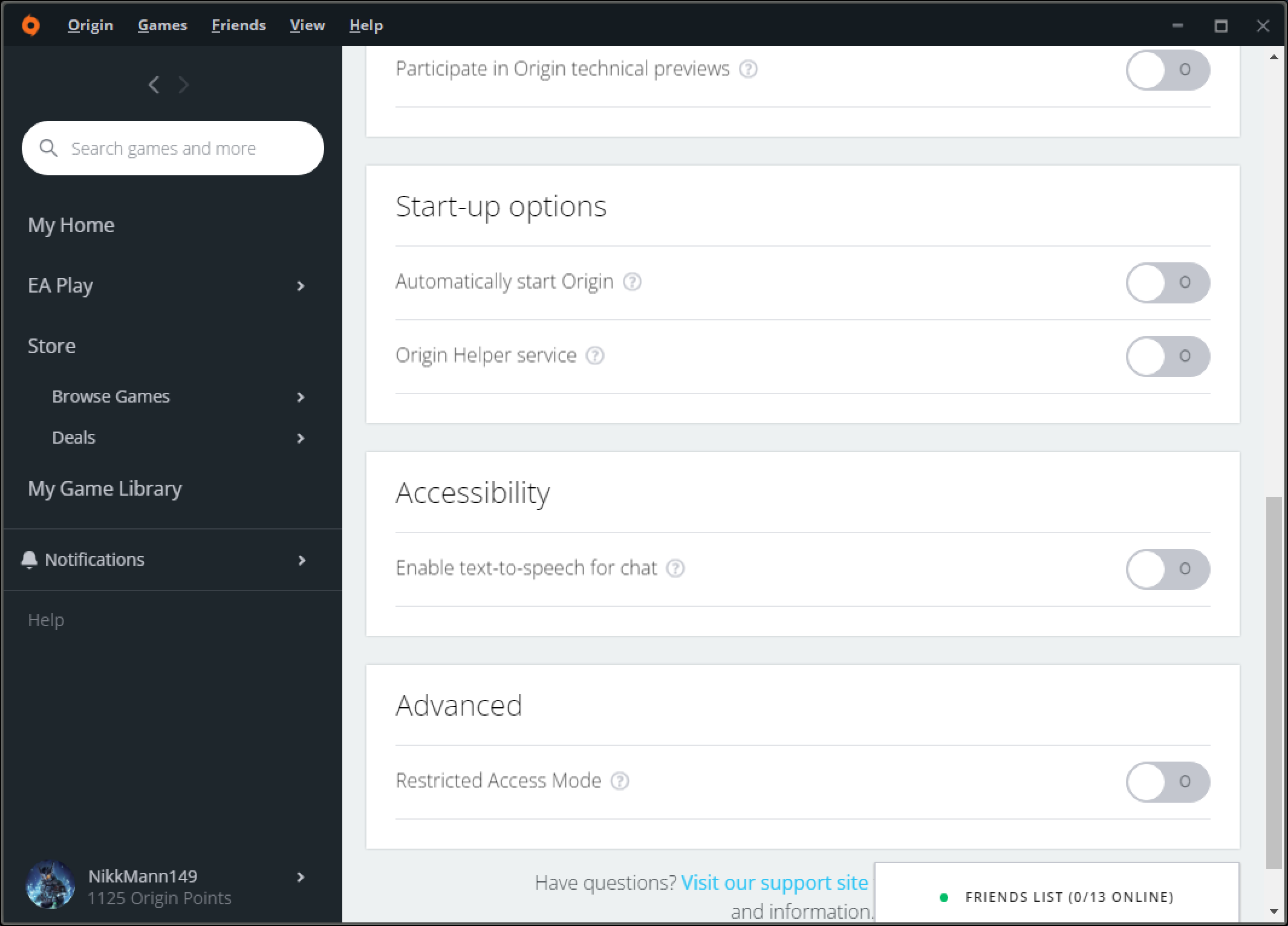
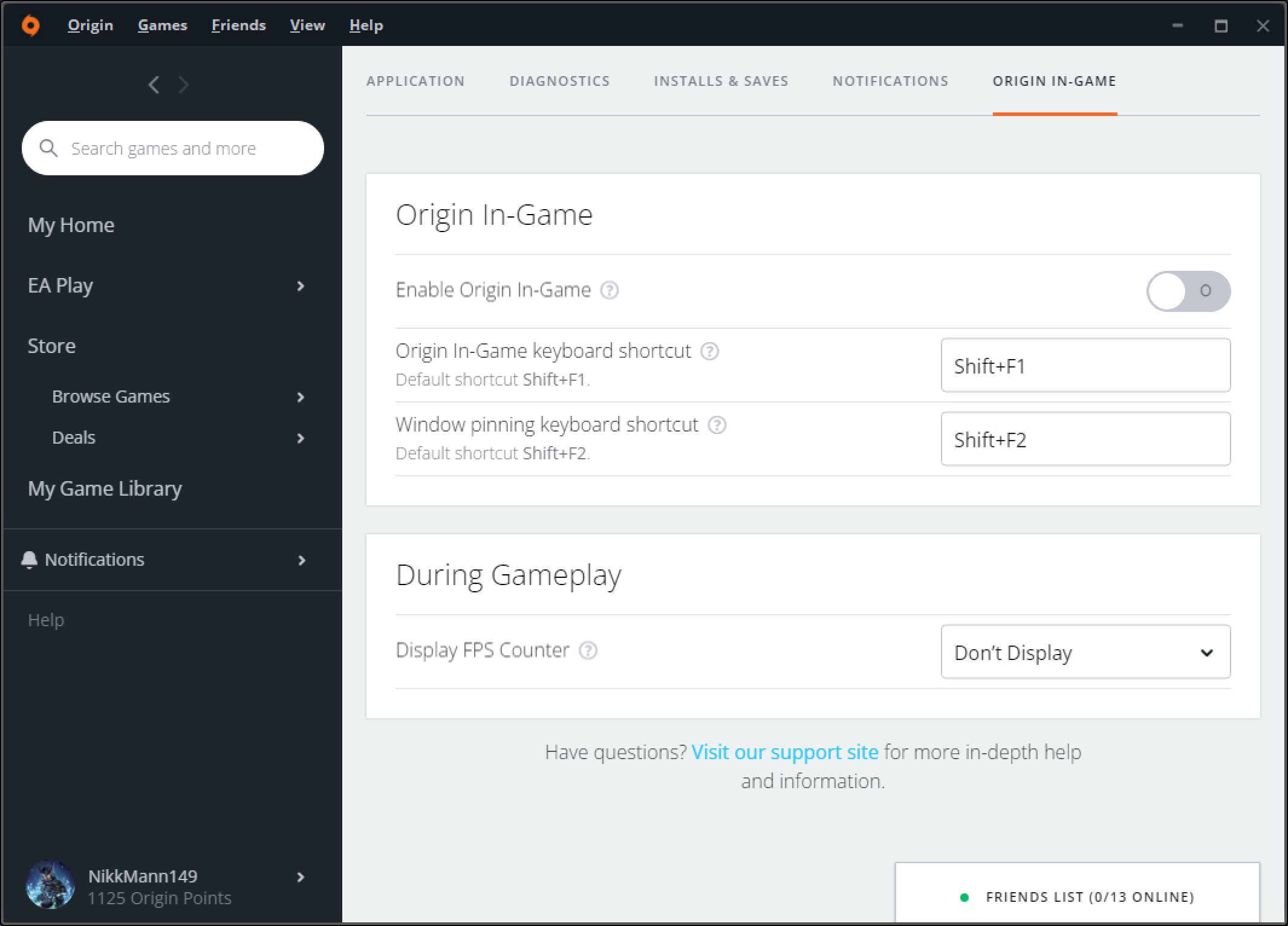
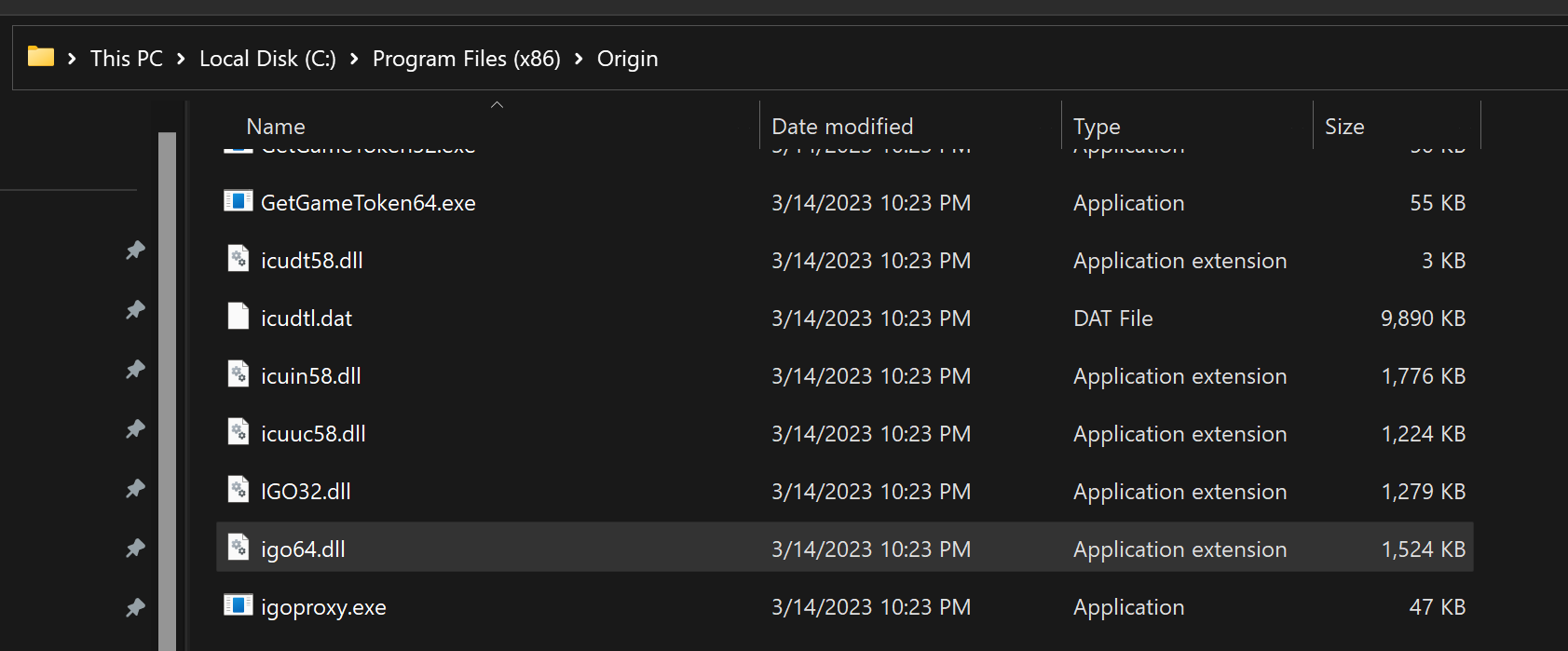
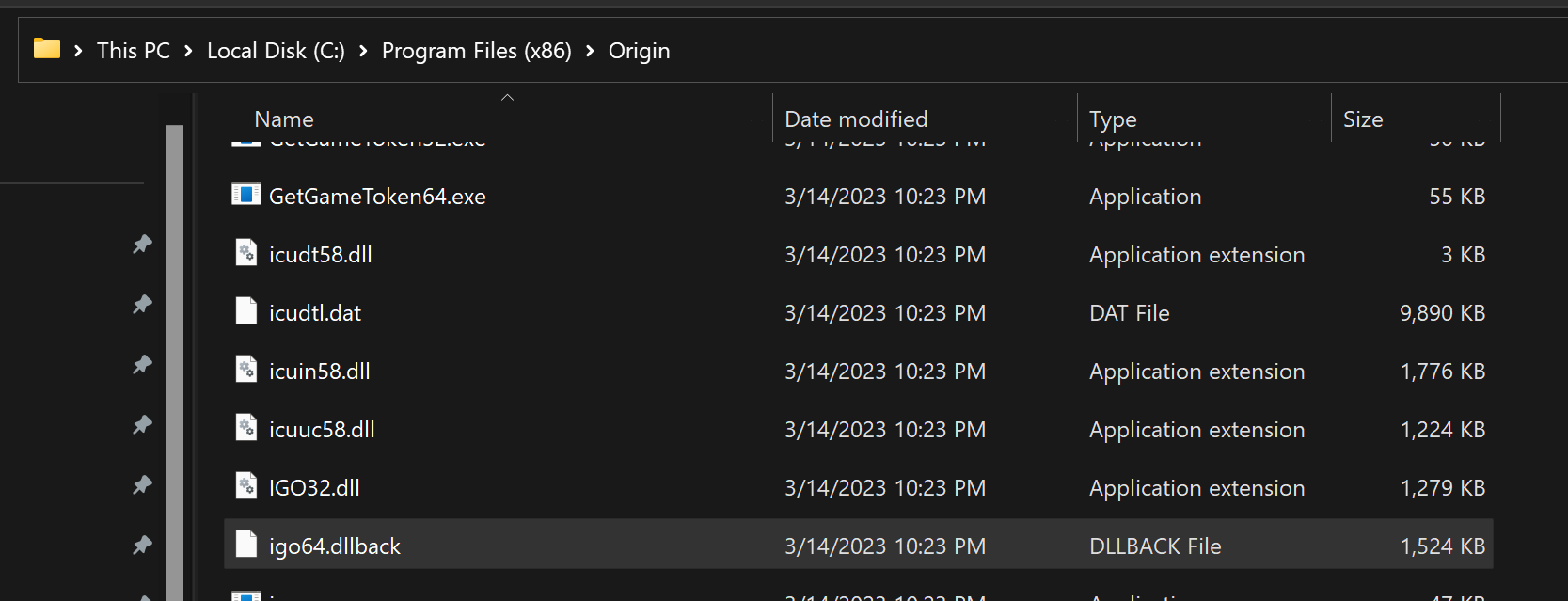




Travail 24/09/2024
We still invite you to buy your games or use your keys via EA app to avoid problems with the application.
We would also like to remind you that the application is no longer updated! so for reasons of monetary security, use EA app for all your purchases, whatever the reason!
Thanks
hope this works for you guys too!
Second: I never had an input delay
Third: Heard that it helps to not use Steam as starting point, so fix it by start via EA App (not verified since I never had that problem)
Fourth: I just use "raw input mouse data" - that should not cause any delay anywhere (not by steam, origin, ea app, whatever it is)