Install Steam
login
|
language
简体中文 (Simplified Chinese)
繁體中文 (Traditional Chinese)
日本語 (Japanese)
한국어 (Korean)
ไทย (Thai)
Български (Bulgarian)
Čeština (Czech)
Dansk (Danish)
Deutsch (German)
Español - España (Spanish - Spain)
Español - Latinoamérica (Spanish - Latin America)
Ελληνικά (Greek)
Français (French)
Italiano (Italian)
Bahasa Indonesia (Indonesian)
Magyar (Hungarian)
Nederlands (Dutch)
Norsk (Norwegian)
Polski (Polish)
Português (Portuguese - Portugal)
Português - Brasil (Portuguese - Brazil)
Română (Romanian)
Русский (Russian)
Suomi (Finnish)
Svenska (Swedish)
Türkçe (Turkish)
Tiếng Việt (Vietnamese)
Українська (Ukrainian)
Report a translation problem















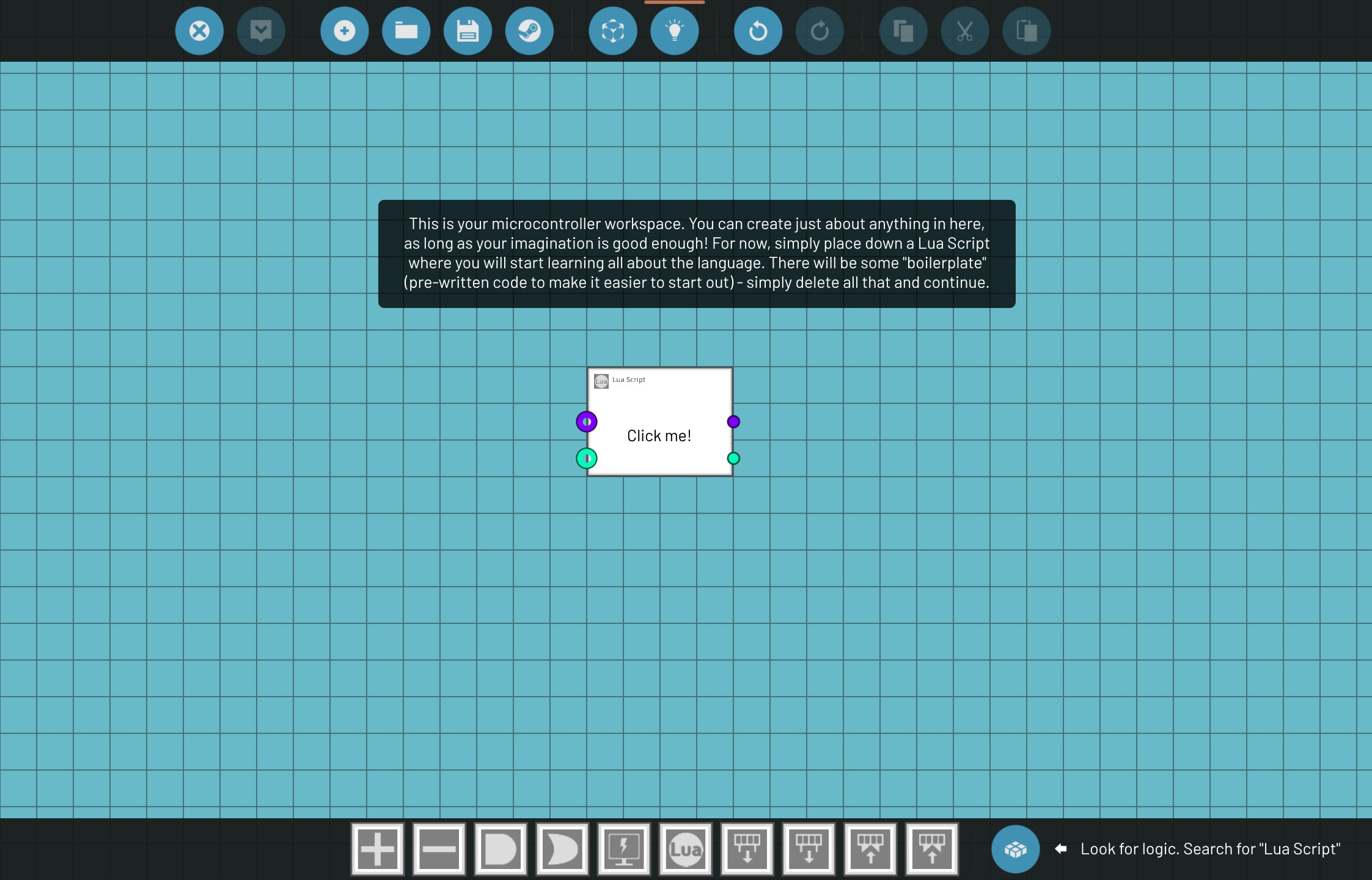




Lua "self" doesn't work like "this" in any other class languages, it just works as a pre-made pointer in a special-call function to a table that it belongs to, basically:
MyClass:SomeFunction(number)
end
is similar to this:
MyClass.SomeFunction(self,number)
end
If you will do something like that
local t1 = {}
local t2 = t1
It will not create a new table; you have to manually copy table contents into a new table,lua tables are stored as pointers and not new instances. To copy, you can do something like that:
for i,v in t1 do
t2 = v
end
I don't remember if SW has a table.copy(); if it does, then use it instead of for loops
However, I find it a bit strange, that "print" is a recocnized command/function within SW's LUA editor, but throws out a complete missleading error.(interpreting a function as a non-initialized variable).
Anyway...I used 30 memory-registers and plenty of function-blocks to emulate a 10-byte, 3 bits wide data register to use this as a LUA-table replacement.
The good thing is, all this mem-content-datasets are surviving a save/reload-game.
This, I believe is not possible in SW's LUA.
However...many thanks again.
Example with white text saying Hello:
function onDraw()
screen.setColor(255,255,255)
screen.drawText(0, 0, "Hello")
end
The "0, 0," are x, y coordinates to determine where to place the text on the screen. 0,0 means the text will be in the upper left corner. Hope this helped!
I just want to write "hello world" on the attached screen using "print".
But the lua-interpreter allways handles "print" as an undefined global variable (error 38).
This happens when: 1, I try to access the function...or 2. when using no function...just print("hello world")
Just traingf to learn teh basics because all I want is:
.....to store 3 values per variable/dataset...so tables comes to mind.
(X-xoordinate,y-coordinate, action to perform)
next data-set..etc
I guess, I limit to 10 datasets and use memory registers then (so 3*10 memory registers).
This lua-stuff is too strange for me.
function onDraw()
sc = screen.setColor
sc(0,0,0)
end
This example can REALLY help optimize the code; this can be applied to any function that the Stormworks Lua API provides. If you are using some function more than once, then you definitely need to make a pointer for that function.