Install Steam
login
|
language
简体中文 (Simplified Chinese)
繁體中文 (Traditional Chinese)
日本語 (Japanese)
한국어 (Korean)
ไทย (Thai)
Български (Bulgarian)
Čeština (Czech)
Dansk (Danish)
Deutsch (German)
Español - España (Spanish - Spain)
Español - Latinoamérica (Spanish - Latin America)
Ελληνικά (Greek)
Français (French)
Italiano (Italian)
Bahasa Indonesia (Indonesian)
Magyar (Hungarian)
Nederlands (Dutch)
Norsk (Norwegian)
Polski (Polish)
Português (Portuguese - Portugal)
Português - Brasil (Portuguese - Brazil)
Română (Romanian)
Русский (Russian)
Suomi (Finnish)
Svenska (Swedish)
Türkçe (Turkish)
Tiếng Việt (Vietnamese)
Українська (Ukrainian)
Report a translation problem











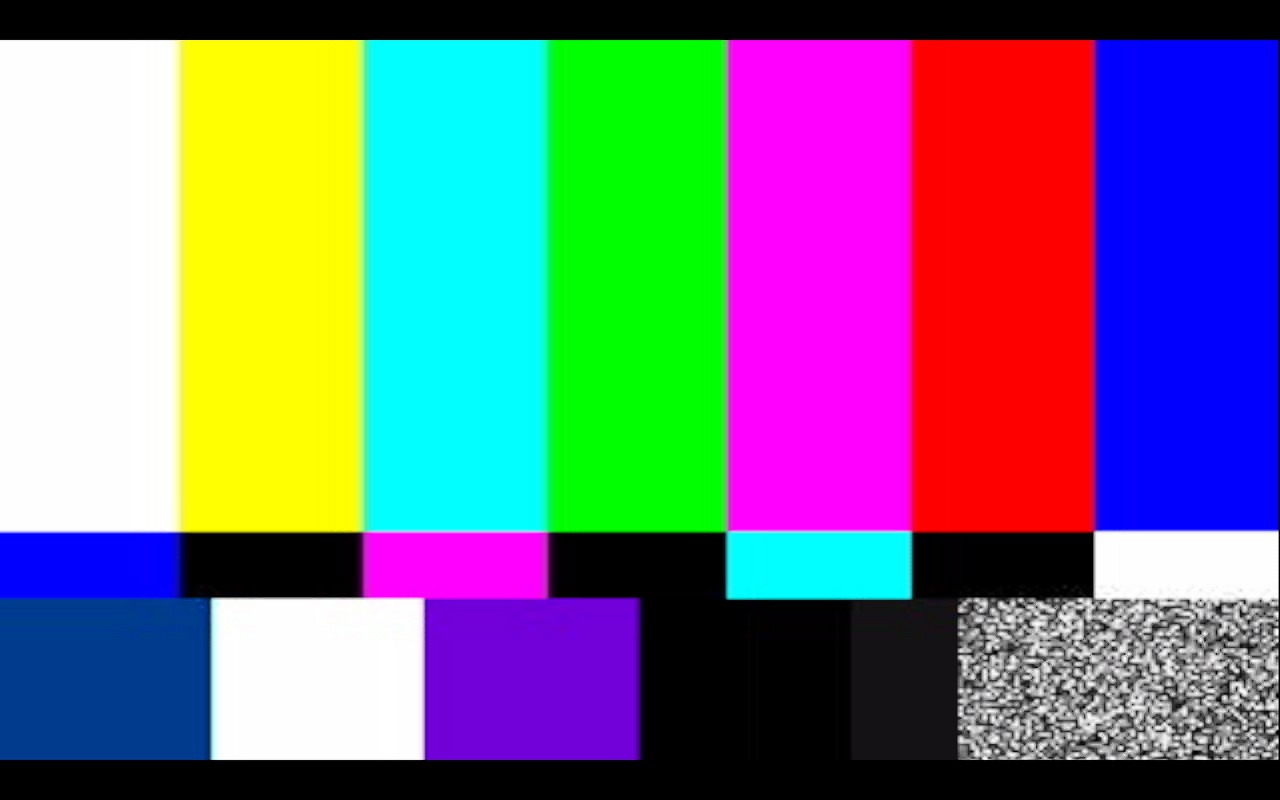





At least for me, at the end I ended up with a folder called Movies with only 31 files, the ones with multiple audio tracks, the original files with only one single audio file were not moved back to the Movies folder. I had to copy them from the Movies_backup folder to the Movies folder.
0: English
1:
2:
3: German
4: Spanish
5: Spanish LATAM
6:
7: French
8: Italian
9:
10:
11:
12: Portuguese
13:
Note: The game is downloaded to my Steam Deck SSD instead of my External SD Card.