Install Steam
login
|
language
简体中文 (Simplified Chinese)
繁體中文 (Traditional Chinese)
日本語 (Japanese)
한국어 (Korean)
ไทย (Thai)
Български (Bulgarian)
Čeština (Czech)
Dansk (Danish)
Deutsch (German)
Español - España (Spanish - Spain)
Español - Latinoamérica (Spanish - Latin America)
Ελληνικά (Greek)
Français (French)
Italiano (Italian)
Bahasa Indonesia (Indonesian)
Magyar (Hungarian)
Nederlands (Dutch)
Norsk (Norwegian)
Polski (Polish)
Português (Portuguese - Portugal)
Português - Brasil (Portuguese - Brazil)
Română (Romanian)
Русский (Russian)
Suomi (Finnish)
Svenska (Swedish)
Türkçe (Turkish)
Tiếng Việt (Vietnamese)
Українська (Ukrainian)
Report a translation problem


















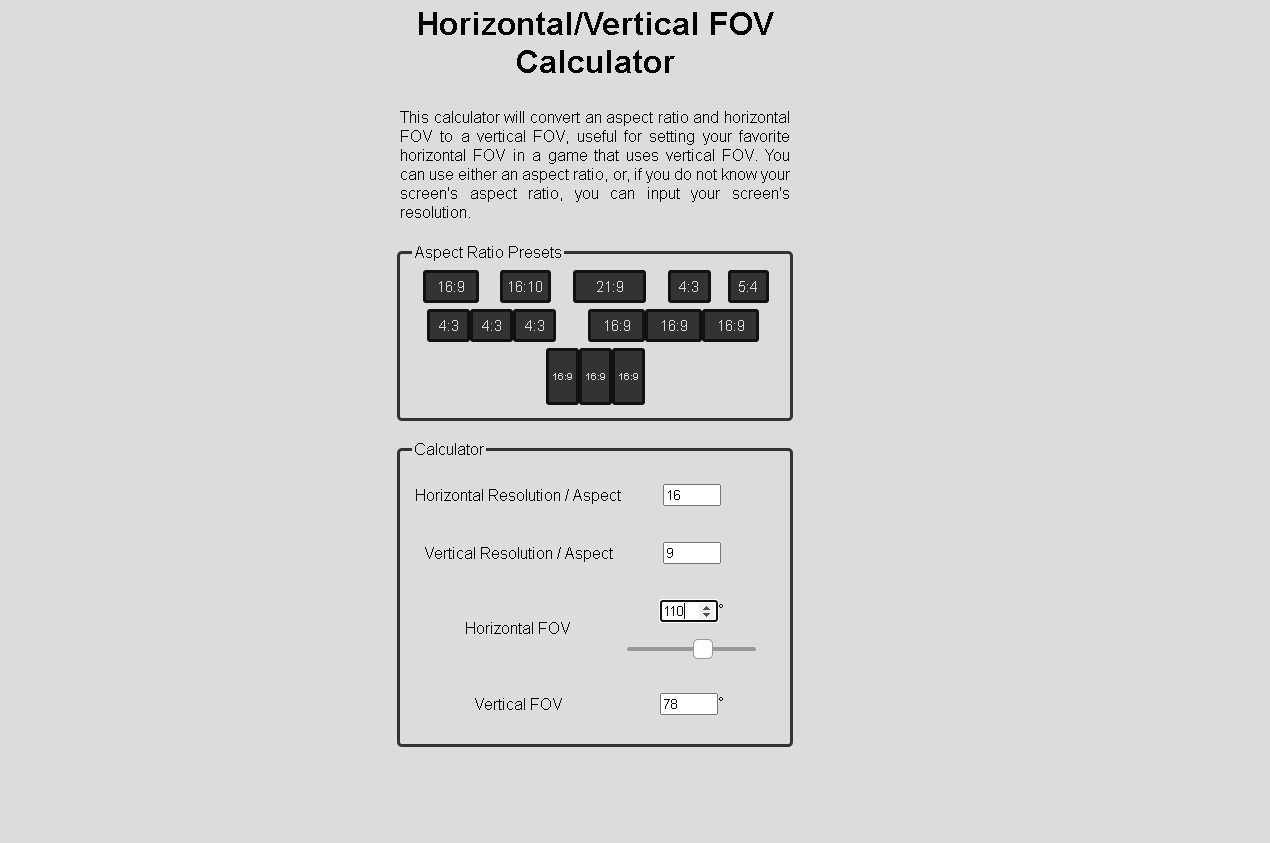







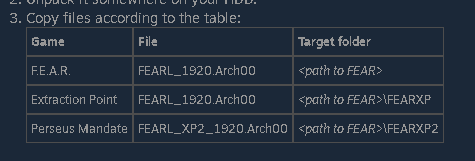



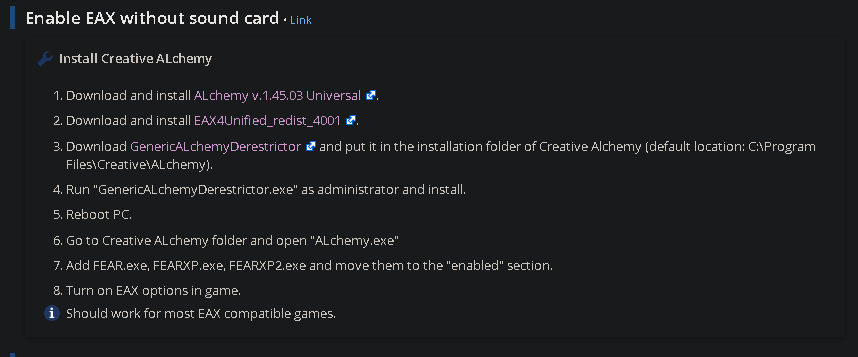










I just want to say that i can´t help you guys with any specific bug, because this guide (an the others i have made) only cover the setup aspect of this games, and i cant keep on adding every single bug that comes up to this guide, since it would be a tremendous ammount of work.
i would say that, if you have a bug, check the PC gaming wiki page for FEAR and see if there is a solution there, or try searching your problem on youtube or reddit, maybe you will find luck in there.
https://www.guru3d.com/download/rtss-rivatuner-statistics-server-download/
Also, its true that the link i give on the guide is the old link they use to use to host the software a few months ago, i noticed they changed the domain a few days ago, i will update it to clear confusion to future users that stumble on this guide.
Thnaks for the comment and i hope you enjoy the game!
https://www.guru3d.com/files/category/videocards-overclocking-tweaking/
My PC is basically a cute, rounded box of a miniature Beelink with AMD Radeon Graphics and AMD Ryzen 5000 Series. My family got it for my 23rd birthday due to my "ol' reliable" gaming laptop giving up the ghost after roughly a generation's worth of fun. (R.I.P)
I tried to visit the link on your guide related to "RivaTuner," but it 404'd and I chose to look it up instead. Fortunately, I was glad to see it's not OOC, let alone the hosting website.
I noticed it has several download links related to NVidia, Ryzen, etc. Are any of these relevant to F.E.A.R or any other game I'd like to play with my current setup (presuming you're a tech sav compared to me in good faith anyways?)