Install Steam
login
|
language
简体中文 (Simplified Chinese)
繁體中文 (Traditional Chinese)
日本語 (Japanese)
한국어 (Korean)
ไทย (Thai)
Български (Bulgarian)
Čeština (Czech)
Dansk (Danish)
Deutsch (German)
Español - España (Spanish - Spain)
Español - Latinoamérica (Spanish - Latin America)
Ελληνικά (Greek)
Français (French)
Italiano (Italian)
Bahasa Indonesia (Indonesian)
Magyar (Hungarian)
Nederlands (Dutch)
Norsk (Norwegian)
Polski (Polish)
Português (Portuguese - Portugal)
Português - Brasil (Portuguese - Brazil)
Română (Romanian)
Русский (Russian)
Suomi (Finnish)
Svenska (Swedish)
Türkçe (Turkish)
Tiếng Việt (Vietnamese)
Українська (Ukrainian)
Report a translation problem


















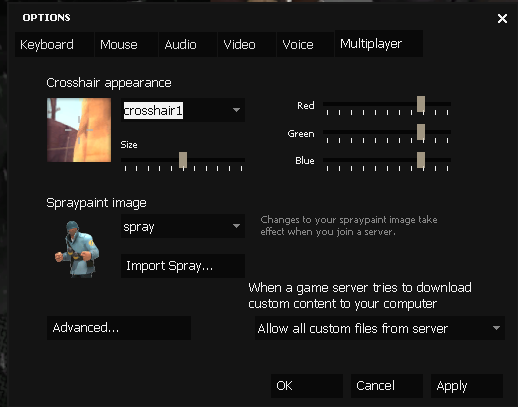













I haven't played or modded TF2 for a while, so there's a chance I'm either wrong or forgetting something here.
Thank you!
Considering theyre probably somewhat transparent this may not be the best method, but it could be tweaked to be almost indistinguishable.
Basically whenever im trying to find a brands color that they dont have in their media documentation or any kind of press kit, ill try to grab a bunch of examples to suck into MS Paint and extract the color from with the eyedropper tool.
Obviously, something like photoshop/gimp would be better, but if all you need is the base color code you can take the RGB values and or hue/sat/lum and throw in any online app like i think adobe color is a free one where you can throw in some numbers and then furter adjust/tweak your color to get it where you want.
Sites like that will then usually provide you with various color codes or methods of storing the color essentially.
Hope this helps since no one seems to have the actual info you need as you mentioned.
The TF2 Official Wiki is great, and has a whole topic for unreleased/beta content too. https://wiki.teamfortress.com/wiki/Beta
Finally, there's this massive compilation of game UI screenshots. I couldn't find anything on TF2 for some reason, but it could be in there as well. https://www.gameuidatabase.com