Installera Steam
logga in
|
språk
简体中文 (förenklad kinesiska)
繁體中文 (traditionell kinesiska)
日本語 (japanska)
한국어 (koreanska)
ไทย (thailändska)
Български (bulgariska)
Čeština (tjeckiska)
Dansk (danska)
Deutsch (tyska)
English (engelska)
Español - España (Spanska - Spanien)
Español - Latinoamérica (Spanska - Latinamerika)
Ελληνικά (grekiska)
Français (franska)
Italiano (italienska)
Bahasa Indonesia (indonesiska)
Magyar (ungerska)
Nederlands (nederländska)
Norsk (norska)
Polski (polska)
Português (Portugisiska – Portugal)
Português - Brasil (Portugisiska - Brasilien)
Română (rumänska)
Русский (ryska)
Suomi (finska)
Türkçe (turkiska)
Tiếng Việt (vietnamesiska)
Українська (Ukrainska)
Rapportera problem med översättningen

























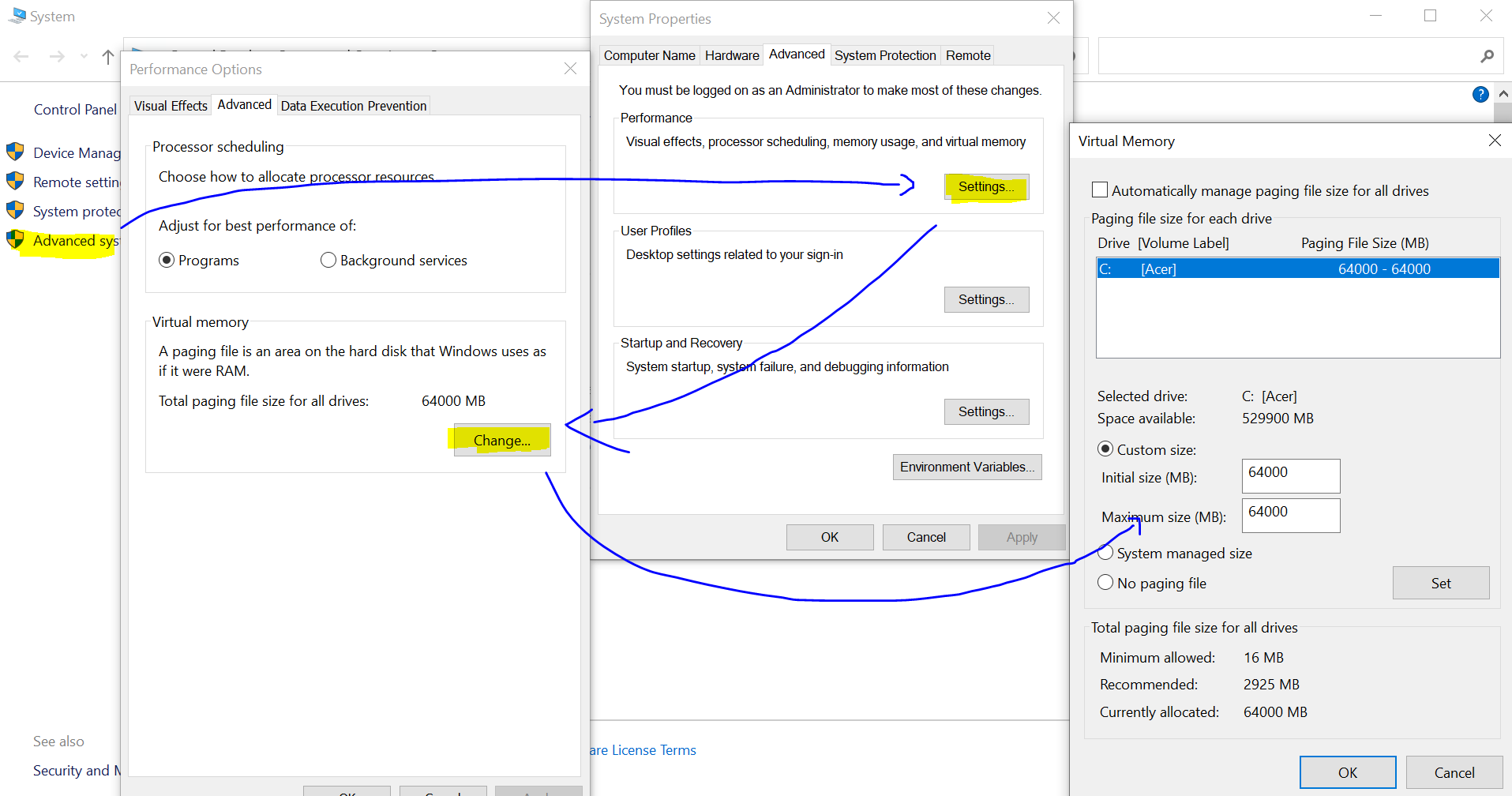




Game has an in built tool for viewing GPU workload. Enter debug mode then - AltGr + I (https://www.transportfever2.com/wiki/doku.php?id=modding:ingametools)
Vehicles:
- Removing modded buses and trains has a very small impact. Not worth it in my opinion. Quantity has a bigger impact than variety so keep those mods unless you've got too many in which case your ram will thank you for a bit of cleanup Marie Kondo style...
- Trains with a lot of different (modded) wagons did have a minor fps impact vs single type wagons
- Removing cars added to road traffic actually dropped frame rate by 2 - 7 fps. Not sure why: Maybe while it was converting placeholder cubes into cars?
Stations:
- One or two stations types were fps heavy but most are fine and are not in enough quantity on screen to severely impact performance
General improvements:
- Reducing population: I had 86k, reducing to 60k was a big improvement. There’s plenty of tips above on how to reduce it, but here's another one: When loading a game, in the tab next to where you enable mods you can reduce town growth percentages
- No Smoke mod: https://steamproxy.net/sharedfiles/filedetails/?id=2033185194
- No animals mod - every little helps. Not worth doing unless you hate animals.
In game solutions: Focus on areas where you notice stuttering when moving camera:
- Move fps heavy models/assets out of a city to an area with no cities -> e.g. highly detailed assets (looking at you hugedragonyk) or your massive cargo depot with loads of trains.
- Bridges are resource heavy. Replace with tunnels. You can't see, you can't render
- Removing trees had low impact: Built up areas usually don't have a lot of trees
- Reduce city size (mentioned in guide)
- below is not an original performance solution and maybe is quite mundane but it works.
In task manager set priority : high
and affinity : un-check cpu 0
If at times I have issues (only after long game times) then set priority : above normal.
Or restart PC and again "high" minus one cpu core.
hope is helpful.
extra:
- dust off regularly all cooling-blocks of the cpu, ram and vga. and pc in general.
- usb stick with 32 gb dedicated v-ram
So it's the mods that really tax a computer for TF2 ; played with no mods, not so much.
Interesting that this game is not core-happy, the way that Distant Worlds 2 is.
Even if you base it strictly on games, setting specs for a computer system is always tricky. Spec it for your current games, and what happens in 6 months, when Transport Fever 3 , or some other must-have game comes out? (NOTE: Used ' Transport Fever 3 ' as an example. I have NO IDEA if Urban Games are even pondering the 3rd version.)
More cores would not benefit the game as it only uses a handful, may be useful if you multitask like streaming, etc. In that aspect it would not help performance too much, and be the answer to your question.
The simulation benefits a lot from faster clock speed.
For RAM and vRAM, the game may benefit from more if you play very heavily and with mods, but should have little impact in your average plathrough with no to relatively few mods - i.e. around 50 to 100. 8 GB vRAM and 32 GB RAM should be adequate for most purposes.
You may see some to significant benefit from more vRAM and/or RAM when playing on experimental maps with tons of development and mods though.
* - CPU: More cores or faster clock speed?
* - RAM: 32G or 64G?
* - VRAM: 8G, 24G, 48G?
Agreed that installation on an SSD is the only way to go.
the Sun should be fixed relative to the world. That might fix 'all the issues'. Right now if you are above water you can see the environment moves with the viewport.
*Something went wrong here ...*
Personally, as reference, I see a very noticeable difference between my rig with a 12900K and a 11700K, as fast-forward simulation on a specific highly developed map has yet to slow down in speed in the former, while it already slowed down, and stutters at times, on an older version of this same map.
Is there still profit from a 12 core over an 8 core CPU?