Install Steam
login
|
language
简体中文 (Simplified Chinese)
繁體中文 (Traditional Chinese)
日本語 (Japanese)
한국어 (Korean)
ไทย (Thai)
Български (Bulgarian)
Čeština (Czech)
Dansk (Danish)
Deutsch (German)
Español - España (Spanish - Spain)
Español - Latinoamérica (Spanish - Latin America)
Ελληνικά (Greek)
Français (French)
Italiano (Italian)
Bahasa Indonesia (Indonesian)
Magyar (Hungarian)
Nederlands (Dutch)
Norsk (Norwegian)
Polski (Polish)
Português (Portuguese - Portugal)
Português - Brasil (Portuguese - Brazil)
Română (Romanian)
Русский (Russian)
Suomi (Finnish)
Svenska (Swedish)
Türkçe (Turkish)
Tiếng Việt (Vietnamese)
Українська (Ukrainian)
Report a translation problem




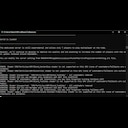









I think (but i´m not sure) that it might be about HD textures or so.
The server should still work, have fun. vv
All of the dedicated servers that I have used so far (7 Days to Die, ARK Survival, Conan, and some racing sims) work fine. When I started the Craftopia server, I saw many errors regarding shaders not supported. I presume because of the lack of a dedicated graphics card. Will that prevent the server from working? I will be connecting to the server from my gaming machine (along with friends).
https://steamproxy.net/games/1307550/announcements/detail/3657533936662599215
On the right side of the "ROADMAP" image,
After September: Dedicated server release
is written.
Let´s just hope, that they will update this soon. ^^
@Lord Touch Me! Thank you, I just try my best. :)
@Hantomei Then i have no clue, sorry. :(
The dedicated server has not been updated yet is the problem, you will have to wait (possible work around, but kludge)
--[Dedicated Server Update--
https://steamdb.info/app/1670340/depots/
--[Client Updates]--
https://steamdb.info/app/1307550/depots/
As shown for the DS, 3 months ago was the last update to it. If you look at the link for the Client Updates, clearly not the same release. You can at least use the depot link for the Dedicated Server to keep an eye on if there has been an update to it, to which when you see one, that will more than likely be when you can redownload the DS via steamcmd and have the errors about mismatch go away.