Install Steam
login
|
language
简体中文 (Simplified Chinese)
繁體中文 (Traditional Chinese)
日本語 (Japanese)
한국어 (Korean)
ไทย (Thai)
Български (Bulgarian)
Čeština (Czech)
Dansk (Danish)
Deutsch (German)
Español - España (Spanish - Spain)
Español - Latinoamérica (Spanish - Latin America)
Ελληνικά (Greek)
Français (French)
Italiano (Italian)
Bahasa Indonesia (Indonesian)
Magyar (Hungarian)
Nederlands (Dutch)
Norsk (Norwegian)
Polski (Polish)
Português (Portuguese - Portugal)
Português - Brasil (Portuguese - Brazil)
Română (Romanian)
Русский (Russian)
Suomi (Finnish)
Svenska (Swedish)
Türkçe (Turkish)
Tiếng Việt (Vietnamese)
Українська (Ukrainian)
Report a translation problem


























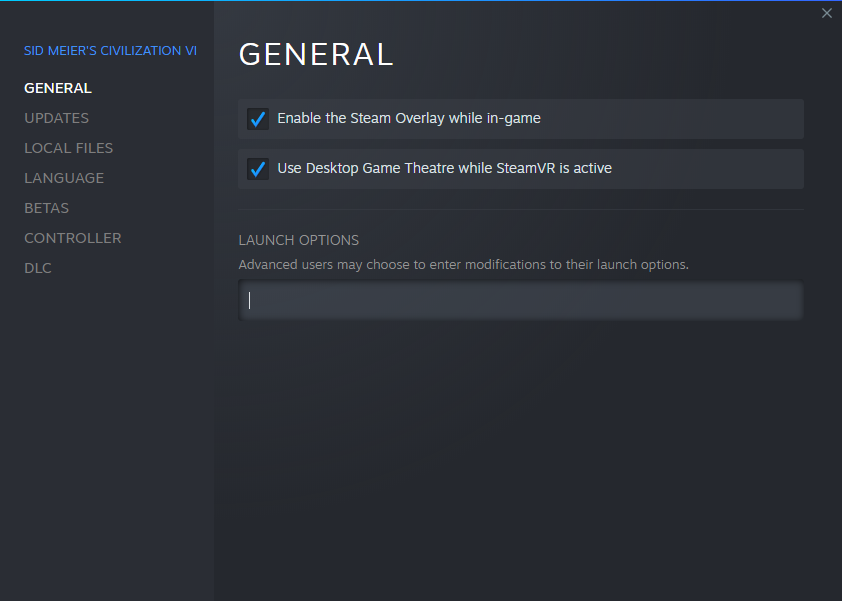




The game itself seemed to pull up faster. It does flash a quick 2K logo and I did have to refuse the terms-as usual- but it seemed to fire up faster.
Now it took a while to load a previous game- but it is a giant game, so that was OK.
It IS up and running!
Now, I question even getting it at all with that last stunt.
And I wont alter any files until someone can answer my question.
I have 2 exe.dmp files. One for DX11 and one for 12. There is no regular exe. So which(if any) should I modifiy?