Installera Steam
logga in
|
språk
简体中文 (förenklad kinesiska)
繁體中文 (traditionell kinesiska)
日本語 (japanska)
한국어 (koreanska)
ไทย (thailändska)
Български (bulgariska)
Čeština (tjeckiska)
Dansk (danska)
Deutsch (tyska)
English (engelska)
Español - España (Spanska - Spanien)
Español - Latinoamérica (Spanska - Latinamerika)
Ελληνικά (grekiska)
Français (franska)
Italiano (italienska)
Bahasa Indonesia (indonesiska)
Magyar (ungerska)
Nederlands (nederländska)
Norsk (norska)
Polski (polska)
Português (Portugisiska – Portugal)
Português - Brasil (Portugisiska - Brasilien)
Română (rumänska)
Русский (ryska)
Suomi (finska)
Türkçe (turkiska)
Tiếng Việt (vietnamesiska)
Українська (Ukrainska)
Rapportera problem med översättningen














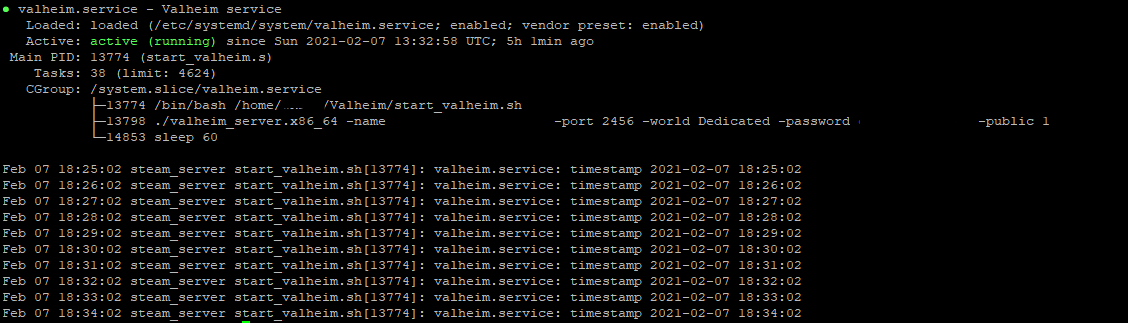




For MrMiyagi, I myself don't run any mods on this game either so don't really have any insights into that unfortunately. From the little searching I did online it seems like there is a helper/loader that is needed to get mods running, one I saw was BepInEx. There is a guide on installing it to a server on dathost.net you might want to check out. It's written for Windows based Servers but may provide insight in how to get it running.
Do you have any pointers/advice on how to set up mods (bepex) as a separate world on the same server (+force_install_dir /home/$USER/Valheim-Modded +login anonymous +app_update 896660 +quit) ?
I believe you can install into a different path then pop in the mods in there so you can have a vanilla server and modded (running one at time of course). However I don't know how to setup the mods and not many guides out there.
First off thanks to the OP, so I could pinpoint the problem and solve this quicker.
If anyone stumbles upon this post just as I did, I just think it's worth mentioning.
This is on linux.
First I used:
-savedir "~/valheim/worlds/"
(~/ should point to user home directory root)
This did not give intended result as it created the directories in the valheim root folder instead with the result of:
"~/valheim/~/valheim/worlds/"
or simplified
"/home/username/valheim/~/valheim/worlds/"
To get proper results use either:
-savedir "/home/username/valheim/worlds/"
or
-savedir "worlds/
Obviously adjust the above to where your Valheim install-folder is located.
Found this at https://www.reddit.com/r/valheim/comments/r4wu7p/help_dedicated_server_error_nullreferenceexception/
May be worth a try.
NullReferenceException: Object reference not set to an instance of an object at ZInput.GetButtonDown (System.String name) [0x00000]
Any ideas?