Steamをインストール
ログイン
|
言語
简体中文(簡体字中国語)
繁體中文(繁体字中国語)
한국어 (韓国語)
ไทย (タイ語)
български (ブルガリア語)
Čeština(チェコ語)
Dansk (デンマーク語)
Deutsch (ドイツ語)
English (英語)
Español - España (スペイン語 - スペイン)
Español - Latinoamérica (スペイン語 - ラテンアメリカ)
Ελληνικά (ギリシャ語)
Français (フランス語)
Italiano (イタリア語)
Bahasa Indonesia(インドネシア語)
Magyar(ハンガリー語)
Nederlands (オランダ語)
Norsk (ノルウェー語)
Polski (ポーランド語)
Português(ポルトガル語-ポルトガル)
Português - Brasil (ポルトガル語 - ブラジル)
Română(ルーマニア語)
Русский (ロシア語)
Suomi (フィンランド語)
Svenska (スウェーデン語)
Türkçe (トルコ語)
Tiếng Việt (ベトナム語)
Українська (ウクライナ語)
翻訳の問題を報告

















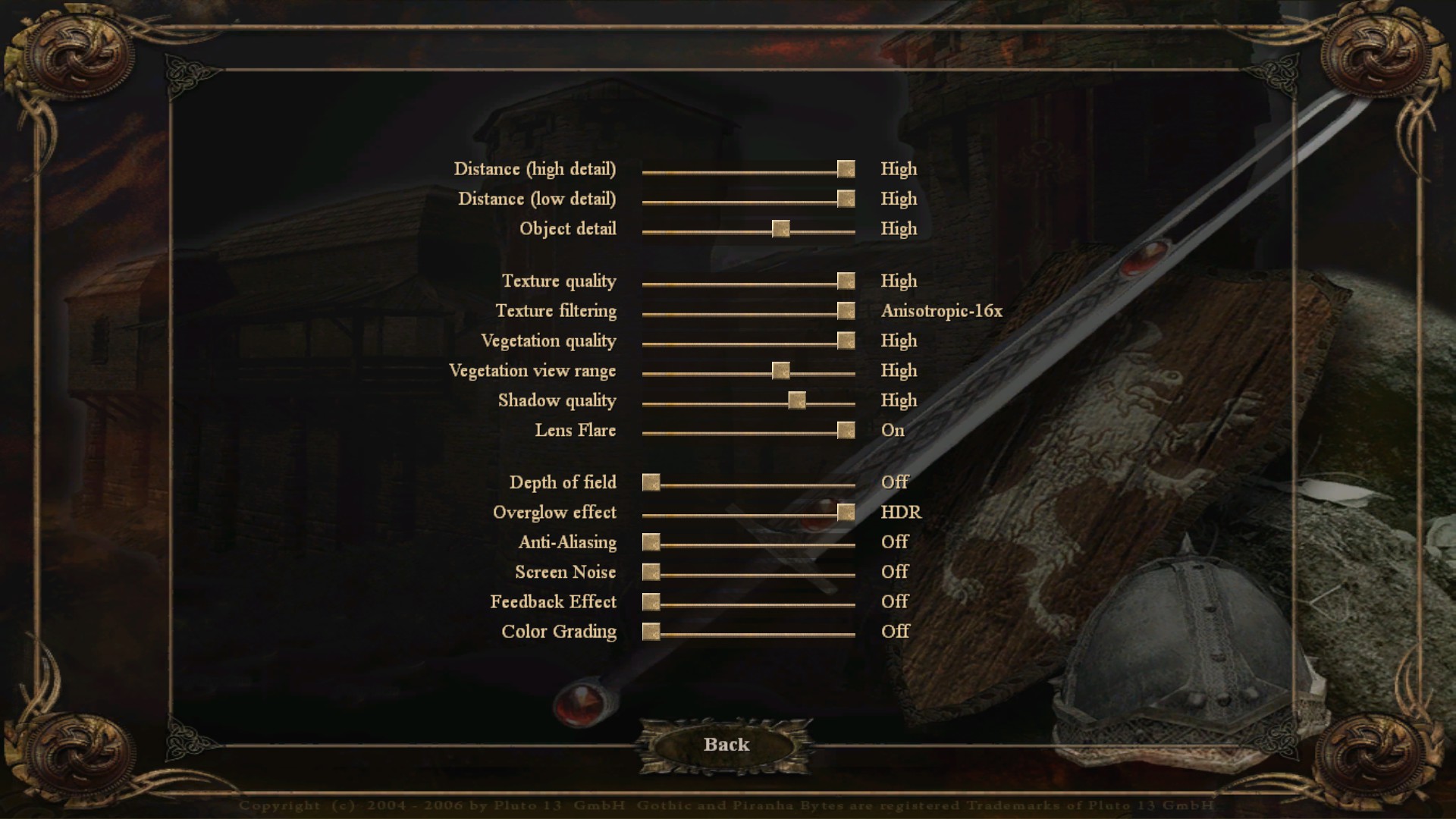












The performance got terrible after installing the community patch but the parallel universe patch sorted that out as well.
Thank you for this guide!