Install Steam
login
|
language
简体中文 (Simplified Chinese)
繁體中文 (Traditional Chinese)
日本語 (Japanese)
한국어 (Korean)
ไทย (Thai)
Български (Bulgarian)
Čeština (Czech)
Dansk (Danish)
Deutsch (German)
Español - España (Spanish - Spain)
Español - Latinoamérica (Spanish - Latin America)
Ελληνικά (Greek)
Français (French)
Italiano (Italian)
Bahasa Indonesia (Indonesian)
Magyar (Hungarian)
Nederlands (Dutch)
Norsk (Norwegian)
Polski (Polish)
Português (Portuguese - Portugal)
Português - Brasil (Portuguese - Brazil)
Română (Romanian)
Русский (Russian)
Suomi (Finnish)
Svenska (Swedish)
Türkçe (Turkish)
Tiếng Việt (Vietnamese)
Українська (Ukrainian)
Report a translation problem









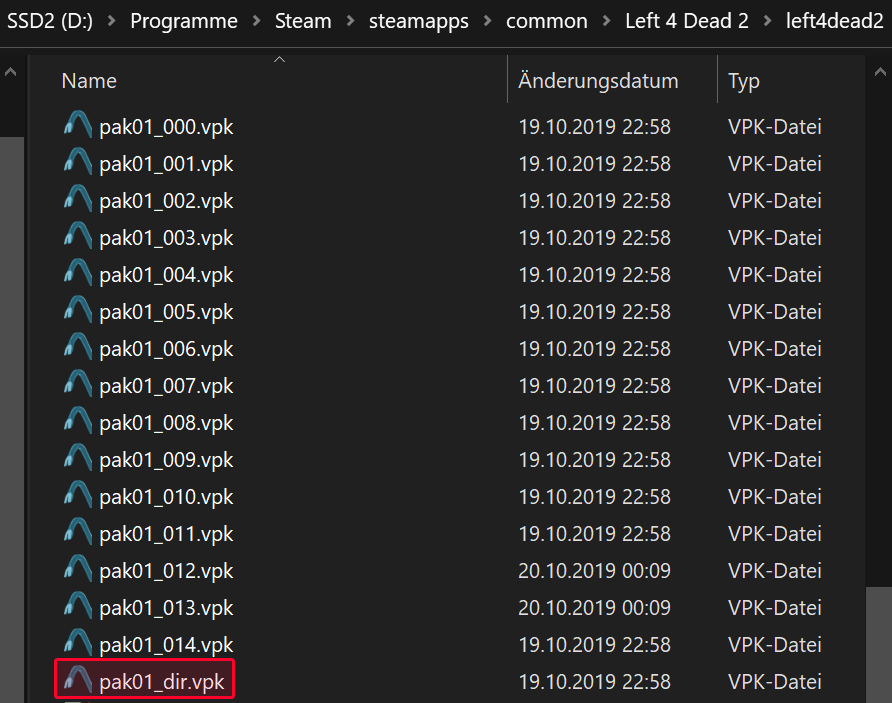
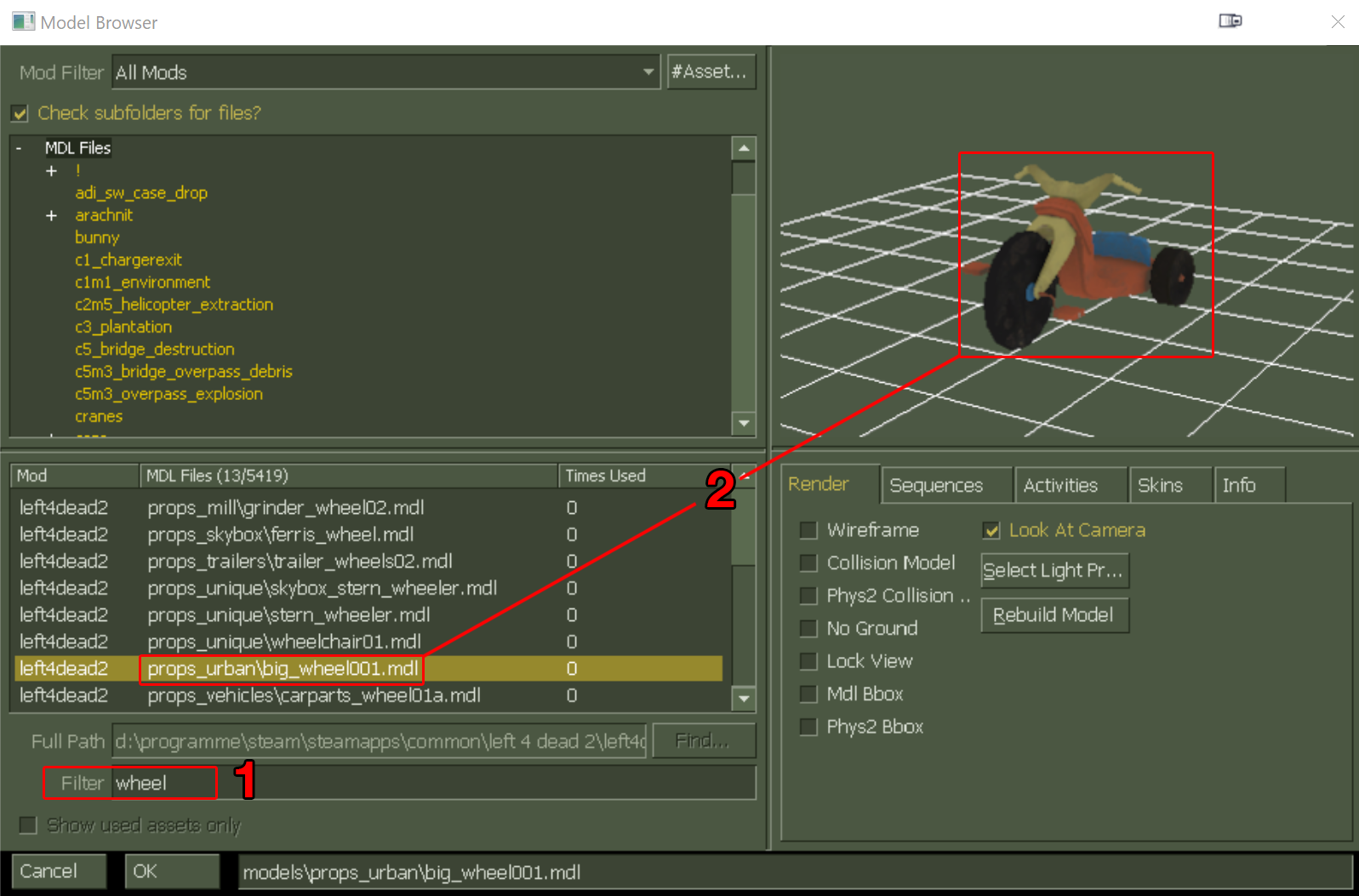





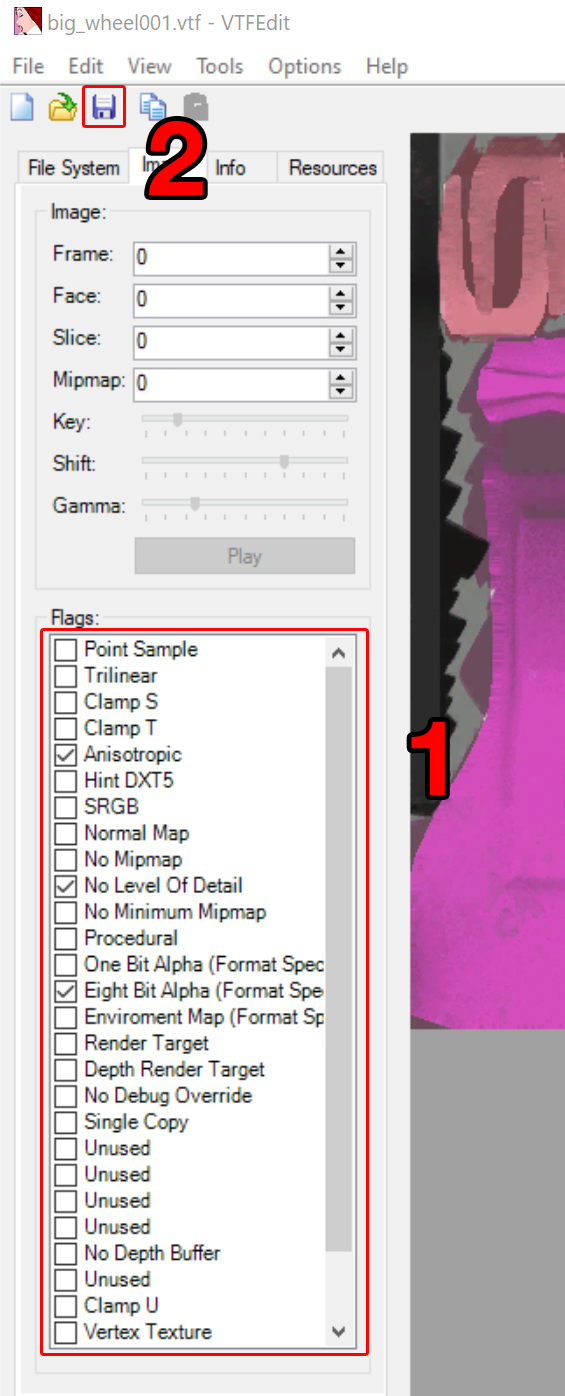





Btw, you don't need a "vmt editor" it's just a text file. I personally use notepad++ wit hth eVMT syntax highlighting.
$envmaptint"[]" in the VMT makes it less reflective.
Also, I find it funny how you said google isn't helping, even though I literally said at the very finish of the guide where to go if you need help.
Furthermore, the BEST website for any kind of info on the source engine, the Valve Developer Wiki, is also linked in this guide.
So either you flat out lied and didn't even try to use google, or you really do not know how to use google at all.
Perhaps you used VTFEdit to make VTF version 7.5, which L4D2 cannot read. use 7.4 instead.
Through these complex branchesss.