Install Steam
login
|
language
简体中文 (Simplified Chinese)
繁體中文 (Traditional Chinese)
日本語 (Japanese)
한국어 (Korean)
ไทย (Thai)
Български (Bulgarian)
Čeština (Czech)
Dansk (Danish)
Deutsch (German)
Español - España (Spanish - Spain)
Español - Latinoamérica (Spanish - Latin America)
Ελληνικά (Greek)
Français (French)
Italiano (Italian)
Bahasa Indonesia (Indonesian)
Magyar (Hungarian)
Nederlands (Dutch)
Norsk (Norwegian)
Polski (Polish)
Português (Portuguese - Portugal)
Português - Brasil (Portuguese - Brazil)
Română (Romanian)
Русский (Russian)
Suomi (Finnish)
Svenska (Swedish)
Türkçe (Turkish)
Tiếng Việt (Vietnamese)
Українська (Ukrainian)
Report a translation problem

















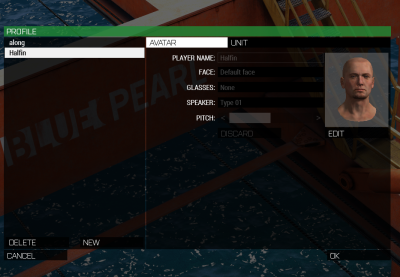




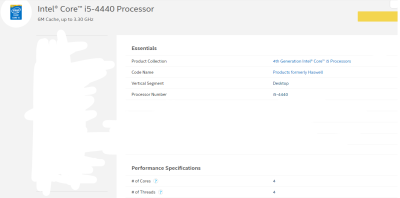





However i wish there was a more unified solution, as a lot of Arma guides contradict eachother sometimes, but i can understand why when the results vary depending on specs.
Im trying with 8gb set as system memory limit for now, as im 52% sure thats the setting i had before i bought a SSD yesterday and did a full reinstall, lost my settings in the process.
And from the Arma 3 wikipage also say if running 64bit game on 64bit system it finds out automatically and will use 3/4th of available RAM.
Im running on:
Intel Core i5-9600K, Geforce GTX 1650 Super OC, 16gb RAM