Installa Steam
Accedi
|
Lingua
简体中文 (cinese semplificato)
繁體中文 (cinese tradizionale)
日本語 (giapponese)
한국어 (coreano)
ไทย (tailandese)
Български (bulgaro)
Čeština (ceco)
Dansk (danese)
Deutsch (tedesco)
English (inglese)
Español - España (spagnolo - Spagna)
Español - Latinoamérica (spagnolo dell'America Latina)
Ελληνικά (greco)
Français (francese)
Indonesiano
Magyar (ungherese)
Nederlands (olandese)
Norsk (norvegese)
Polski (polacco)
Português (portoghese - Portogallo)
Português - Brasil (portoghese brasiliano)
Română (rumeno)
Русский (russo)
Suomi (finlandese)
Svenska (svedese)
Türkçe (turco)
Tiếng Việt (vietnamita)
Українська (ucraino)
Segnala un problema nella traduzione


























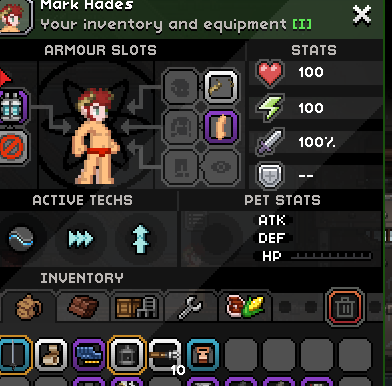
















whtvr
That said, I understand! I hope the mod with Lenore works out well! :)
Anyway, we working on Custom Object Creator mod with Lenore so this guide i think will no longer be updated.
Keep the Source Image Path as /assetmissing.png when generating the initial code, just omit the /assetmissing.png line when appending to "color".
For animated objects it might be default.1<placedrawableshere>.
Which stands for default.frame1. To check that you would need to unpack files and check the .frames file of the object you're changing, but generally speaking it's either default, default.0 or default.1 - there are deviations, but they aren't too common.
I am writing this as if you already know what I'm talking about, with some explanations here and there. If you're unsure about anything, please ask!
The Silverfeelin Drawable Generator draws a mask over the sprite, which can break the boundaries of the original image and spam the starbound.log file with junk data.
This is because Starbound doesn't take kindly to building data outside of the sprite's initial size. This means that using Silverfeelin Drawable Generator, you must use objects that are either bigger or identical size to what you wish to draw.
The workaround, is someone who uses a different method, known as the Rexmeck Drawable Generator - which removes error messages from furniture items - but it is a little bit more advanced. This method however, lets you make any size you want from my own testing, from even the smallest pixel object in-game, without errors.