Install Steam
login
|
language
简体中文 (Simplified Chinese)
繁體中文 (Traditional Chinese)
日本語 (Japanese)
한국어 (Korean)
ไทย (Thai)
Български (Bulgarian)
Čeština (Czech)
Dansk (Danish)
Deutsch (German)
Español - España (Spanish - Spain)
Español - Latinoamérica (Spanish - Latin America)
Ελληνικά (Greek)
Français (French)
Italiano (Italian)
Bahasa Indonesia (Indonesian)
Magyar (Hungarian)
Nederlands (Dutch)
Norsk (Norwegian)
Polski (Polish)
Português (Portuguese - Portugal)
Português - Brasil (Portuguese - Brazil)
Română (Romanian)
Русский (Russian)
Suomi (Finnish)
Svenska (Swedish)
Türkçe (Turkish)
Tiếng Việt (Vietnamese)
Українська (Ukrainian)
Report a translation problem












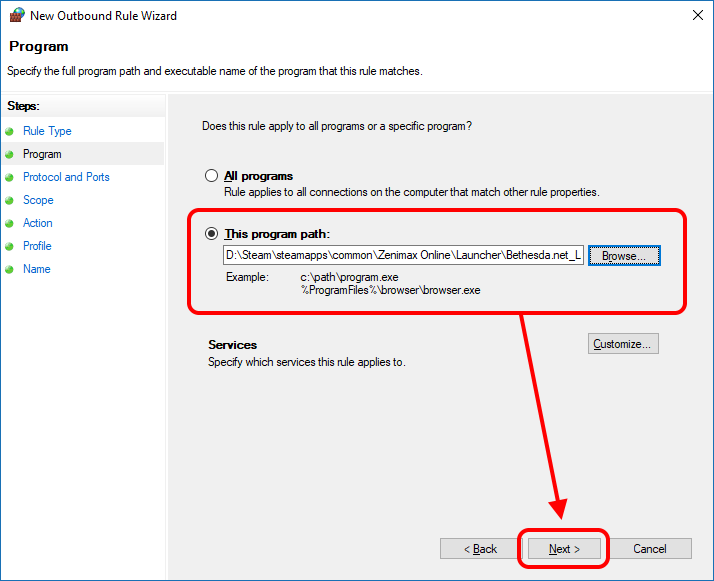










Only with this guide I was able to download again the game.
It's a shame that the ESO launcher still suffers from this issue.
Thanks Trelfar, I'll raise a pint in your honor.
Anyway, if anyone guesses, my ISP is TIM, from Italy.
Before the fix, it was hanging up within a percent or two, but after it went all he way to 17 percent but then locked up. I checked for a second IP to block and couldn't find one, tried again and this time it locked up at 3 percent.
This time, I found two new IPs in the log, but the text is different:
04/01/2019 20:31:40 Hostname not found in whitelist (68.106.66.101)
and
04/01/2019 20:31:40 WebGet Error: (http://live.patcher.elderscrollsonline.com/products/eso/874DCDCF-C40C-4956-92FE-E39B8DC4764E/depot/depot_274to276/depot_274to276.z01) (23.219.162.56:80) (3:956)
I would guess I make a new rule for the second one, but I have no idea what I'm doing here so I thought I'd ask. Thanks in advance.
Well done OP :)