Install Steam
login
|
language
简体中文 (Simplified Chinese)
繁體中文 (Traditional Chinese)
日本語 (Japanese)
한국어 (Korean)
ไทย (Thai)
Български (Bulgarian)
Čeština (Czech)
Dansk (Danish)
Deutsch (German)
Español - España (Spanish - Spain)
Español - Latinoamérica (Spanish - Latin America)
Ελληνικά (Greek)
Français (French)
Italiano (Italian)
Bahasa Indonesia (Indonesian)
Magyar (Hungarian)
Nederlands (Dutch)
Norsk (Norwegian)
Polski (Polish)
Português (Portuguese - Portugal)
Português - Brasil (Portuguese - Brazil)
Română (Romanian)
Русский (Russian)
Suomi (Finnish)
Svenska (Swedish)
Türkçe (Turkish)
Tiếng Việt (Vietnamese)
Українська (Ukrainian)
Report a translation problem














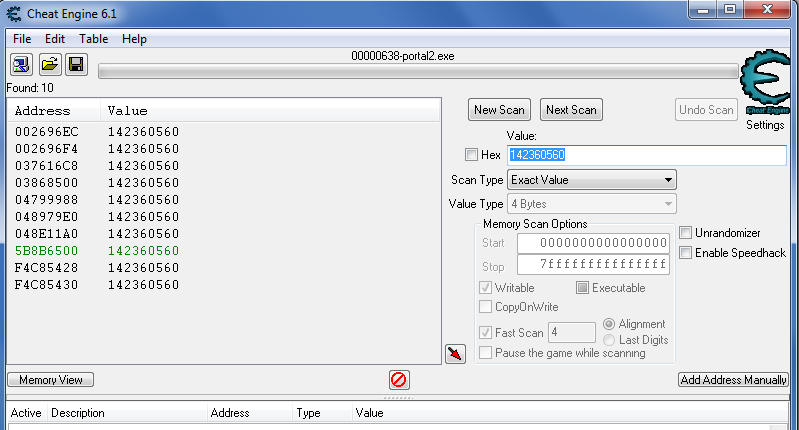






It does not appear until it's to late to do something about it.
I wrote my comment as this guide is old and there have been several updates. Therefore, your description is no longer correct as I can see it.
only to help other.
There will not be a new testchamber in your workshop until you publish.
I found the wrong ID in autosave.p2c file:
Steamapps \ common \ Portal 2 \ portal2 \ puzzles \ <numbersequence> autosave.p2c
Compare this ID with the correct file from your workshop.
After that the guide works.