Asenna Steam
kirjaudu sisään
|
kieli
简体中文 (yksinkertaistettu kiina)
繁體中文 (perinteinen kiina)
日本語 (japani)
한국어 (korea)
ไทย (thai)
български (bulgaria)
Čeština (tšekki)
Dansk (tanska)
Deutsch (saksa)
English (englanti)
Español – España (espanja – Espanja)
Español – Latinoamérica (espanja – Lat. Am.)
Ελληνικά (kreikka)
Français (ranska)
Italiano (italia)
Bahasa Indonesia (indonesia)
Magyar (unkari)
Nederlands (hollanti)
Norsk (norja)
Polski (puola)
Português (portugali – Portugali)
Português – Brasil (portugali – Brasilia)
Română (romania)
Русский (venäjä)
Svenska (ruotsi)
Türkçe (turkki)
Tiếng Việt (vietnam)
Українська (ukraina)
Ilmoita käännösongelmasta




















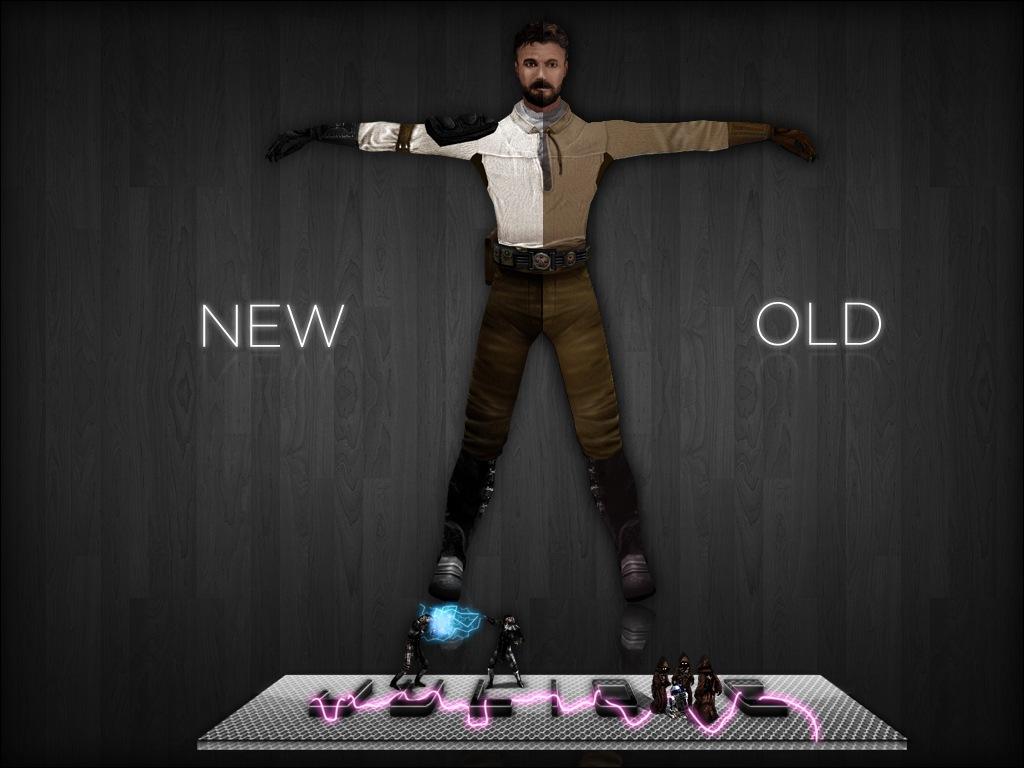
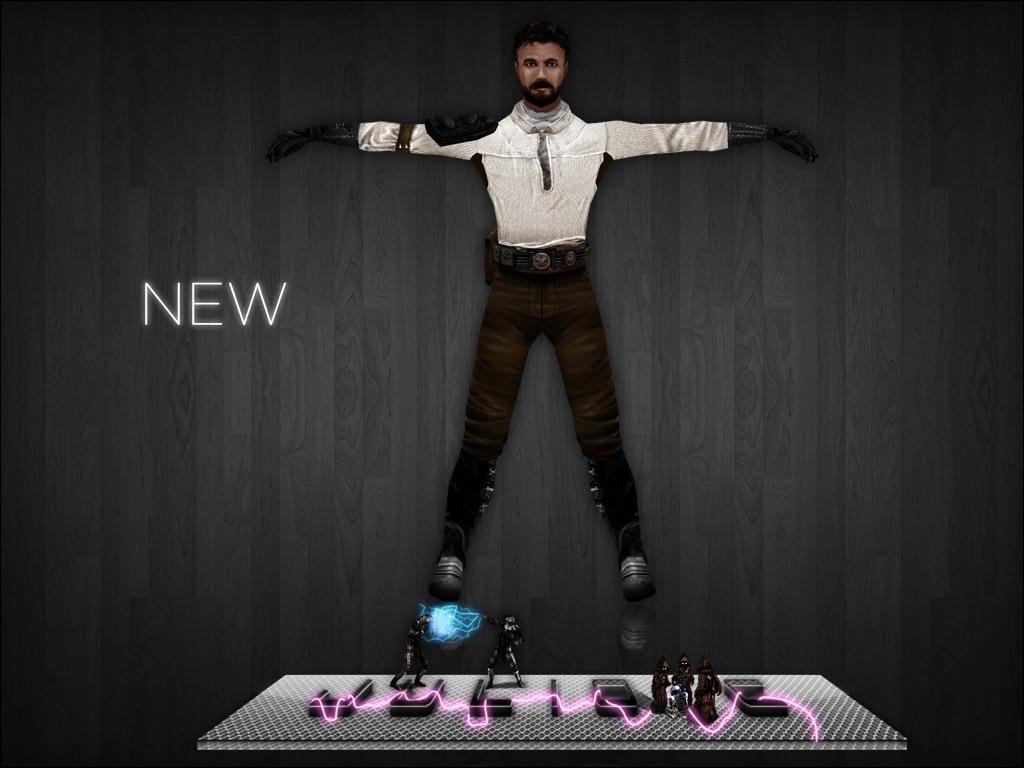
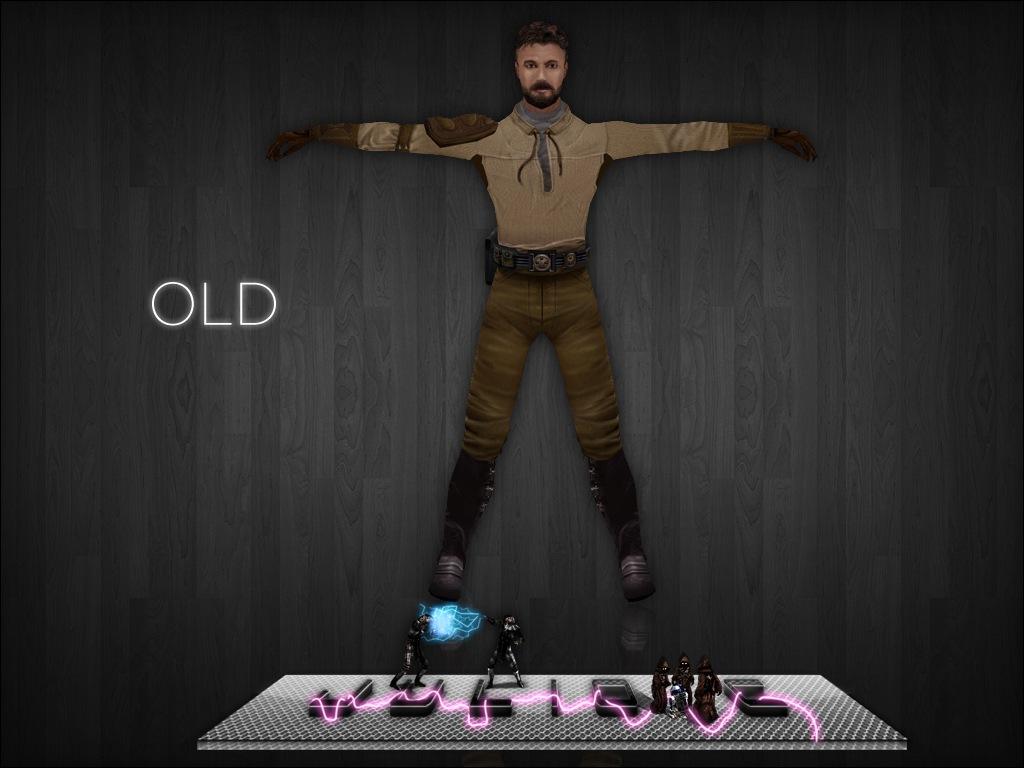





Widescreen tearing off to the edge, into a corner of the screen? Here's the solution. Head to common > Jedi Outcast > GameData, and then right click jk2sp.exe, and go to properties. Open compatibility, then go to change high DPI settings. **Disable the Program DPI check, and Enable the High DPI scaling override, and make sure it's set to application. Again, full credit to two folks from a different thread for that.
Also, to those that are getting an issue with autoexec, I went to Common > Jedi Outcast > Base , and then right clicked jk2config.cfg, and did those modifications in there instead, and it worked like a charm. Well, some things at least, haven't experimented with all.
Hope this helps anyone and everyone
Do you not need the ''HelpUsObi 1'' command, like when putting it all manually in the console?