Steam installieren
Anmelden
|
Sprache
简体中文 (Vereinfachtes Chinesisch)
繁體中文 (Traditionelles Chinesisch)
日本語 (Japanisch)
한국어 (Koreanisch)
ไทย (Thai)
Български (Bulgarisch)
Čeština (Tschechisch)
Dansk (Dänisch)
English (Englisch)
Español – España (Spanisch – Spanien)
Español – Latinoamérica (Lateinamerikanisches Spanisch)
Ελληνικά (Griechisch)
Français (Französisch)
Italiano (Italienisch)
Bahasa Indonesia (Indonesisch)
Magyar (Ungarisch)
Nederlands (Niederländisch)
Norsk (Norwegisch)
Polski (Polnisch)
Português – Portugal (Portugiesisch – Portugal)
Português – Brasil (Portugiesisch – Brasilien)
Română (Rumänisch)
Русский (Russisch)
Suomi (Finnisch)
Svenska (Schwedisch)
Türkçe (Türkisch)
Tiếng Việt (Vietnamesisch)
Українська (Ukrainisch)
Ein Übersetzungsproblem melden


















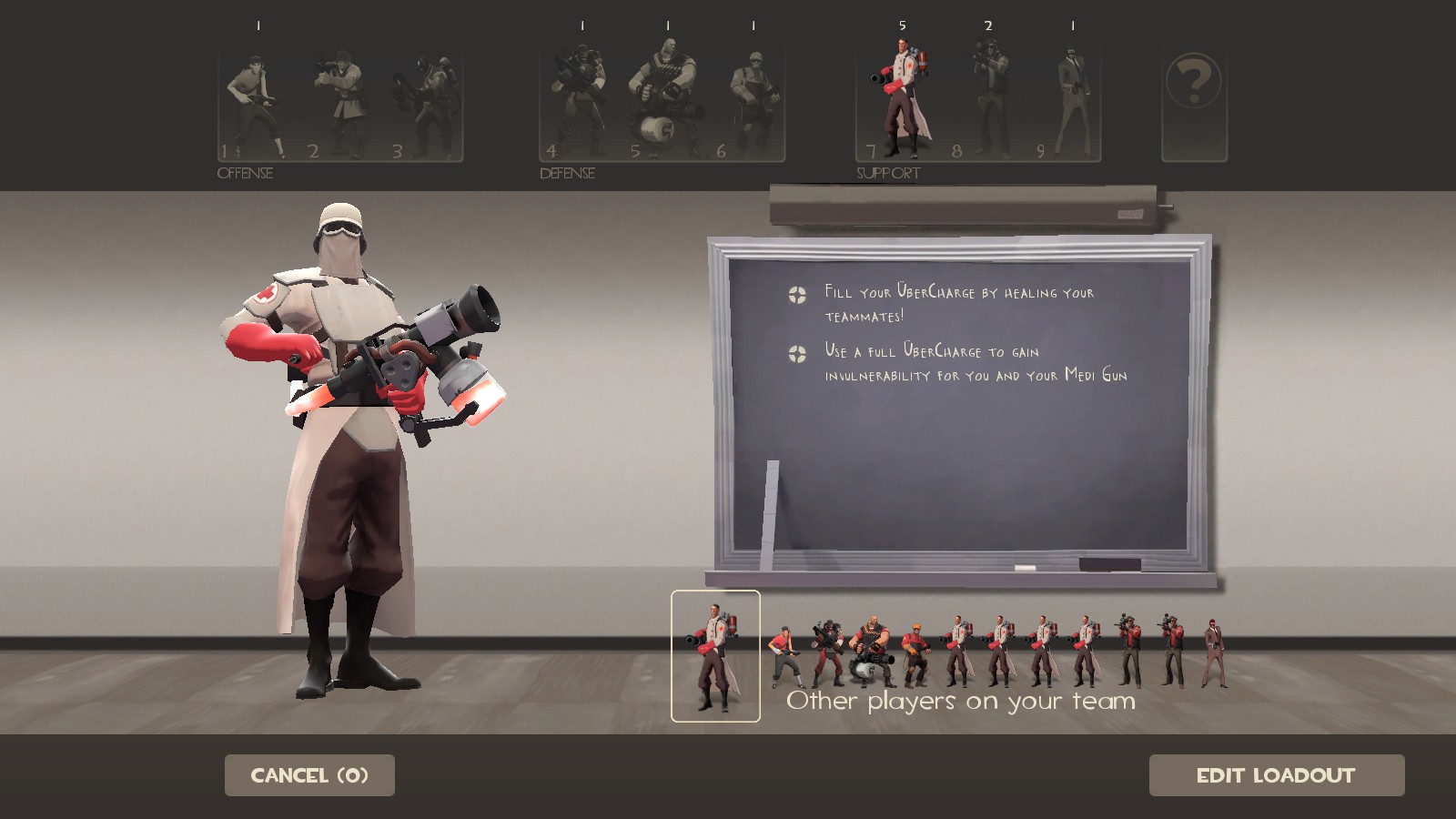
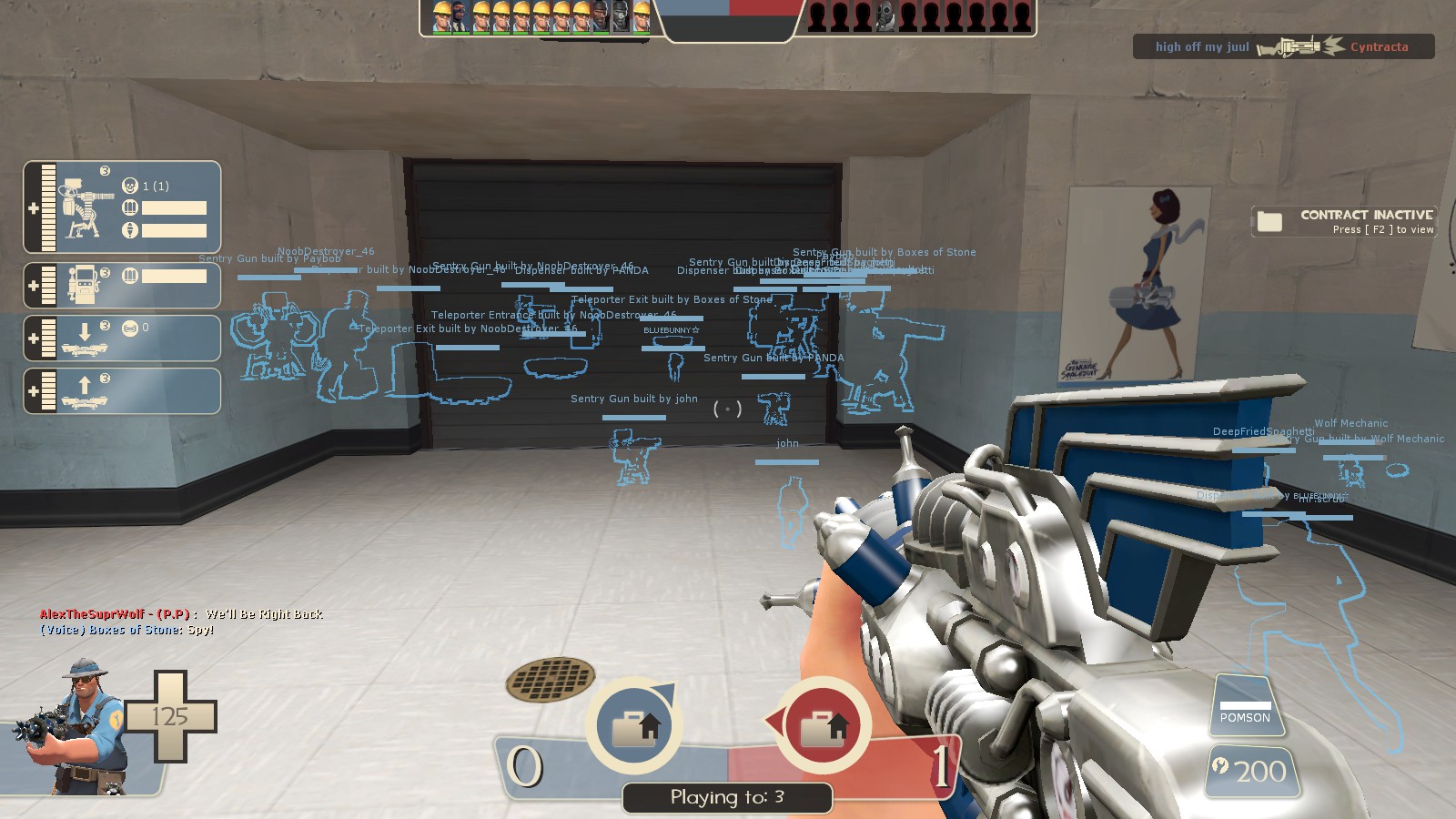






BLUE SENTRY, INFINITE AMMO:
ent_fire !picker setbuilder !player; ent_create obj_sentrygun teamnum 3 defaultupgrade 2 spawnflags 10
RED SENTRY, INFINITE AMMO:
ent_fire !picker setbuilder !player; ent_create obj_sentrygun teamnum 2 defaultupgrade 2 spawnflags 10
Remember that if you set an enemy-colored sentry gun to be owned by you, the game will get confused and think that it's a friendly. So if you're on the red team and spawn a blu sentry gun owned by you, that blu sentry will not attack you even though you're a red player because the game sees that you're the building owner.
The reason why your sentry guns do not have infinite ammo is because spawnflags is set to 6, not 10 (my fault since I incorrectly listed 6, not 10, as the correct number in the guide). Also remember not to add any commas!
Let me know if that still does not work for you
it didnt shoot both team, only red, but it also didnt have infinte ammo
How do you summon Bosses Headless HorseMan Hatman