Nainstalovat Steam
přihlásit se
|
jazyk
简体中文 (Zjednodušená čínština)
繁體中文 (Tradiční čínština)
日本語 (Japonština)
한국어 (Korejština)
ไทย (Thajština)
български (Bulharština)
Dansk (Dánština)
Deutsch (Němčina)
English (Angličtina)
Español-España (Evropská španělština)
Español-Latinoamérica (Latin. španělština)
Ελληνικά (Řečtina)
Français (Francouzština)
Italiano (Italština)
Bahasa Indonesia (Indonéština)
Magyar (Maďarština)
Nederlands (Nizozemština)
Norsk (Norština)
Polski (Polština)
Português (Evropská portugalština)
Português-Brasil (Brazilská portugalština)
Română (Rumunština)
Русский (Ruština)
Suomi (Finština)
Svenska (Švédština)
Türkçe (Turečtina)
Tiếng Việt (Vietnamština)
Українська (Ukrajinština)
Nahlásit problém s překladem










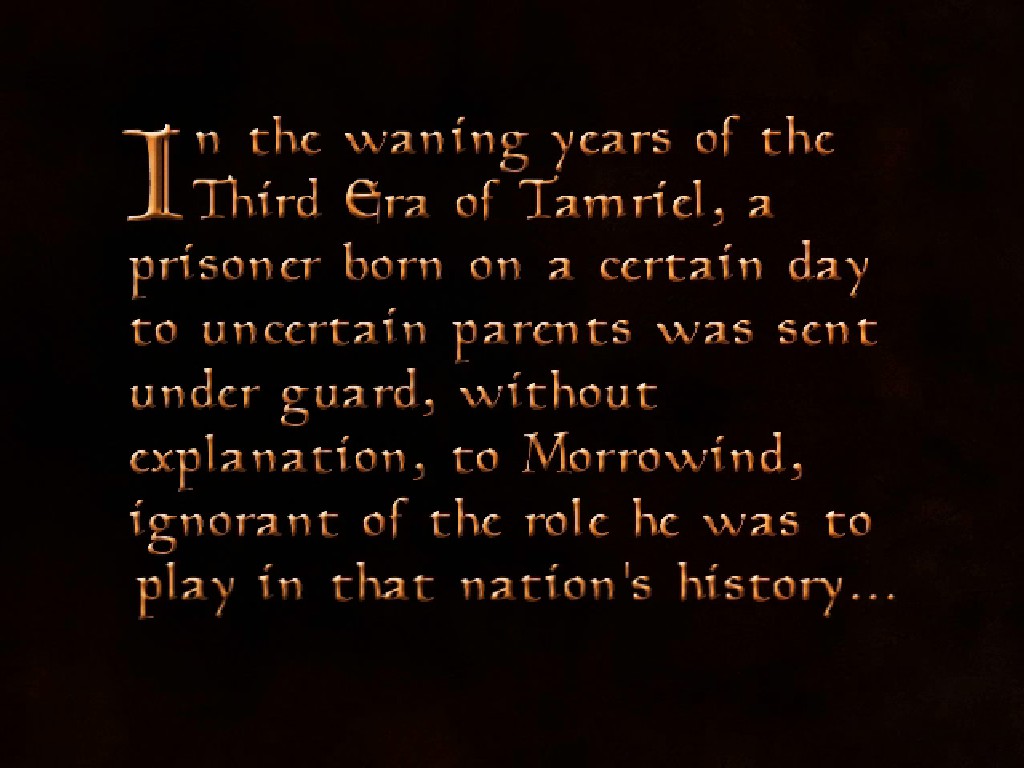
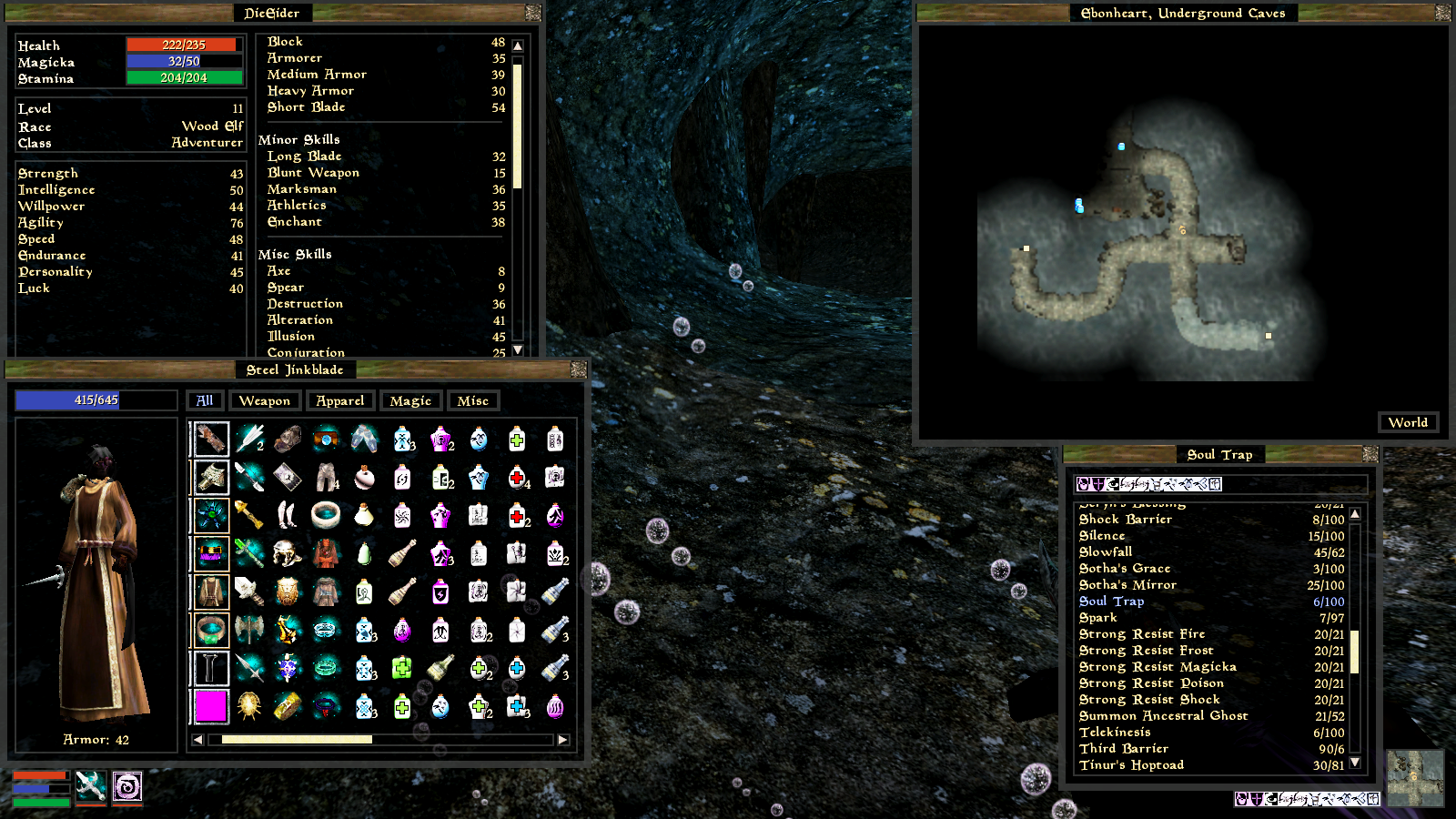
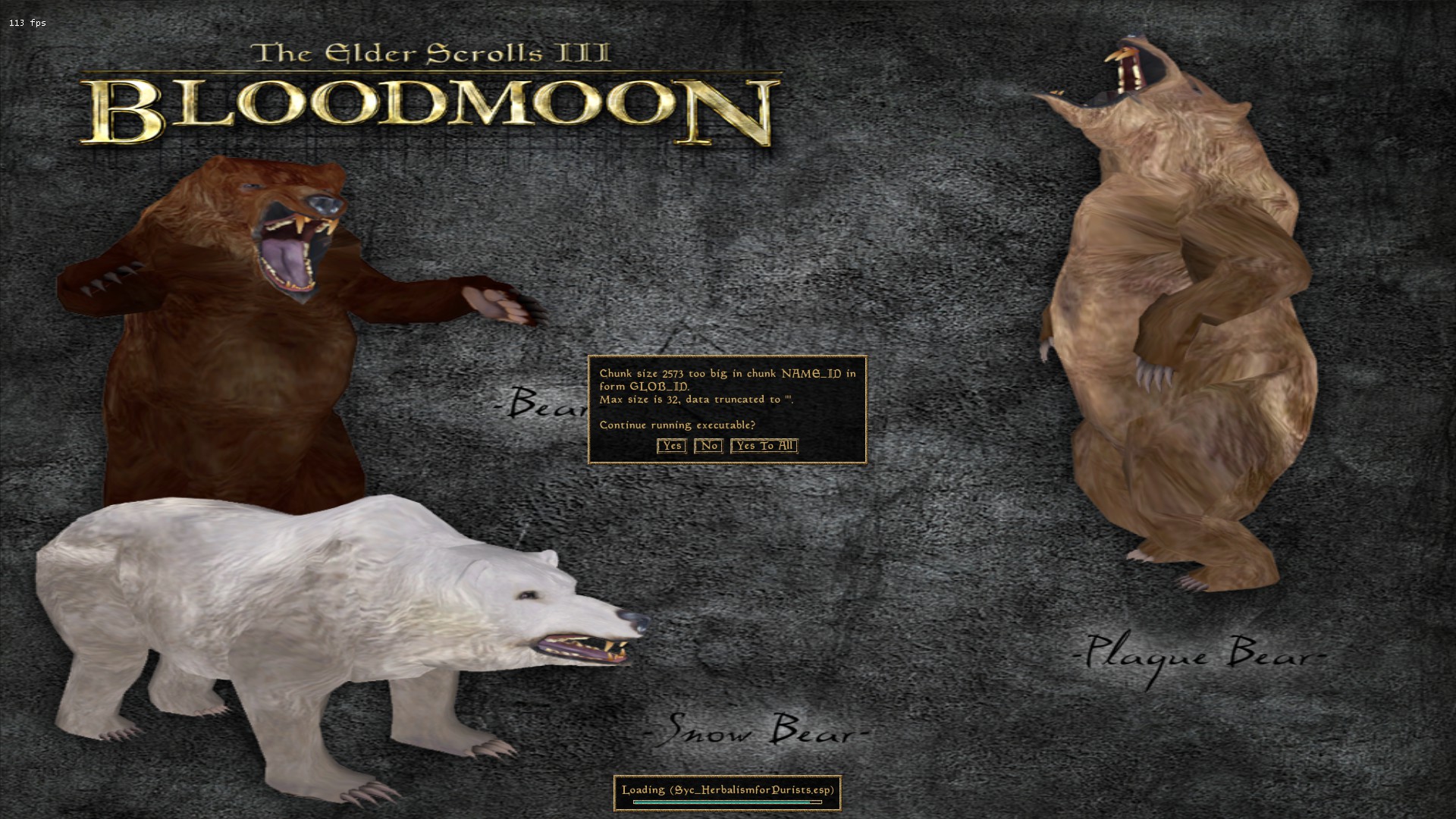
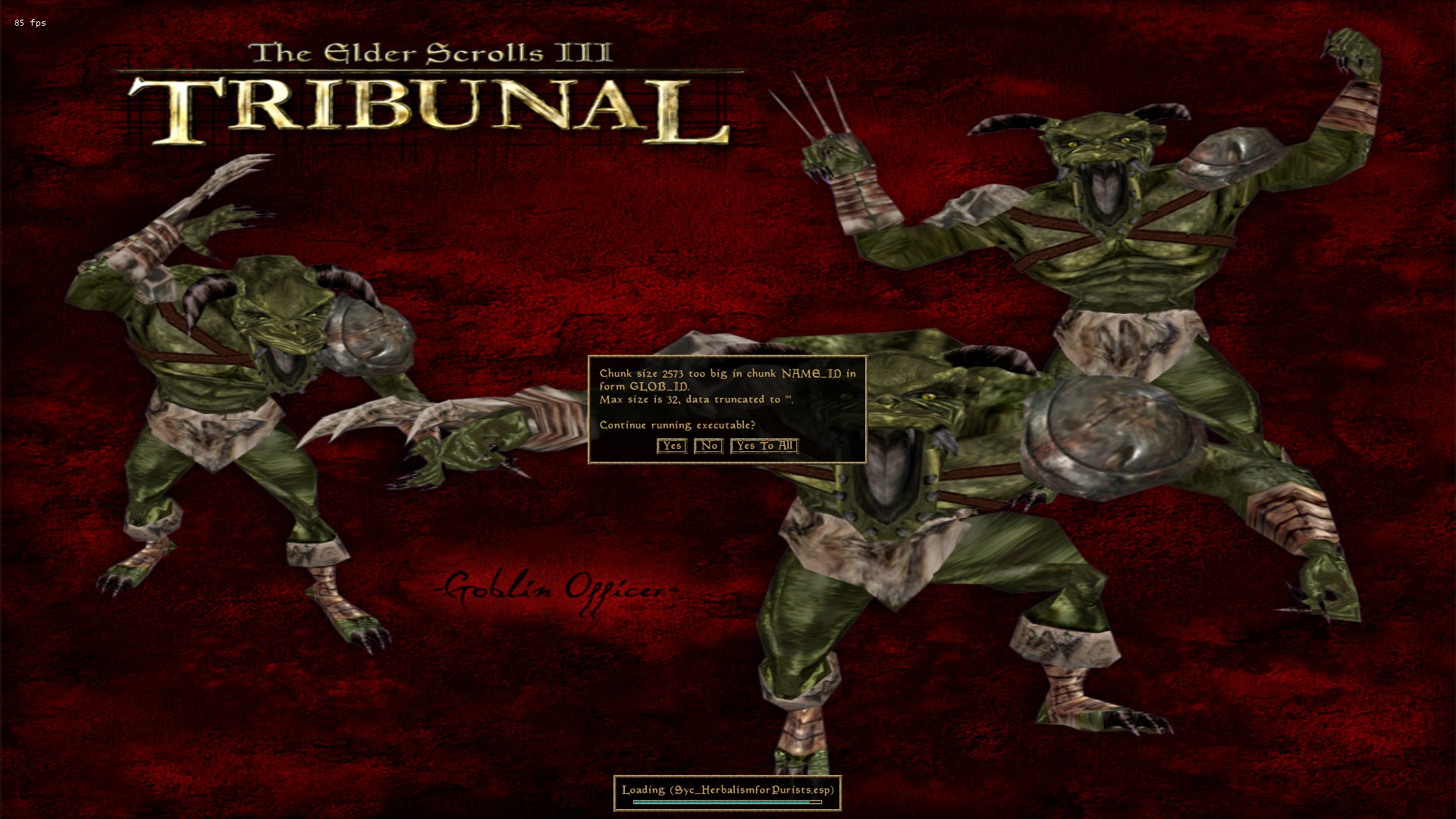
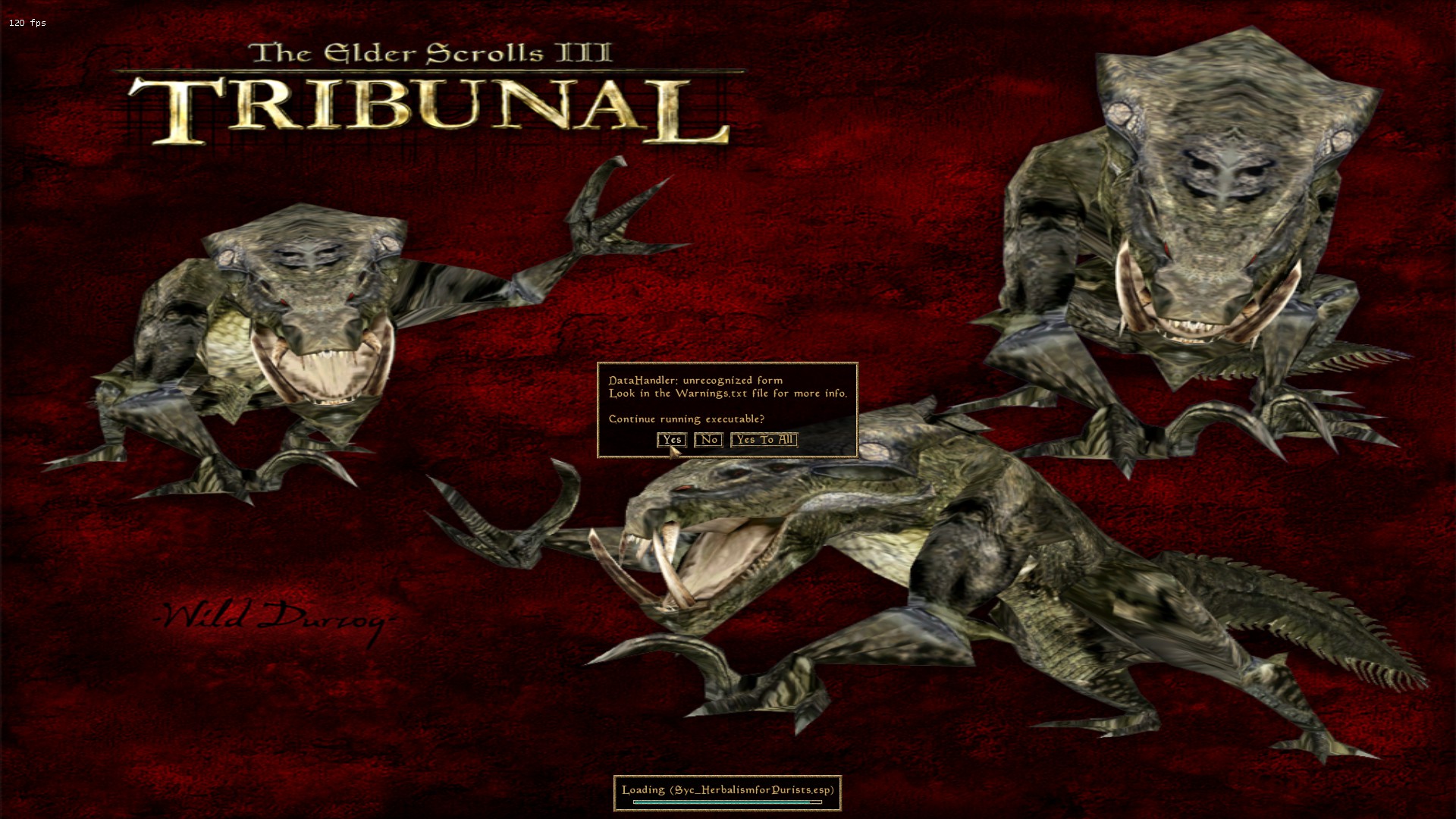





The engine comes with an editor called OpenMW-CS that allows Gamers to edit or even create their own original games.
OpenMW bypasses Morrowind.exe completely but otherwise uses the complete Morrowind installation.
OpenMW has a Web Page at: http://openmw.org/en/ ... There it has tabs for FAQ, Downloads, Wiki, Forum, etc.
I have experienced excellent game play using OpenMW , without the CTDs that are part of the normal Morrowind.exe experience.
NOTE : Playing Morrowind with this engine still requires the standard installation of Morrowind from Steam or other 'official' source, including its data files and will use any mods one may have installed.
It cannot be guaranteed that use of any particular mod mid-game will NOT affect prior bonuses or other characteristics. It is best to start a new game when adding a new mod to one's game.
@KingAsaTheGoodest, it's possible that you may have loaded items into your PC's inventory that are not recognized by normal dialogue or equip commands. An example might be a "static" object that is not intended to be moved or carried. This might be done using Console commands and, while they would not be shown in PC's inventory, they would weigh PC down as "Encumbrance".
To see whether this might be the case, have PC transfer the entire inventory to a large container {to ensure it can contain everything}. Then use GetAttribute to see whether Encumbrance is indeed 0 {zero}.
IF it is NOT zero, PC likely is carrying unintended objects in Inventory.
Skyrim has a command that can remove all objects, including unseen items, but I have not found one that works in Morrowind. One would have to load a Save in which PC had NO such encumbrance.
Encumbrance is the relevent Attribute and it is “derived” from Strength with a multiple of 5.
Use the following link for Morrowind Attribute Ids:
http://en.uesp.net/wiki/Morrowind:Attributes#Primary_Attributes
Refer to the UESP Wiki page explaining the derived Attribute “Encumbrance”:
https://en.uesp.net/wiki/Morrowind:Encumbrance