Steam 설치
로그인
|
언어
简体中文(중국어 간체)
繁體中文(중국어 번체)
日本語(일본어)
ไทย(태국어)
Български(불가리아어)
Čeština(체코어)
Dansk(덴마크어)
Deutsch(독일어)
English(영어)
Español - España(스페인어 - 스페인)
Español - Latinoamérica(스페인어 - 중남미)
Ελληνικά(그리스어)
Français(프랑스어)
Italiano(이탈리아어)
Bahasa Indonesia(인도네시아어)
Magyar(헝가리어)
Nederlands(네덜란드어)
Norsk(노르웨이어)
Polski(폴란드어)
Português(포르투갈어 - 포르투갈)
Português - Brasil(포르투갈어 - 브라질)
Română(루마니아어)
Русский(러시아어)
Suomi(핀란드어)
Svenska(스웨덴어)
Türkçe(튀르키예어)
Tiếng Việt(베트남어)
Українська(우크라이나어)
번역 관련 문제 보고


















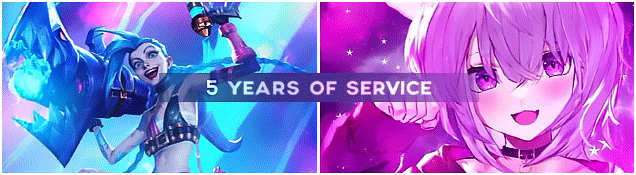
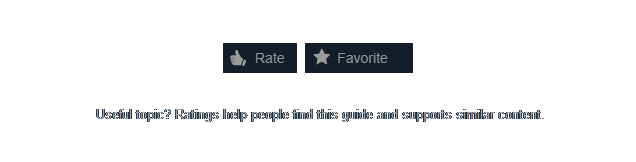




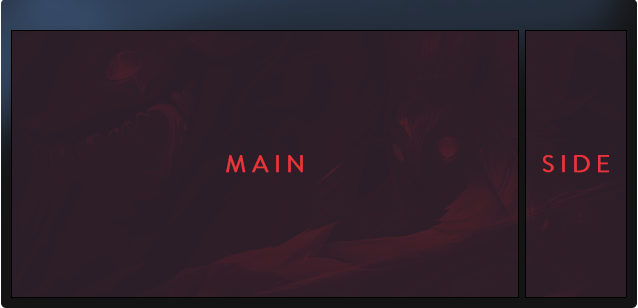
















𝖋𝖔𝖑𝖑𝖔𝖜 𝖒𝖊
𝖗𝖆𝖙𝖊𝖉 & 𝖋𝖆𝖛𝖔𝖗𝖎𝖙𝖊, 𝖕𝖑𝖊𝖆𝖘𝖊
ᴀᴡᴀʀᴅ ᴍʏ ᴘʀᴏꜰɪʟᴇ, ᴘʟᴇᴀꜱᴇ, ɪꜰ ʏᴏᴜ ʜᴀᴠᴇ ᴘᴏɪɴᴛꜱ
feel free to add me
https://steamproxy.net/steamstore/app/1349230/5D_Chess_With_Multiverse_Time_Travel/
(I wanted to put together a guide to a game, with and I don't know how to put the description as it has this same guide)
𝙏𝘼𝙂𝙎- Super cheap, reliable, pay through steam items, fast work, professional, using pro softwares, no stock images, no templates, all made from 100% scratch.
ıllıllı⭐🌟 D͙E͙S͙C͙R͙I͙P͙T͙I͙O͙N͙- 🌟⭐ıllıllı-
-I will make eye catching artworks for your profile.
-will make artworks as per your needs.
-knows double or triple side bars artwork.
-pro in anime artwork making and neon/retro style artwork.
-photoshop/adobeAE professional.
-prices are set according to difficulties.
-i will first send you photos of completed piece, payment before sending artwork, 100% reliable.
-price negotiations are welcomed :)
★¸.•☆•.¸★ ------------------------------------------- ★⡀.•☆•.★