Steamをインストール
ログイン
|
言語
简体中文(簡体字中国語)
繁體中文(繁体字中国語)
한국어 (韓国語)
ไทย (タイ語)
български (ブルガリア語)
Čeština(チェコ語)
Dansk (デンマーク語)
Deutsch (ドイツ語)
English (英語)
Español - España (スペイン語 - スペイン)
Español - Latinoamérica (スペイン語 - ラテンアメリカ)
Ελληνικά (ギリシャ語)
Français (フランス語)
Italiano (イタリア語)
Bahasa Indonesia(インドネシア語)
Magyar(ハンガリー語)
Nederlands (オランダ語)
Norsk (ノルウェー語)
Polski (ポーランド語)
Português(ポルトガル語-ポルトガル)
Português - Brasil (ポルトガル語 - ブラジル)
Română(ルーマニア語)
Русский (ロシア語)
Suomi (フィンランド語)
Svenska (スウェーデン語)
Türkçe (トルコ語)
Tiếng Việt (ベトナム語)
Українська (ウクライナ語)
翻訳の問題を報告


















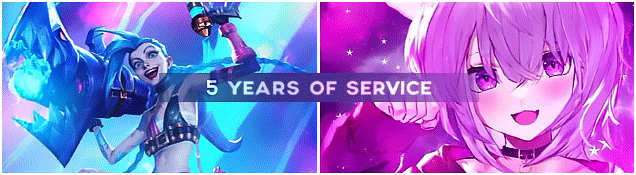
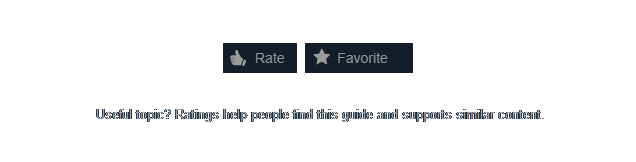




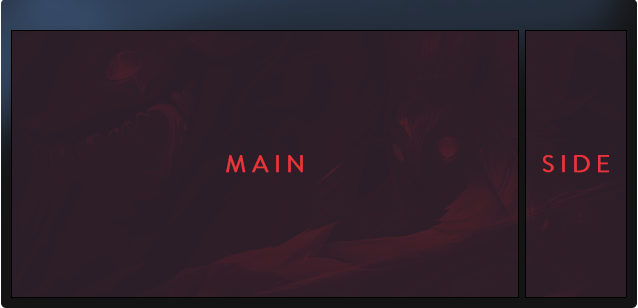
















𝖋𝖔𝖑𝖑𝖔𝖜 𝖒𝖊
𝖗𝖆𝖙𝖊𝖉 & 𝖋𝖆𝖛𝖔𝖗𝖎𝖙𝖊, 𝖕𝖑𝖊𝖆𝖘𝖊
ᴀᴡᴀʀᴅ ᴍʏ ᴘʀᴏꜰɪʟᴇ, ᴘʟᴇᴀꜱᴇ, ɪꜰ ʏᴏᴜ ʜᴀᴠᴇ ᴘᴏɪɴᴛꜱ
feel free to add me
https://steamproxy.net/steamstore/app/1349230/5D_Chess_With_Multiverse_Time_Travel/
(I wanted to put together a guide to a game, with and I don't know how to put the description as it has this same guide)
𝙏𝘼𝙂𝙎- Super cheap, reliable, pay through steam items, fast work, professional, using pro softwares, no stock images, no templates, all made from 100% scratch.
ıllıllı⭐🌟 D͙E͙S͙C͙R͙I͙P͙T͙I͙O͙N͙- 🌟⭐ıllıllı-
-I will make eye catching artworks for your profile.
-will make artworks as per your needs.
-knows double or triple side bars artwork.
-pro in anime artwork making and neon/retro style artwork.
-photoshop/adobeAE professional.
-prices are set according to difficulties.
-i will first send you photos of completed piece, payment before sending artwork, 100% reliable.
-price negotiations are welcomed :)
★¸.•☆•.¸★ ------------------------------------------- ★⡀.•☆•.★